hellblazer33
Adept
I am getting BSOD due to ntoskrnl.exe driver anyone know what is causing this?
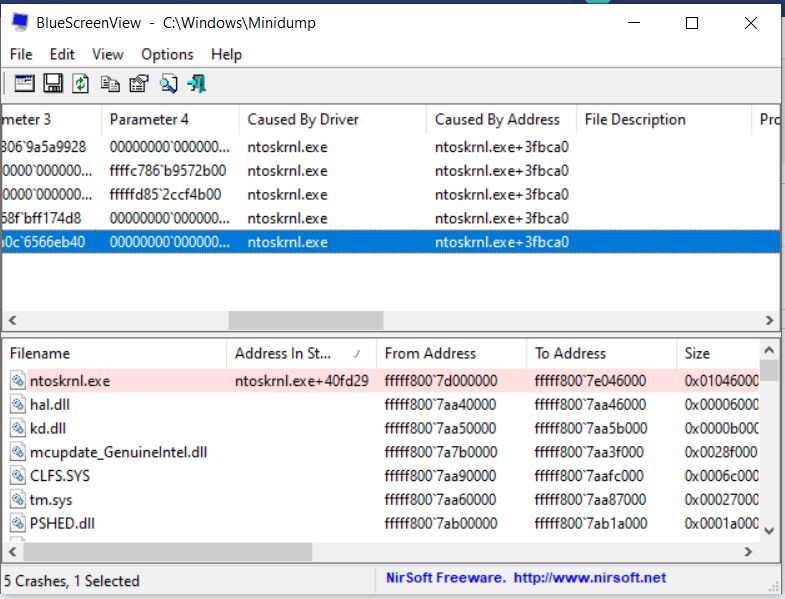
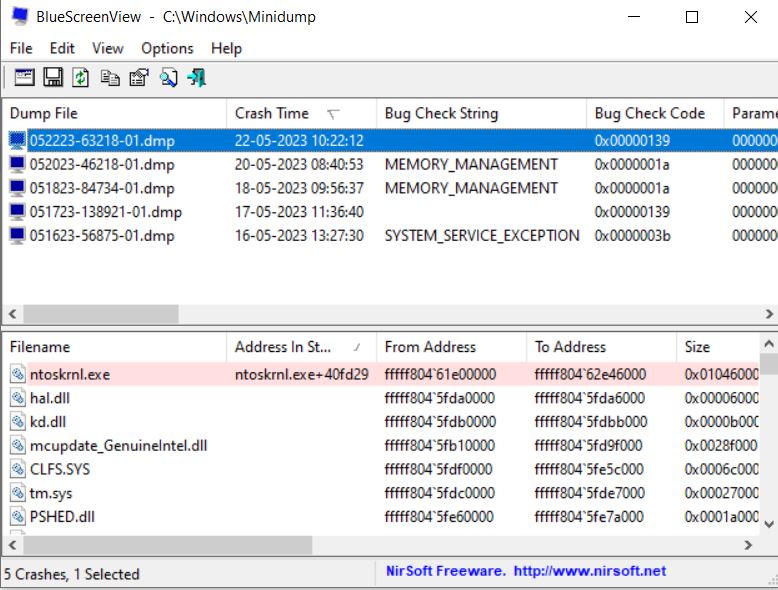
Actually already tried everything Mem test, sfc /scannow to find corrupted system files chkdsk /r to find disk issuesThis is one of Windows' kernel files. It might be corrupted or the hard drive might be going bad which is why you are getting BSOD.
Try repairing Windows installation.
Full system specs..I am getting BSOD due to ntoskrnl.exe driver anyone know what is causing this?
View attachment 169067
View attachment 169068
its a laptop Lenovo Y50-70Full system specs..
And did you sinatlled/remove hardware or upated any driver etc. which might had sparked the issue..
No nothingAnything in your event viewer ?
Maybe this nothing to do with hardware but with software, try resetting your Pagefile:I have observed that i mostly get this BSOD while using chrome. Does chrome use high resource compared to edge and other browsers.
