arunmcops
Discoverer
After my earlier guide:
1. Network Ad Blocker aka PiHole
2. Unbound DNS in Pi-Hole
3.Converting USB Printer to Network Printer
4.Converting MFD to Network Scanner (Raspberry Pi)
What is AdGuard Home ?
AdGuard Home is a powerful piece of software that allows you to block both ads and trackers on your entire network.
The software even boasts extra functionality that is great for families, allowing you to easily block access to websites you don’t want your family accessing.
AdGuard Home has a few benefits over Pi-Hole, one of those being that it has built-in support for encrypted DNS and HTTPS right out of the box.
While you can extend the functionality of Pi-Hole to include a lot of these features, AdGuard Home works out of the box on your Raspberry Pi.
Installing AdGuard Home to your Raspberry Pi
Our first step is to update and upgrade our operating system.
We can update the package list and upgrade all of the installed packages and download AdGuard Home using the following commands.
Once the install process has been completed, you will see a message appear in your command line. You should see two URLs provided in this message: the localhost IP and the local network IP address. The second address is the one you will be using for accessing the web interface from another device.
Accessing the Web Interface
To access the AdGuard Home web interface, you will need to know your Raspberry Pi’s IP address.
To open the AdGuard Home web interface, go to the following address in your favorite web browser.
Initial Configuration
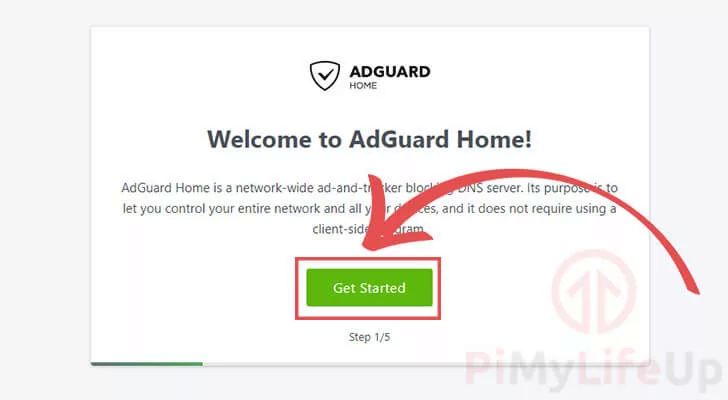
Next, you will be asked if you want to configure the ports and interfaces you want AdGuard Home to operate on with your Raspberry Pi.
Most people will be able to skip the settings on this page. However, if you are using another program that will be using port 80, you can change this using the provided textbox .
Port 8080 is a good alternative if port 80 is going to be consumed for another device.
Once you are happy with all of your settings, click the “Next” button to proceed
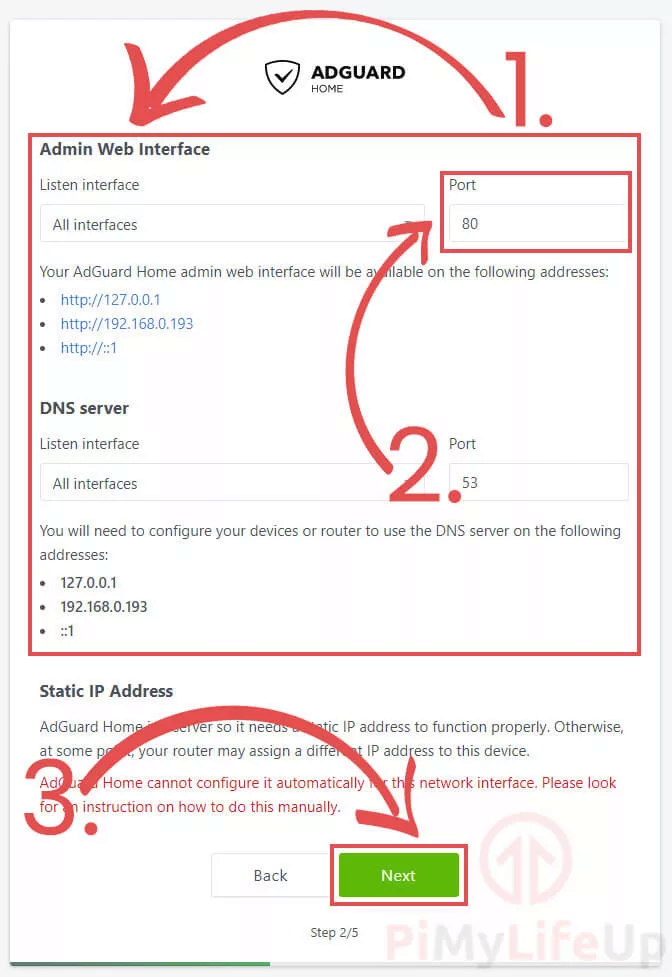
We can now create an administrator user for accessing the web interface.
You can set the username to whatever you would like it to be. However, for the password, make sure you set something that is secure.
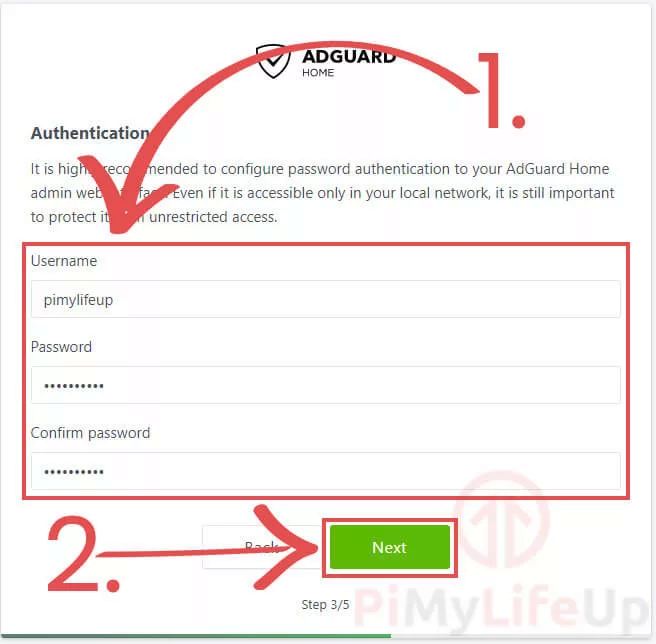
This screen tells you the steps you can follow to use your new Raspberry Pi AdGuard Home as your DNS server.
To get the benefits of AdGuard Home, you have to either change your router’s DNS to point to the Raspberry Pi or modify the settings of each device.
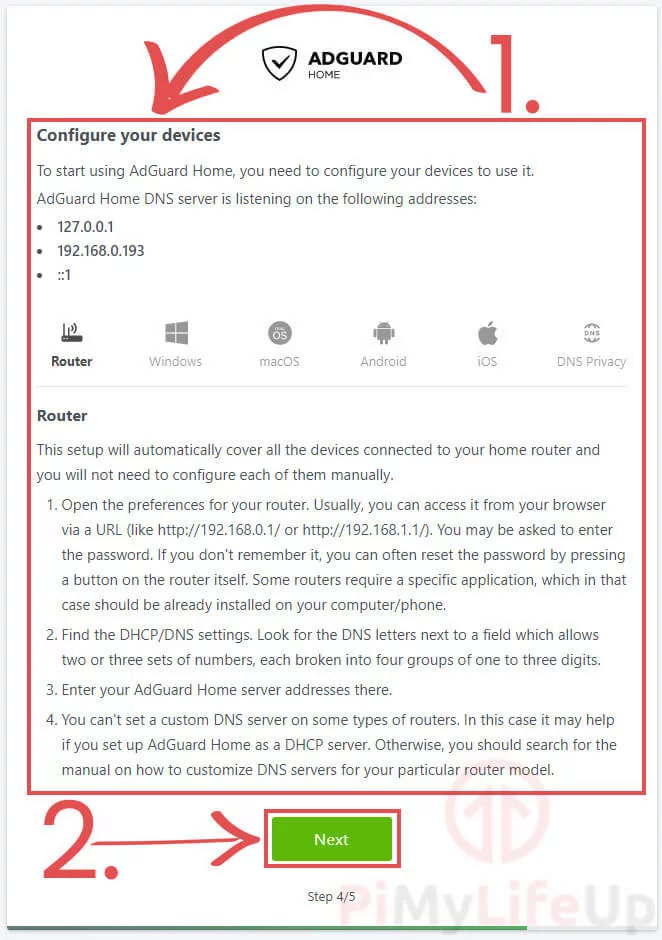
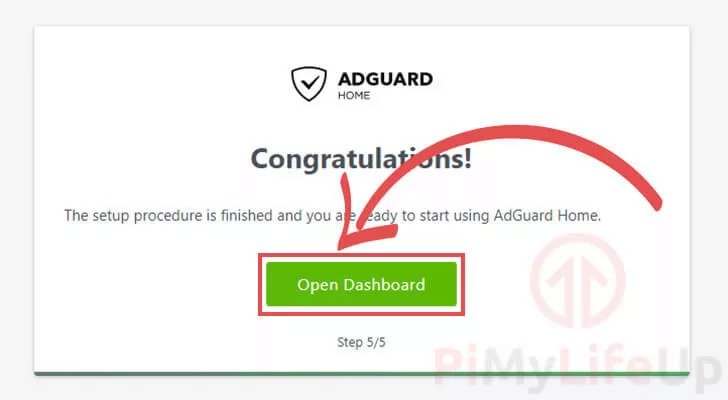
Next, you login to Admin page. Since I am already using Pi-hole with Unbound, I have disabled AdGuard Home protection.
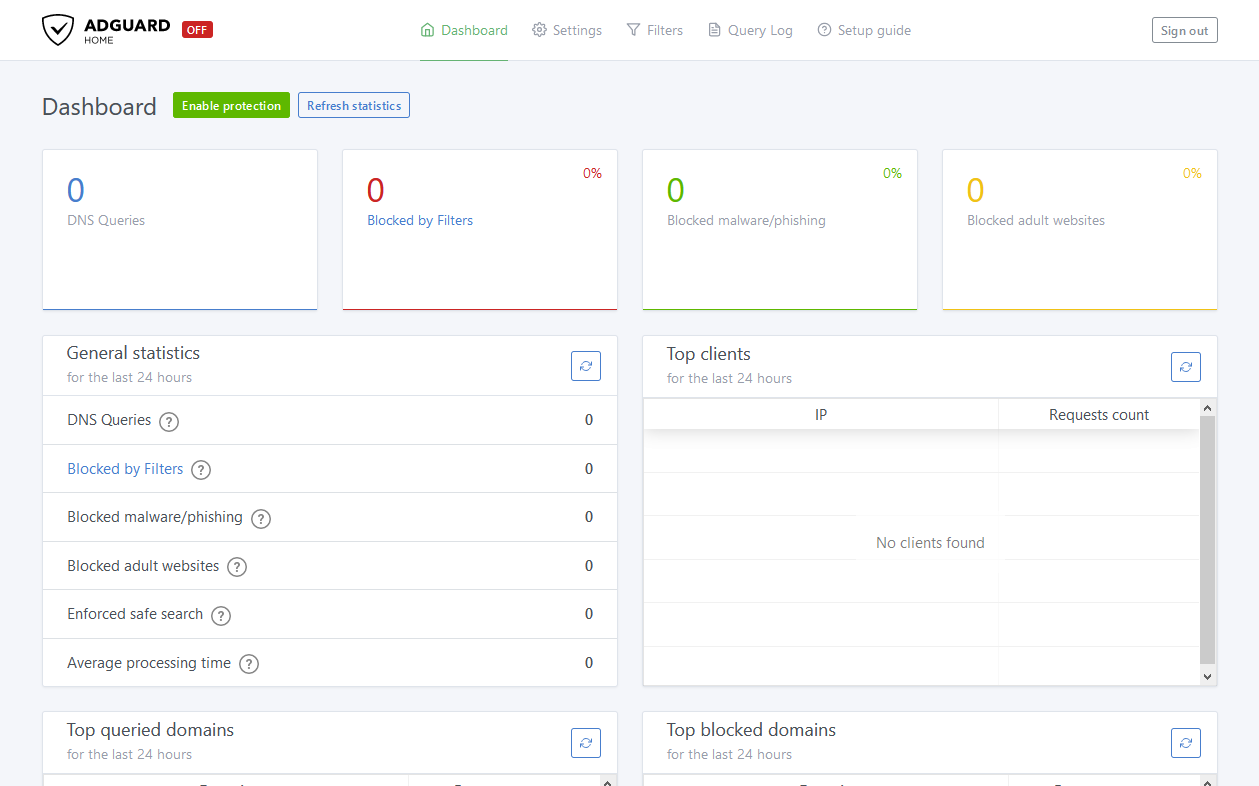
Hope this guide helped. You. If it helped you, kindly like it.
Thanks.
1. Network Ad Blocker aka PiHole
2. Unbound DNS in Pi-Hole
3.Converting USB Printer to Network Printer
4.Converting MFD to Network Scanner (Raspberry Pi)
What is AdGuard Home ?
AdGuard Home is a powerful piece of software that allows you to block both ads and trackers on your entire network.
The software even boasts extra functionality that is great for families, allowing you to easily block access to websites you don’t want your family accessing.
AdGuard Home has a few benefits over Pi-Hole, one of those being that it has built-in support for encrypted DNS and HTTPS right out of the box.
While you can extend the functionality of Pi-Hole to include a lot of these features, AdGuard Home works out of the box on your Raspberry Pi.
Installing AdGuard Home to your Raspberry Pi
Our first step is to update and upgrade our operating system.
We can update the package list and upgrade all of the installed packages and download AdGuard Home using the following commands.
Code:
sudo apt update
sudo apt full-upgrade
wget https://static.adguard.com/adguardhome/release/AdGuardHome_linux_arm.tar.gz
tar xvf AdGuardHome_linux_arm.tar.gz
rm AdGuardHome_linux_arm.tar.gz
cd AdGuardHome
sudo ./AdGuardHome -s installOnce the install process has been completed, you will see a message appear in your command line. You should see two URLs provided in this message: the localhost IP and the local network IP address. The second address is the one you will be using for accessing the web interface from another device.
Accessing the Web Interface
To access the AdGuard Home web interface, you will need to know your Raspberry Pi’s IP address.
Code:
hostname -ITo open the AdGuard Home web interface, go to the following address in your favorite web browser.
Code:
http://[YOUR IP ADDRESS]:3000Initial Configuration
Next, you will be asked if you want to configure the ports and interfaces you want AdGuard Home to operate on with your Raspberry Pi.
Most people will be able to skip the settings on this page. However, if you are using another program that will be using port 80, you can change this using the provided textbox .
Port 8080 is a good alternative if port 80 is going to be consumed for another device.
Once you are happy with all of your settings, click the “Next” button to proceed
We can now create an administrator user for accessing the web interface.
You can set the username to whatever you would like it to be. However, for the password, make sure you set something that is secure.
This screen tells you the steps you can follow to use your new Raspberry Pi AdGuard Home as your DNS server.
To get the benefits of AdGuard Home, you have to either change your router’s DNS to point to the Raspberry Pi or modify the settings of each device.
Next, you login to Admin page. Since I am already using Pi-hole with Unbound, I have disabled AdGuard Home protection.
Hope this guide helped. You. If it helped you, kindly like it.
Thanks.



