Xarzu
Novice
How do I set up IIS to debug classic ASP on Windows 10?
Help Needed Setting up Classic ASP Debugging
According to what I have seen on social media, in order for me to set up my computer for writing and debugging Classic ASP, I need to set up IIS a certain way -- which I did -- and then I have to enable ASP by doing the following:
IIS7 - IIS > ASP > Compilation > Debugging Properties > Enable Server-side Debugging
And I am stuck on this. Please, someone give me an idea of what I need to click on.
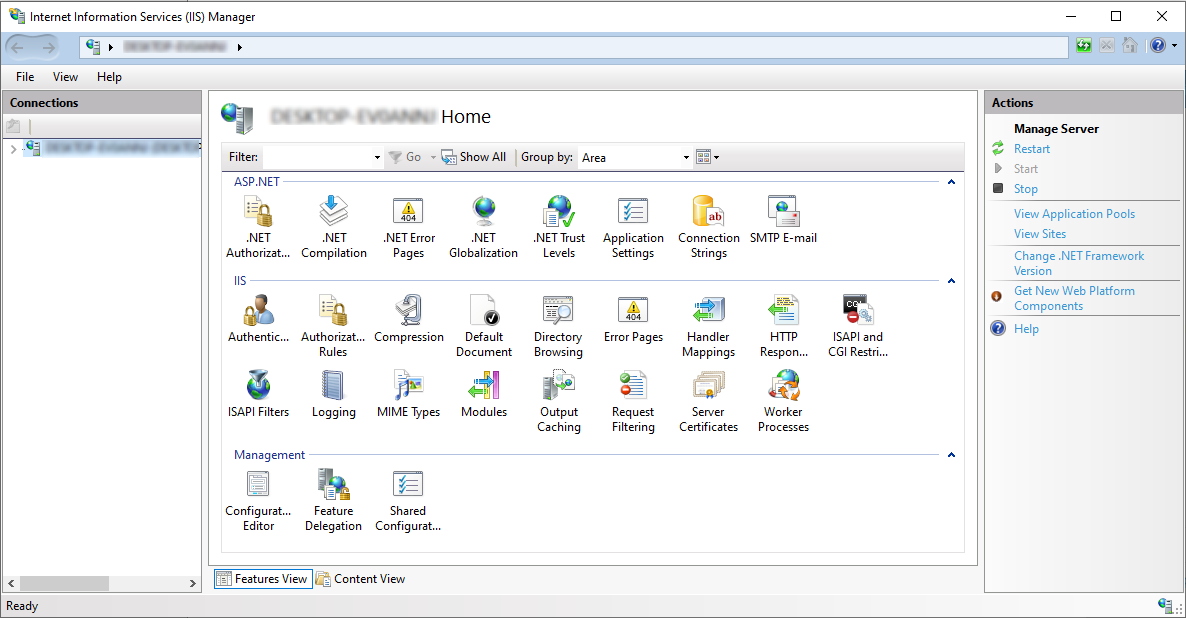
I might be ready now to have a go at making my first "Hello World" classic ASP program.
I clicked on the help button and this lead me to a browser page which explained how to create an ASP page.

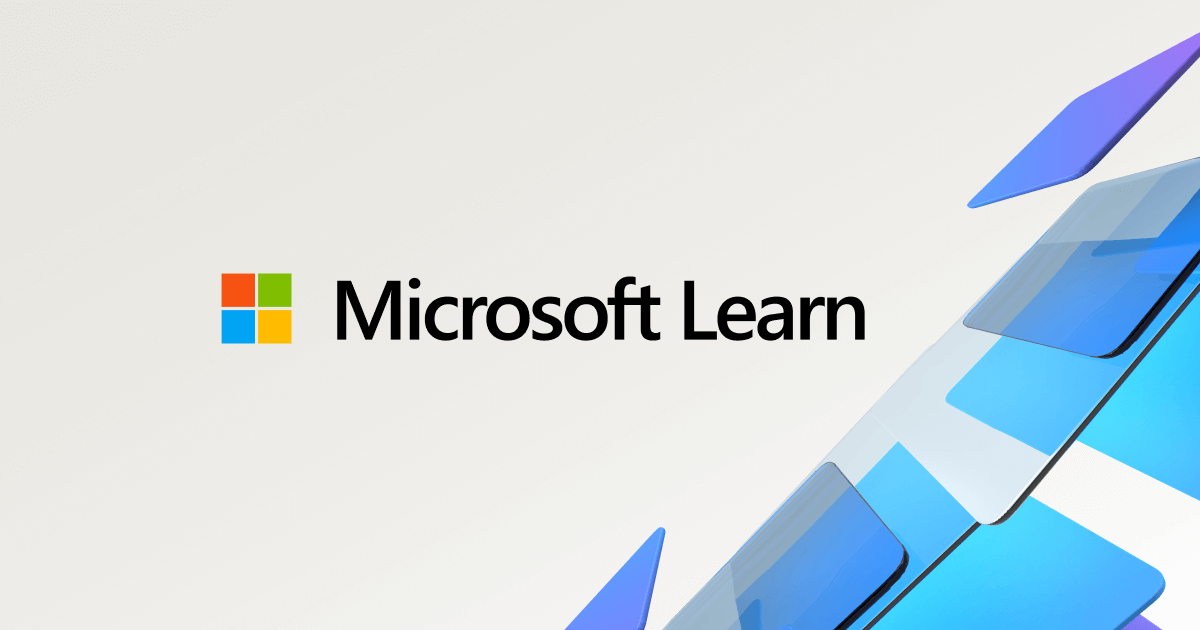
This link offers this help:

and this takes me to a new page
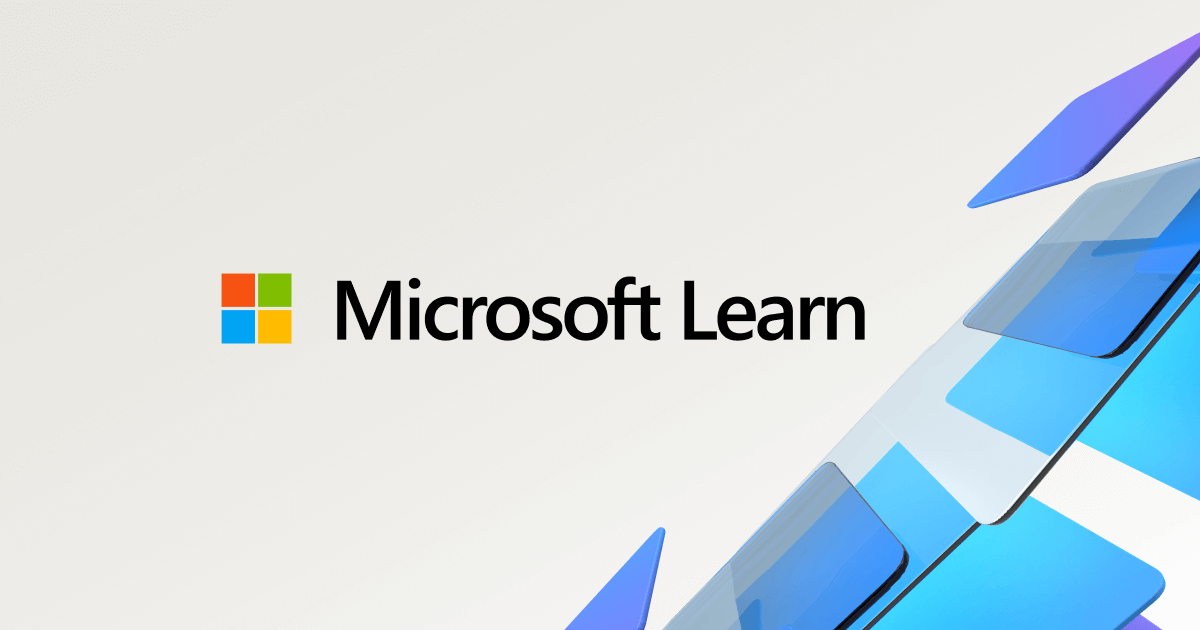
I have accomplished the prerequisite and step 1 on the list. So I go to step 2
Step 2: Add a Classic ASP Website
You can perform this procedure by using the user interface (UI), by running Appcmd.exe commands in a command-line window, by editing configuration files directly, or by writing WMI scripts.
To add a website by using the UI
1. Open IIS Manager.
For Windows Server 2012, on the Start page click the Server Manager tile, and then click OK. On the Server Manager Dashboard, click the Tools menu, and then click Internet Information Services (IIS) Manager.
For Windows 8, on the Start page type Control Panel, and then click the Control Panel icon in the search results. On the Control Panel screen, click System and Security, click Administrative Tools, and then click Internet Information Services (IIS) Manager.
2. In the Connections pane, right-click the Sites node in the tree, and then click Add Website.
3. In the Add Website dialog box, type a friendly name for your website in the Site name box.
4. If you want to select a different application pool than the one listed in the Application Pool box, click Select. In the Select Application Pool dialog box, select an application pool from the Application Pool list and then click OK.
5. In the Physical path box, type the physical path of the Web site's folder, or click the browse button (...) to navigate the file system to find the folder.
6. If the physical path that you entered in step 5 is to a remote share, click Connect as to specify credentials that have permission to access the path. If you do not use specific credentials, select the Application user (pass-through authentication) option in the Connect As dialog box.
7. Select the protocol for the Web site from the Type list.
8. The default value in the IP address box is All Unassigned. If you must specify a static IP address for the Web site, type the IP address in the IP address box.
9. Type a port number in the Port text box.
10.Optionally, type a host header name for the Web site in the Host Header box.
11.If you do not have to make any changes to the site, and you want the Web site to be immediately available, select the Start Web site immediately check box.
12. Click OK.
It has been a long time since I have done anything like this. Basically, I assume I am turning my desktop computer into a web server. Am I right? If this is so, do I have to follow through with all the overhead and steps in buying a namespace? I hope not.
I have questions about step 4 : "If you want to select a different application pool than the one listed in the Application Pool box, click Select. In the Select Application Pool dialog box, select an application pool from the Application Pool list and then click OK." As I type out the site name, the field for "Application pool" repeats what I type for the site name. Since I am not creating a new application pool -- or I do not want to -- I click on select and choose the DefaultAppPool .
Since I am only wanting to write test code locally, I connect as an application user.
I did not put in an IP address.
It complained that I was using port 80. So I switched it to port 79 and clicked ok.
So now I think I have an asp website. What do you think?
Help Needed Setting up Classic ASP Debugging
According to what I have seen on social media, in order for me to set up my computer for writing and debugging Classic ASP, I need to set up IIS a certain way -- which I did -- and then I have to enable ASP by doing the following:
IIS7 - IIS > ASP > Compilation > Debugging Properties > Enable Server-side Debugging
And I am stuck on this. Please, someone give me an idea of what I need to click on.
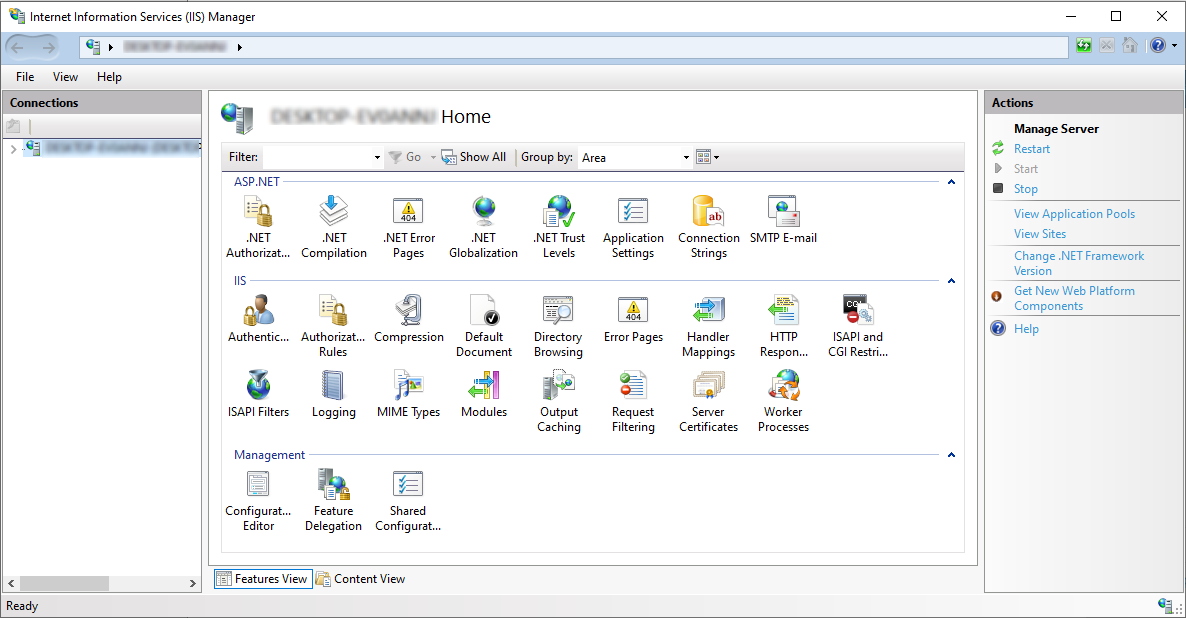
I might be ready now to have a go at making my first "Hello World" classic ASP program.
I clicked on the help button and this lead me to a browser page which explained how to create an ASP page.

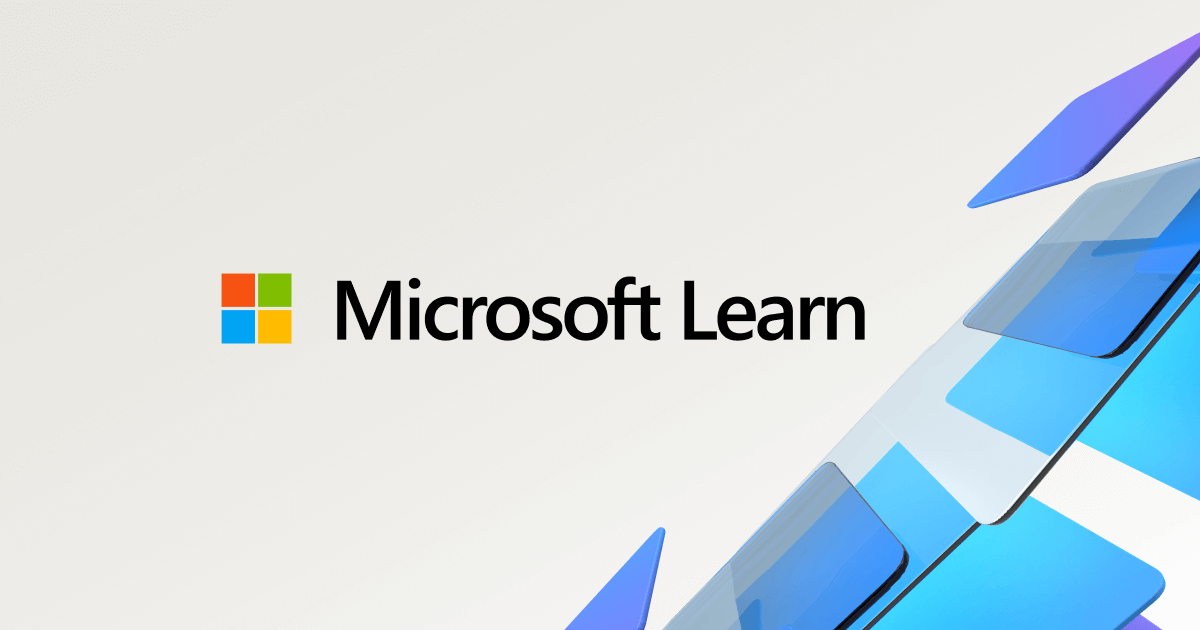
IIS Manager
docs.microsoft.com
This link offers this help:

and this takes me to a new page
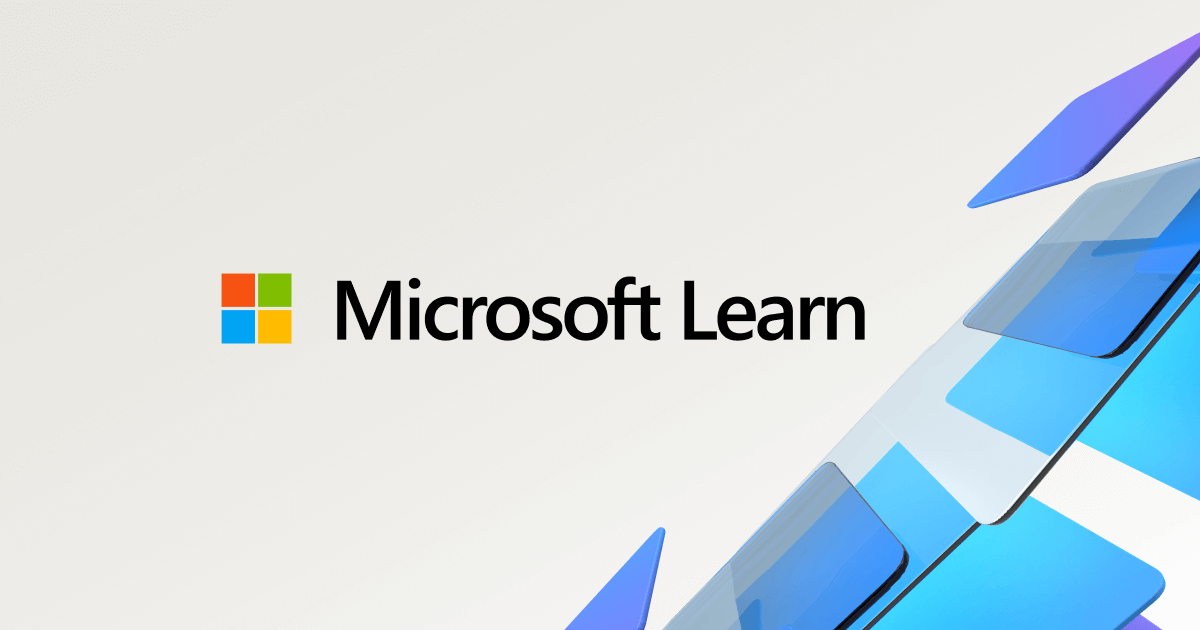
Build a Classic ASP Website on IIS
docs.microsoft.com
I have accomplished the prerequisite and step 1 on the list. So I go to step 2
Step 2: Add a Classic ASP Website
You can perform this procedure by using the user interface (UI), by running Appcmd.exe commands in a command-line window, by editing configuration files directly, or by writing WMI scripts.
To add a website by using the UI
1. Open IIS Manager.
For Windows Server 2012, on the Start page click the Server Manager tile, and then click OK. On the Server Manager Dashboard, click the Tools menu, and then click Internet Information Services (IIS) Manager.
For Windows 8, on the Start page type Control Panel, and then click the Control Panel icon in the search results. On the Control Panel screen, click System and Security, click Administrative Tools, and then click Internet Information Services (IIS) Manager.
2. In the Connections pane, right-click the Sites node in the tree, and then click Add Website.
3. In the Add Website dialog box, type a friendly name for your website in the Site name box.
4. If you want to select a different application pool than the one listed in the Application Pool box, click Select. In the Select Application Pool dialog box, select an application pool from the Application Pool list and then click OK.
5. In the Physical path box, type the physical path of the Web site's folder, or click the browse button (...) to navigate the file system to find the folder.
6. If the physical path that you entered in step 5 is to a remote share, click Connect as to specify credentials that have permission to access the path. If you do not use specific credentials, select the Application user (pass-through authentication) option in the Connect As dialog box.
7. Select the protocol for the Web site from the Type list.
8. The default value in the IP address box is All Unassigned. If you must specify a static IP address for the Web site, type the IP address in the IP address box.
9. Type a port number in the Port text box.
10.Optionally, type a host header name for the Web site in the Host Header box.
11.If you do not have to make any changes to the site, and you want the Web site to be immediately available, select the Start Web site immediately check box.
12. Click OK.
It has been a long time since I have done anything like this. Basically, I assume I am turning my desktop computer into a web server. Am I right? If this is so, do I have to follow through with all the overhead and steps in buying a namespace? I hope not.
I have questions about step 4 : "If you want to select a different application pool than the one listed in the Application Pool box, click Select. In the Select Application Pool dialog box, select an application pool from the Application Pool list and then click OK." As I type out the site name, the field for "Application pool" repeats what I type for the site name. Since I am not creating a new application pool -- or I do not want to -- I click on select and choose the DefaultAppPool .
Since I am only wanting to write test code locally, I connect as an application user.
I did not put in an IP address.
It complained that I was using port 80. So I switched it to port 79 and clicked ok.
So now I think I have an asp website. What do you think?

