all4music
Explorer
i have a Elitebook 6930p for personal use. of late laptop had been running hot and fan was almost always on. the heating issue was so much that after an hour or so i couldn't even touch the power button on the top panel. i knew it was because of clogged vents/fan - had a similar experience with my old laptop. finally got down to dismantle the laptop.
be careful to unscrew every screw that holds the required components/panels. in my case i was restless and ended up breaking the couple of screw threads!!

needless to say begin by removing the battery. and then remove all screws that are holding the keyboard.
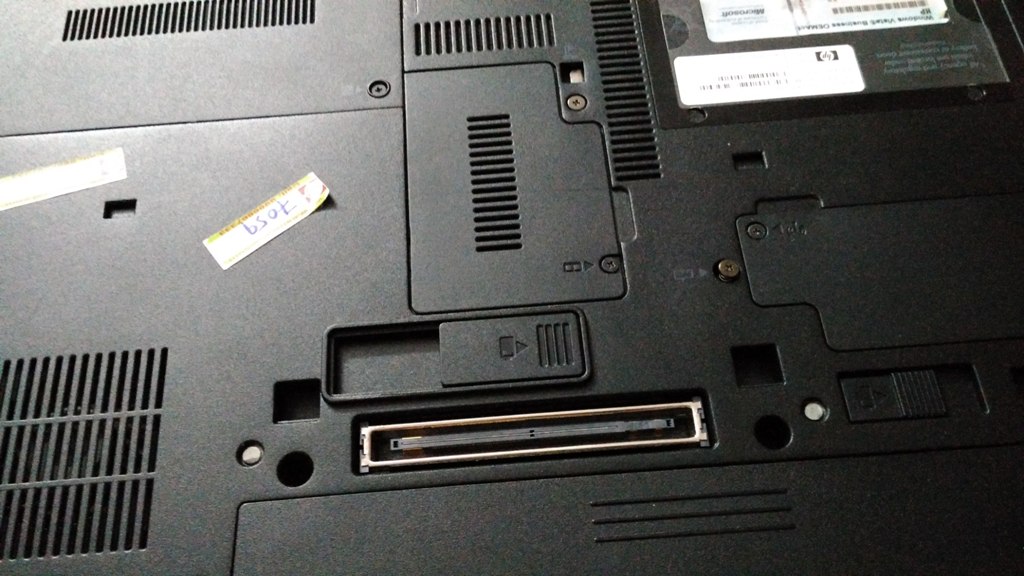
apart from the keyboard screws, keep in mind you would have to remove 5 more screws.
2 at either extremes of the panel covered with rubber cork. like the one below. i was too lazy to pay attention to this and ended up breaking one of the screw threads!


two under the battery compartment and one beside the battery compartment. super idiot that i am, i again ignored that neat little flat screw damaging one more thread.
of course you would have to use right screw driver bits for this purpose.

once you are done removing/loosening these screws, you would have to remove the keyboard gently. sorry i do not have the pics of the same. keyboard is held in place by few notches on the sides - you can see these if you observe carefully. you can pry it out- make sure you don't pull it out at once because there are couple of flat cables attached to the base. below pics. both have push and lock type couplers.


after this carefully pry out the top silver panel which houses power and other touch buttons. even this is connected with couple flat cables which is easily visible.
[before removing]
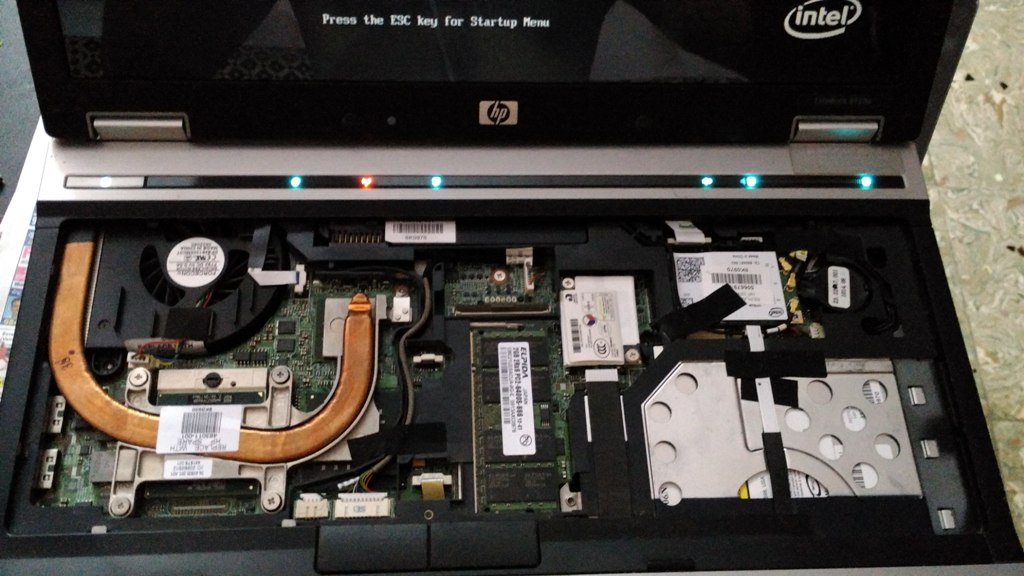
[after]

now you have access to fan!! it is held in place by a single screw. easy peasy.. just unscrew and it frees itself. make sure you carefully remove the power cables for the fan.
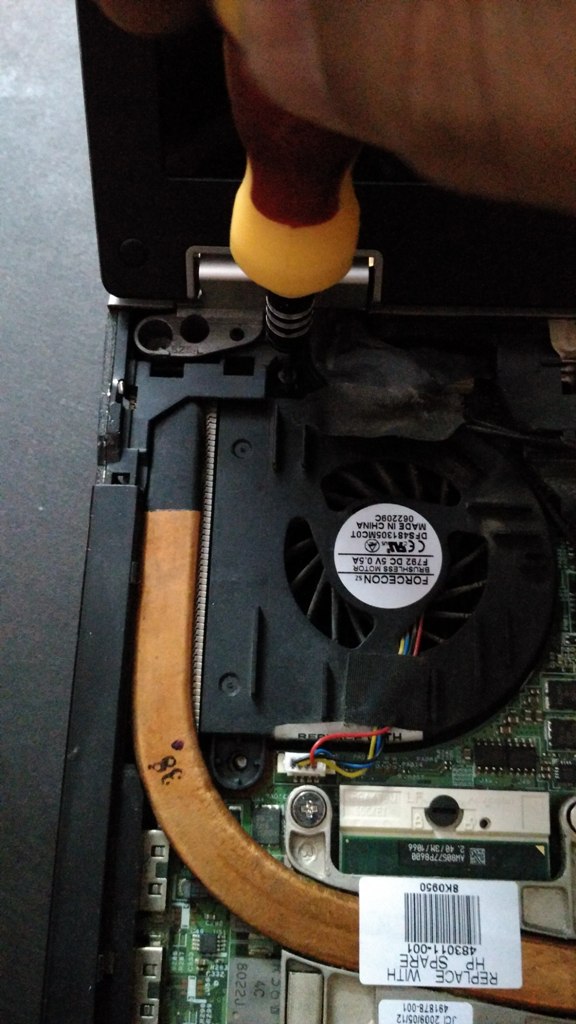
there you go!! the treasure of dust! it has formed into a nice piece of foam which was also acting as an insulator!!

closer look of the treasure find!!

clean the fan seat thoroughly and also the fan itself. after all this carefully put it back!! make sure your laptop is powering on and keyboard is working before power fitting all the screws!!
a note about the build: i felt the build quality of this model is really good. even after so much prying and stuff, panels did not break away. and most of the screw threads are brass metal reinforced. !! liked it

all the best with your DIY effort!
be careful to unscrew every screw that holds the required components/panels. in my case i was restless and ended up breaking the couple of screw threads!!
needless to say begin by removing the battery. and then remove all screws that are holding the keyboard.
apart from the keyboard screws, keep in mind you would have to remove 5 more screws.
2 at either extremes of the panel covered with rubber cork. like the one below. i was too lazy to pay attention to this and ended up breaking one of the screw threads!
two under the battery compartment and one beside the battery compartment. super idiot that i am, i again ignored that neat little flat screw damaging one more thread.
of course you would have to use right screw driver bits for this purpose.
once you are done removing/loosening these screws, you would have to remove the keyboard gently. sorry i do not have the pics of the same. keyboard is held in place by few notches on the sides - you can see these if you observe carefully. you can pry it out- make sure you don't pull it out at once because there are couple of flat cables attached to the base. below pics. both have push and lock type couplers.
after this carefully pry out the top silver panel which houses power and other touch buttons. even this is connected with couple flat cables which is easily visible.
[before removing]
[after]
now you have access to fan!! it is held in place by a single screw. easy peasy.. just unscrew and it frees itself. make sure you carefully remove the power cables for the fan.
there you go!! the treasure of dust! it has formed into a nice piece of foam which was also acting as an insulator!!
closer look of the treasure find!!
clean the fan seat thoroughly and also the fan itself. after all this carefully put it back!! make sure your laptop is powering on and keyboard is working before power fitting all the screws!!
a note about the build: i felt the build quality of this model is really good. even after so much prying and stuff, panels did not break away. and most of the screw threads are brass metal reinforced. !! liked it
all the best with your DIY effort!


