RaceGurram
Discoverer
Hi,
Most of the fiber optic providers in India (BSNL, Airtel, Act) are providing Genexis Routers (Genexis Earth 2022) as part of fiber optic ONT switch cum router.
The range and speed capacity of it is very limited. It's basic modem with Wifi router capabilities.
To increase the range and seamless connectivity, I purchased TP-Link AX90.
By default you can connect TP-Link AX90 in access point mode with one click setup option by connecting LAN port of Genexis Earth 2022 to AX90 Gigabit port.
But this introduces Double NAT. There are not many instructions available for Genexis routers as they seem to be widely used in India only.
Here are the steps to setup proper Bridge Mode between Genexis Modem and TP-Link or any Router.
At the end of this setup, Genexis Modem will act as Fiber network decoder and acts like bridge to TP-Link router. TP-Link router will connect to your ISP and any other stuff you expect from router.
1. Connect Genexis Modem and TP-Link router using ethernet cable.
2. Open Genexis Modem admin page (typically 192.168.0.1 or you can find from your wifi settings). The password is generic based on your ISP
3. Open Admin page and go to wan settings and typically you will find the following configuration
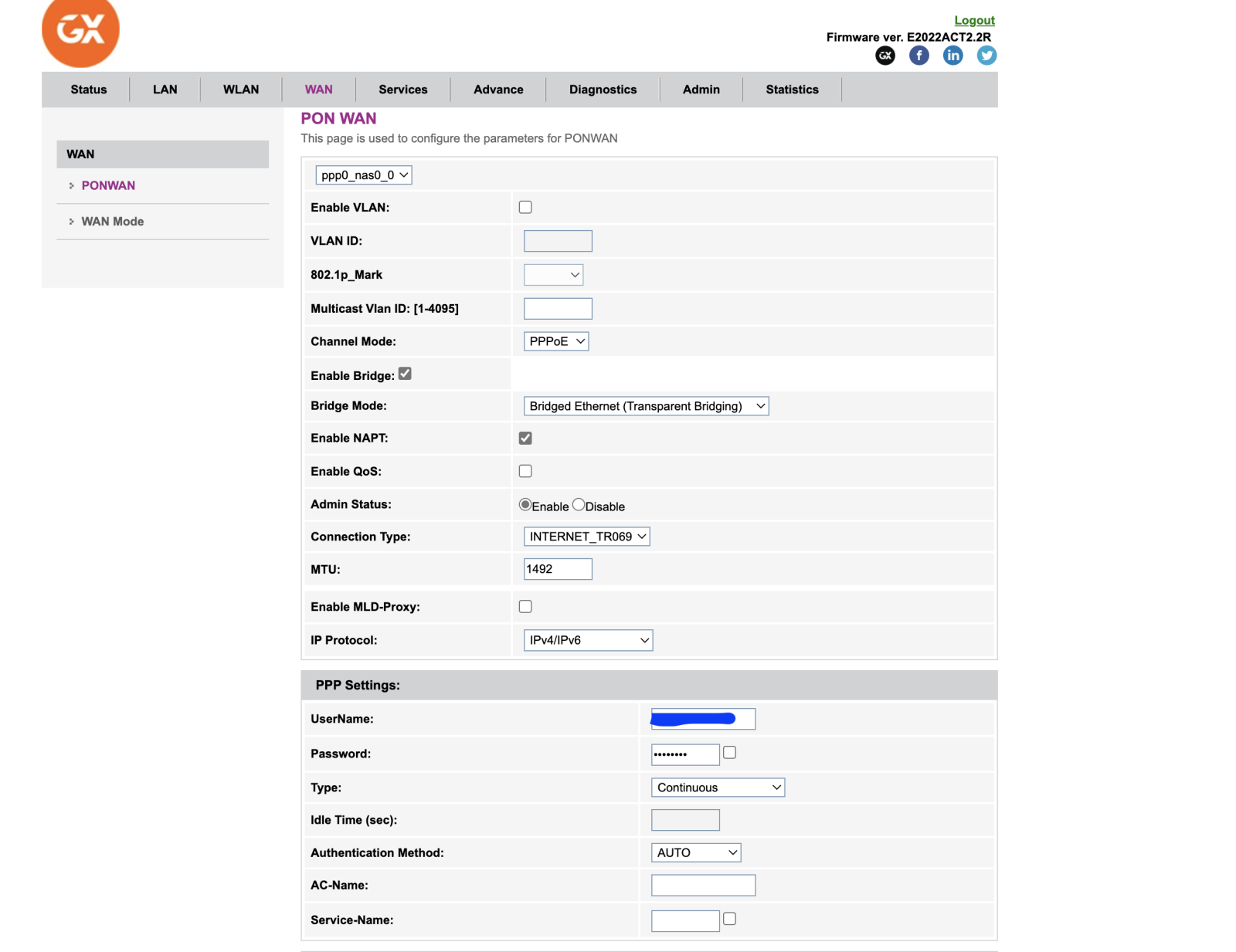
4. Change options to following
6. Now open your respective router (TP-Link) admin page and setup as PPPoE connection
7. Use the ISP username and password
This should set you up and running your router with single NAT and your ISP modem acting as fiber optic network switch.
Most of the fiber optic providers in India (BSNL, Airtel, Act) are providing Genexis Routers (Genexis Earth 2022) as part of fiber optic ONT switch cum router.
The range and speed capacity of it is very limited. It's basic modem with Wifi router capabilities.
To increase the range and seamless connectivity, I purchased TP-Link AX90.
By default you can connect TP-Link AX90 in access point mode with one click setup option by connecting LAN port of Genexis Earth 2022 to AX90 Gigabit port.
But this introduces Double NAT. There are not many instructions available for Genexis routers as they seem to be widely used in India only.
Here are the steps to setup proper Bridge Mode between Genexis Modem and TP-Link or any Router.
At the end of this setup, Genexis Modem will act as Fiber network decoder and acts like bridge to TP-Link router. TP-Link router will connect to your ISP and any other stuff you expect from router.
1. Connect Genexis Modem and TP-Link router using ethernet cable.
2. Open Genexis Modem admin page (typically 192.168.0.1 or you can find from your wifi settings). The password is generic based on your ISP
3. Open Admin page and go to wan settings and typically you will find the following configuration
4. Change options to following
- select 'nas0_0' (this is the default profile created with connection type set as INTERNET_TR69 - it is ok to use it)
- Select settings as shown in the screenshot below
- Exact settings :
- VLAN = checked
- 802.1p_mark = 0
- Multicase Vlan id = empty
- Channel Mode = Bridged
- Bridge Mode = Bridged Ethernet (Transparent Bridging)
- Enable NAPT = unchecked
- Enable QOS = unchecked
- Admin Status = Enable
- Connection Type = INTERNET
- Enable IGMP Proxy = unchecked
- Enable MLD Proxy = unchecked
- Exact settings :
6. Now open your respective router (TP-Link) admin page and setup as PPPoE connection
7. Use the ISP username and password
This should set you up and running your router with single NAT and your ISP modem acting as fiber optic network switch.


