I have mostly been Gnome and Xfce user. Although most of time I spend time in the terminal or a browser.
I installed Arch a few days back for the first time and was introduced to Hyprland. (Was late to party as always). Anyway Hyprland didn't work well on my virtual machine and I didn't want to spend time configuring it on a Arch VM. I will never daily drive Arch anyway to be honest. So I decided to try it on a bare metal Fedora Workstation.
What is Hyprland ?
Hyprland is a dynamic Wayland tiling compositor which is highly configurable.In simple terms its just pretty and dynamically allows me to manage windows without me lifting my fingers off the keyboard.
Which looks something like this.
Why Hyprland ?
I want to start coding more and so wanted a cool looking environment for coding. A nice tiling manager running on wayland which just lets me do stuff. Since Fedora workstation default is wayland one step is already done.
Things I plan to configure
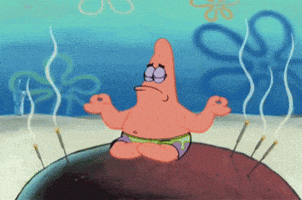
I installed Arch a few days back for the first time and was introduced to Hyprland. (Was late to party as always). Anyway Hyprland didn't work well on my virtual machine and I didn't want to spend time configuring it on a Arch VM. I will never daily drive Arch anyway to be honest. So I decided to try it on a bare metal Fedora Workstation.
What is Hyprland ?
Hyprland is a dynamic Wayland tiling compositor which is highly configurable.In simple terms its just pretty and dynamically allows me to manage windows without me lifting my fingers off the keyboard.
Which looks something like this.
Why Hyprland ?
I want to start coding more and so wanted a cool looking environment for coding. A nice tiling manager running on wayland which just lets me do stuff. Since Fedora workstation default is wayland one step is already done.
Things I plan to configure
- Hyprland: Tiling window manager
- Thunar: File manager
- Kitty: Terminal emulator
- Neovim: Editor
- Wofi : Program Launcher
- Waybar : Status bar
- Tmux: Terminal multiplexer
- Pywal: Dynamic color scheme
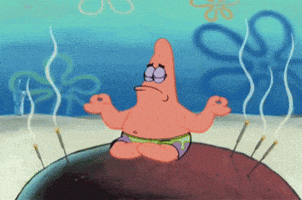
Last edited:



