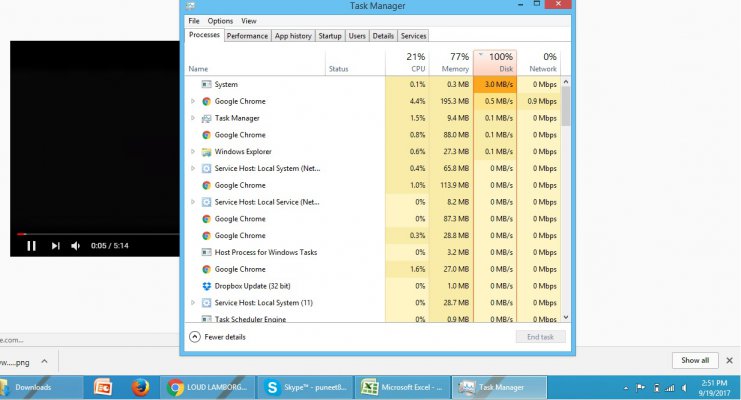Windows 100 % disk usage with no apps , laptop too laggy
- Thread starter RakaKaKaka
- Start date
You are using an out of date browser. It may not display this or other websites correctly.
You should upgrade or use an alternative browser.
You should upgrade or use an alternative browser.
- Status
- Not open for further replies.
should i uninstall it ? havent ever had 1 threat detected by it.[DOUBLEPOST=1505714070][/DOUBLEPOST]Looks like avast i doing a system check and that might be the culprit.
so increase ram also ?? to 8 Gb[DOUBLEPOST=1505714223][/DOUBLEPOST]RAM is 87% utilized so safe to assume disk is thrashing due to memory swap to disk.
is it ok for chrome to hog like 1+ gb ram. shud i start using IE or something ? like every tab takes 200-400 mb ram[DOUBLEPOST=1505723827][/DOUBLEPOST]SO i stopped avast till restart but no improvement. still hovering from 80-100%[DOUBLEPOST=1505723954][/DOUBLEPOST]RAM is 87% utilized so safe to assume disk is thrashing due to memory swap to disk.
Last edited:
yeah I guess AVG bought Avast or something and AVG has intel as its investor(s) who also have McAfee... but why install free/paid AV stuff, I just use WinDefender and dont visit "silly" websites
If it is running like everytime you boot up or regularly, try looking in Avast settings to reduce autoscanning, or if you are trying to open files (some video editing / gaming etc) then put the game/software folder location in the "exclude" list of AV software so it doesn't "scan on access" everytime.
If it is running like everytime you boot up or regularly, try looking in Avast settings to reduce autoscanning, or if you are trying to open files (some video editing / gaming etc) then put the game/software folder location in the "exclude" list of AV software so it doesn't "scan on access" everytime.
like i said i even disabled avast as of writing but still had high disk usageyeah I guess AVG bought Avast or something and AVG has intel as its investor(s) who also have McAfee... but why install free/paid AV stuff, I just use WinDefender and dont visit "silly" websites
If it is running like everytime you boot up or regularly, try looking in Avast settings to reduce autoscanning, or if you are trying to open files (some video editing / gaming etc) then put the game/software folder location in the "exclude" list of AV software so it doesn't "scan on access" everytime.
Why are you using Avast on Windows 10? Windows' own antivirus Windows Defender should be more than enough and won't consume as much system resources. I would suggest you uninstall Avast unless there is a specific use case for it?
Disabling may not help much. Uninstall it completely and see if it helps.
Disabling may not help much. Uninstall it completely and see if it helps.
To stay safe. Lotta bad websites out there. My malware bytes used to give many warnings during its trial period when visiting ad infested download type sites. Btw i am on windows 8 and not 10. I have put a classic windows button thingy as i din like win 8 interface with no start menu.[DOUBLEPOST=1505756544][/DOUBLEPOST]Why are you using Avast on Windows 10? Windows' own antivirus Windows Defender should be more than enough and won't consume as much system resources. I would suggest you uninstall Avast unless there is a specific use case for it?
Disabling may not help much. Uninstall it completely and see if it helps.
Im on windows 8.1 or 8. It has a classic start menu add on as i hated the windows 8 start menuGet rid of avast quick. It's a waste of time and CPU. On win10 the inbuilt windows defender is more than enough.
try HD Sentinel trial version to check for bad sectors .. just 2 days ago i saw same situation in a friend's PC .. through HD Sentinel we found that his hard drive has formed bad sectors.
Last edited:
Win 8 also has built in MS defender - called "Security Essentials" I believe...
But since you visit "lot of bad websites out there" - good luck with keeping you system running smooth and away from the ransomware/virus anyway.[DOUBLEPOST=1505792284][/DOUBLEPOST]See this news about Avast related CCleaner: https://www.techenclave.com/communi...sions-v5-33-6162-injected-compromised.185384/ LOLzzz
But since you visit "lot of bad websites out there" - good luck with keeping you system running smooth and away from the ransomware/virus anyway.[DOUBLEPOST=1505792284][/DOUBLEPOST]See this news about Avast related CCleaner: https://www.techenclave.com/communi...sions-v5-33-6162-injected-compromised.185384/ LOLzzz
Last edited:
To stay safe. Lotta bad websites out there. My malware bytes used to give many warnings during its trial period when visiting ad infested download type sites. Btw i am on windows 8 and not 10. I have put a classic windows button thingy as i din like win 8 interface with no start menu.[DOUBLEPOST=1505756544][/DOUBLEPOST]
Im on windows 8.1 or 8. It has a classic start menu add on as i hated the windows 8 start menu
For most sites with adware, install Origin uBlock extension on Chrome.
Click on arrow next to service host in the tab and post screenshot.
try HD Sentinel trial version to check for bad sectors .. just 2 days ago i saw same situation in a friend's PC .. through HD Sentinel we found that his hard drive has formed bad sectors.
this did not help, seems hard disk is ok.
Sorry I wasn't clear. You should take screen shot of what ever background task is using 100% disk usage at the time you are taking screenshot.
Allow me to explain:
When you ready to take the screenshot, click on the hdd column first so that the process using 100% disk is at the top.
Next see what process is at top. Is it a single process or a grouped process?
A grouped process has an > arrow next to it and is usually collapsed to one row. Example the first screenshot where System Host was taking 100% hdd and has an arrow next to it.
If the process is a grouped process, click on the arrow so that it expands and shows what is using 100% disk usage.
Your next 3 screenshots do not show 100% disk usage anywhere in them. So i can't tell what is using the hdd.
If you didn't understand please let us know.
Allow me to explain:
When you ready to take the screenshot, click on the hdd column first so that the process using 100% disk is at the top.
Next see what process is at top. Is it a single process or a grouped process?
A grouped process has an > arrow next to it and is usually collapsed to one row. Example the first screenshot where System Host was taking 100% hdd and has an arrow next to it.
If the process is a grouped process, click on the arrow so that it expands and shows what is using 100% disk usage.
Your next 3 screenshots do not show 100% disk usage anywhere in them. So i can't tell what is using the hdd.
If you didn't understand please let us know.
i have sorted it like u said.[DOUBLEPOST=1505835519][/DOUBLEPOST]uninstalled Avast still have high disk usageSorry I wasn't clear. You should take screen shot of what ever background task is using 100% disk usage at the time you are taking screenshot.
Allow me to explain:
When you ready to take the screenshot, click on the hdd column first so that the process using 100% disk is at the top.
Next see what process is at top. Is it a single process or a grouped process?
A grouped process has an > arrow next to it and is usually collapsed to one row. Example the first screenshot where System Host was taking 100% hdd and has an arrow next to it.
If the process is a grouped process, click on the arrow so that it expands and shows what is using 100% disk usage.
Your next 3 screenshots do not show 100% disk usage anywhere in them. So i can't tell what is using the hdd.
If you didn't understand please let us know.
Attachments
Last edited:
One culprit could be Superfetch.
http://computertooslow.com/superfetch.asp
https://www.tekrevue.com/tip/disable-superfetch-prefetch-windows-8/
http://computertooslow.com/superfetch.asp
https://www.tekrevue.com/tip/disable-superfetch-prefetch-windows-8/
Avast is not heavy. It is quite a light antivirus, even with all its various components. I have been using Avast since many years now. I am now using it on my Windows 10 32-bit desktop with 2 GB RAM, and Avast doesn't slow down the system at all.
I should say though, that I only use the file shield, web shield, and behavior shield of Avast only, and I disable rest of the components during installation, because this is all is needed.
The culprit must be something else. As someone said in a post, that the reason for hard drive being thrashed is that the RAM is being used a lot, which results in the computer using the memory swap area, which is on the hard drive. So, you need to find out what is using the memory so much.
You can use Firefox, if you feel that Google Chrome is using a lot of memory. Chrome uses a lot of memory, if you tend to open a lot of tabs. For the same amount of tabs, Firefox uses lesser memory.
Have you run scans with Avast and Malwarebytes Anti-malware on your computer? If not, I suggest that you run scans, and ensure that the thrashing isn't because of a malware problem. Sometimes, it can be a cause.
When did this issue start happening, do you remember? Do you remember if it started after you installed any new software or something?
Try to see which process is using up the RAM. That might give you an indication.
Do you use Windows apps? By that I mean the apps, that you download from the store, and not the usual desktop software that we install and use. Did you uninstall all the unnecessary apps that came by default with Windows 10? These can often run in background and cause RAM to be used.
You should spend sometime tweaking the Windows system to disable or uninstall all the unnecessary components. Try disabling or removing unnecessary start-up items. Remove unnecessary Windows components from Programs and Features.
If all this fails, then I suggest that you do a format and reinstall of the OS, if you can. Do backup your important data before you do that.
I noticed earlier in one of the screenshots that you were using Spybot on your computer. It is an old software, which isn't effective anymore. Please uninstall it. You should install Malwarebytes Antimalware free version, which is a far better software now, and you should run it on demand, means, only when you need to scan the system. Disable it from starting up with Windows. In free version, there is no real time monitoring anyways.
So, remove all such unnecessary software, like Spybot.
I should say though, that I only use the file shield, web shield, and behavior shield of Avast only, and I disable rest of the components during installation, because this is all is needed.
The culprit must be something else. As someone said in a post, that the reason for hard drive being thrashed is that the RAM is being used a lot, which results in the computer using the memory swap area, which is on the hard drive. So, you need to find out what is using the memory so much.
You can use Firefox, if you feel that Google Chrome is using a lot of memory. Chrome uses a lot of memory, if you tend to open a lot of tabs. For the same amount of tabs, Firefox uses lesser memory.
Have you run scans with Avast and Malwarebytes Anti-malware on your computer? If not, I suggest that you run scans, and ensure that the thrashing isn't because of a malware problem. Sometimes, it can be a cause.
When did this issue start happening, do you remember? Do you remember if it started after you installed any new software or something?
Try to see which process is using up the RAM. That might give you an indication.
Do you use Windows apps? By that I mean the apps, that you download from the store, and not the usual desktop software that we install and use. Did you uninstall all the unnecessary apps that came by default with Windows 10? These can often run in background and cause RAM to be used.
You should spend sometime tweaking the Windows system to disable or uninstall all the unnecessary components. Try disabling or removing unnecessary start-up items. Remove unnecessary Windows components from Programs and Features.
If all this fails, then I suggest that you do a format and reinstall of the OS, if you can. Do backup your important data before you do that.
I noticed earlier in one of the screenshots that you were using Spybot on your computer. It is an old software, which isn't effective anymore. Please uninstall it. You should install Malwarebytes Antimalware free version, which is a far better software now, and you should run it on demand, means, only when you need to scan the system. Disable it from starting up with Windows. In free version, there is no real time monitoring anyways.
So, remove all such unnecessary software, like Spybot.
These services run on all Windows PCs, and these services do not thrash the hard drive this much. Even if these services take up resources, it is only for a short while, and even then hard drive doesn't thrash as much.
Turning of Windows Update is not recommended.. it will only make Windows more unsecure, and increases chances of hacking, without an updated Windows. Also, in Windows 10, you cannot turn off Windows Updates, unless it's the professional version.
The problem lies somewhere else definitely.... the RAM is being used a lot. The RAM is sufficient... 4 GB minimum is recommended for a 64-bit Windows system. However, yes, if the user is using a lot of software, which require a large amount of RAM, then RAM should be increased. Otherwise, the focus should be on locating the problem.
Turning of Windows Update is not recommended.. it will only make Windows more unsecure, and increases chances of hacking, without an updated Windows. Also, in Windows 10, you cannot turn off Windows Updates, unless it's the professional version.
The problem lies somewhere else definitely.... the RAM is being used a lot. The RAM is sufficient... 4 GB minimum is recommended for a 64-bit Windows system. However, yes, if the user is using a lot of software, which require a large amount of RAM, then RAM should be increased. Otherwise, the focus should be on locating the problem.
Obviously something must have gone wrong in Windows services for them to trash the disk so much and continuously for days like this.
I suggest op to disable super fetch. Probably best way to do it would be to restart the PC in safe mode and disable super fetch in safe mode. While you're in safe mode, do a sfc /scannow in command prompt to check for system file corruption. After the scanning finishes without errors, reboot the PC.
I suggest op to disable super fetch. Probably best way to do it would be to restart the PC in safe mode and disable super fetch in safe mode. While you're in safe mode, do a sfc /scannow in command prompt to check for system file corruption. After the scanning finishes without errors, reboot the PC.
- Status
- Not open for further replies.


 good luck with trying to uninstall or disable it.
good luck with trying to uninstall or disable it.