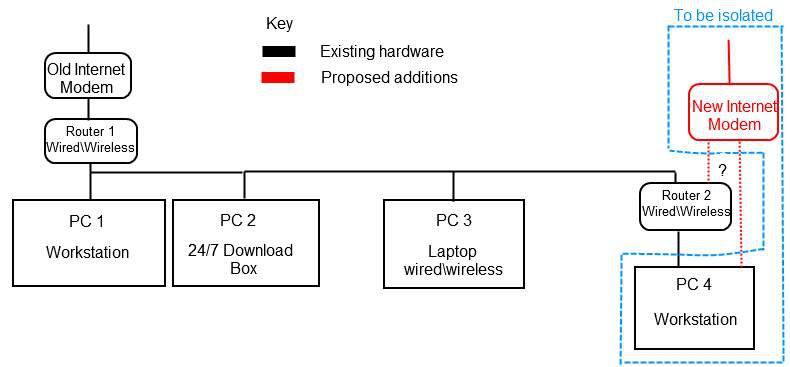I am planning to get a dedicated internet connection for my room alone as the bandwidth of the existing connection we have is in constant use by our download rig and other members of the household.
I would like to maintain full file sharing access over the network and even continue to use the existing internet connection (in case my new connection experiences down time), however, I do not want to share the bandwidth afforded by my the new connection with the rest of the network. I was hoping to get some input on the best way to achieve this.
Please find an image below explaining my current network setup as well as what I am looking to achieve (if the Imageshack upload isn't there, refer to the image attached to this post).

Essentially, PC 4 is mine.
1. I'm planning to get a connection from YOU Broadband, and from what I could understand from the site, they provide a modem that has USB connectivity. Would this be the simplest means to connect it directly to my PC based on my requirements? Are there any settings in Windows (7) that I need to change to ensure that this connection is not shared?
2. In the event that USB connectivity is not possible, would getting another network card and connecting the modem directly to this be the next best option?
3. Is there any way for me to connect the modem to the router in my room and yet have it dedicated to my PC and, say, my phone? If so, what are the settings required to achieve this on the router? The router is a Netgear WNDR3700.
I would like to maintain full file sharing access over the network and even continue to use the existing internet connection (in case my new connection experiences down time), however, I do not want to share the bandwidth afforded by my the new connection with the rest of the network. I was hoping to get some input on the best way to achieve this.
Please find an image below explaining my current network setup as well as what I am looking to achieve (if the Imageshack upload isn't there, refer to the image attached to this post).

Essentially, PC 4 is mine.
1. I'm planning to get a connection from YOU Broadband, and from what I could understand from the site, they provide a modem that has USB connectivity. Would this be the simplest means to connect it directly to my PC based on my requirements? Are there any settings in Windows (7) that I need to change to ensure that this connection is not shared?
2. In the event that USB connectivity is not possible, would getting another network card and connecting the modem directly to this be the next best option?
3. Is there any way for me to connect the modem to the router in my room and yet have it dedicated to my PC and, say, my phone? If so, what are the settings required to achieve this on the router? The router is a Netgear WNDR3700.