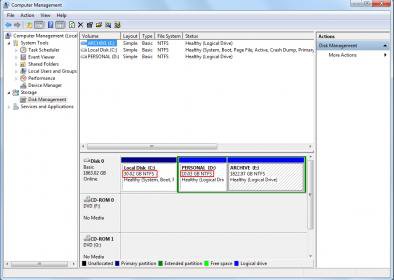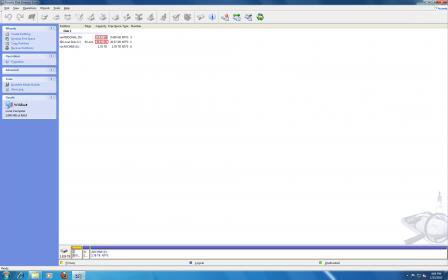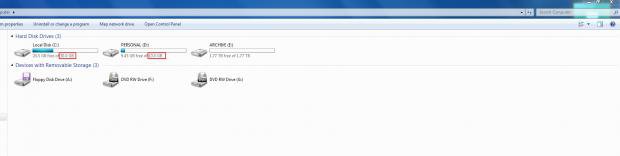Techie#1
Skilled
Partitioned a new 2TB WD EARX HDD yesterday into 3 partitions of
1)30gb (for O.S..win7 32bit+s.p1),
2)10gb (for Personal backups)
3) Rest approx 1.7tb (for Media dump/Archive)
from Windows Disk Management.
This is usually what i do/have done for last 3x 1tb WD Hdd too... & there was no confusion /differences in sizes as shown between Disk management & Windows Explorer as well as Acronis Disk Director suite. But this time,as i find out there are differences in size records(although minor) as displayed between Disk management(which i assume to be the truer depiction) & the Windows explorer(both in xp & 7).Following are the size differences in the hdd partitions as displayed Disk management & Windows Explorer & also Acronis Disk Director:
As the partitions appear in Windows Disk management:

As the partitions appear in Acronis Disk Director suite:

Finally as the partitions appear in Windows Explorer//it doesn't tally with the above two//:

Now,can any1 count me why these difference is there ,while i never faced such partitions problems ever b4,...where i might have gone wrong this time?
**I myself have readjusted the partition sizes as they appear in the windows explorer to be precisely of 30gb,10gb & the rest 1.7tb as because of the simple logic that i would be using windows explorer the more than disk mgmt. or acronis...so it looks better !
Any idea or recommendations as how to put the problem straight(everything in perfect consonance with each other ) & therby solve the weird quirky issue!
Thanks to those who help !
1)30gb (for O.S..win7 32bit+s.p1),
2)10gb (for Personal backups)
3) Rest approx 1.7tb (for Media dump/Archive)
from Windows Disk Management.
This is usually what i do/have done for last 3x 1tb WD Hdd too... & there was no confusion /differences in sizes as shown between Disk management & Windows Explorer as well as Acronis Disk Director suite. But this time,as i find out there are differences in size records(although minor) as displayed between Disk management(which i assume to be the truer depiction) & the Windows explorer(both in xp & 7).Following are the size differences in the hdd partitions as displayed Disk management & Windows Explorer & also Acronis Disk Director:
As the partitions appear in Windows Disk management:

As the partitions appear in Acronis Disk Director suite:

Finally as the partitions appear in Windows Explorer//it doesn't tally with the above two//:

Now,can any1 count me why these difference is there ,while i never faced such partitions problems ever b4,...where i might have gone wrong this time?
**I myself have readjusted the partition sizes as they appear in the windows explorer to be precisely of 30gb,10gb & the rest 1.7tb as because of the simple logic that i would be using windows explorer the more than disk mgmt. or acronis...so it looks better !
Any idea or recommendations as how to put the problem straight(everything in perfect consonance with each other ) & therby solve the weird quirky issue!
Thanks to those who help !