IOW, I'd either stick with the older Samsung 830 (using MLC); or move to the 840 Pro (also using MLC); and avoid the standard 840 (non Pro) model in the Samsung lineup using lower endurance TLC memory cells, especially if going to a smaller 120GB model, as the performance difference is much greater (in favor of the 830) in the new drives when looking a write speeds for the smaller drive models (830 Series 128GB versus 840 120GB).
The 840 Pro would be a good bet though (it doesn't have the endurance and speed problems you find with the new 840 series standard model).
Basically, the new 840 Pro excels in virtually all areas. But, the new 840 standard series drives have much lower endurance (as well as lower performance when you look at the smaller 120GB drive size when compared to the older Samsung 830 series 128GB drives).
So, personally, I'd avoid the new 840 drives, unless going to an 840 Pro model.



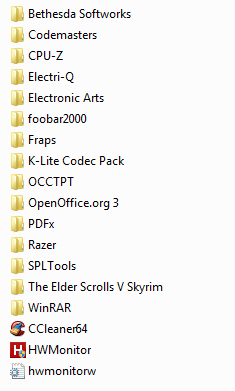

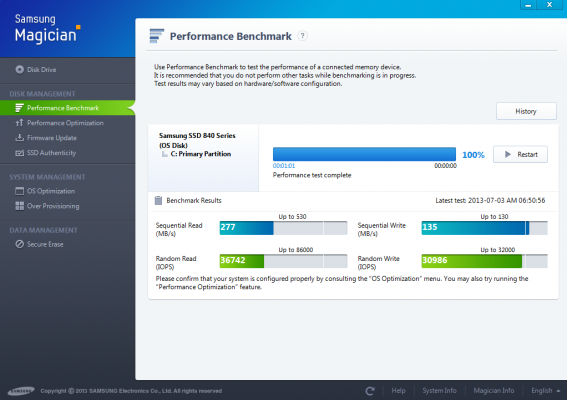
 when you said you were considering a WD black instead.
when you said you were considering a WD black instead.