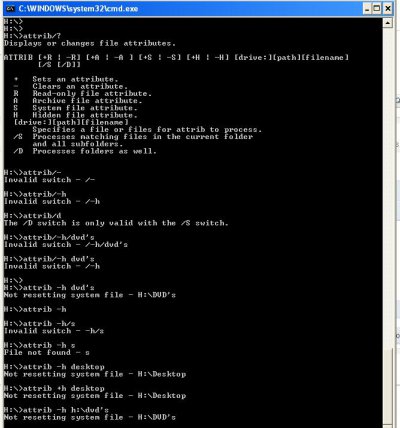Dear all,
My PC & other portable devices (Pen Drives, HDD, etc) had been infected with virus, malwares, etc.
I tool all backup in my 1 TB Potable HDD . That time all the folders which were on root directory of 1 TB HDD were appearing as shortcuts ( i guess this was due to some virus).
I formatted the system & then installed KIS 2012 and scanned the whole 1 TB HDD. But now problem is that all those folders on root directory are invisible .
They are just invisible , but data is there. Because when i typed complete path of one such missing folder (on root directory ) in explorer i can see the files of that particular folder.
How can i make all those folders visible again ??
Thanks in advance..
My PC & other portable devices (Pen Drives, HDD, etc) had been infected with virus, malwares, etc.
I tool all backup in my 1 TB Potable HDD . That time all the folders which were on root directory of 1 TB HDD were appearing as shortcuts ( i guess this was due to some virus).
I formatted the system & then installed KIS 2012 and scanned the whole 1 TB HDD. But now problem is that all those folders on root directory are invisible .
They are just invisible , but data is there. Because when i typed complete path of one such missing folder (on root directory ) in explorer i can see the files of that particular folder.
How can i make all those folders visible again ??
Thanks in advance..