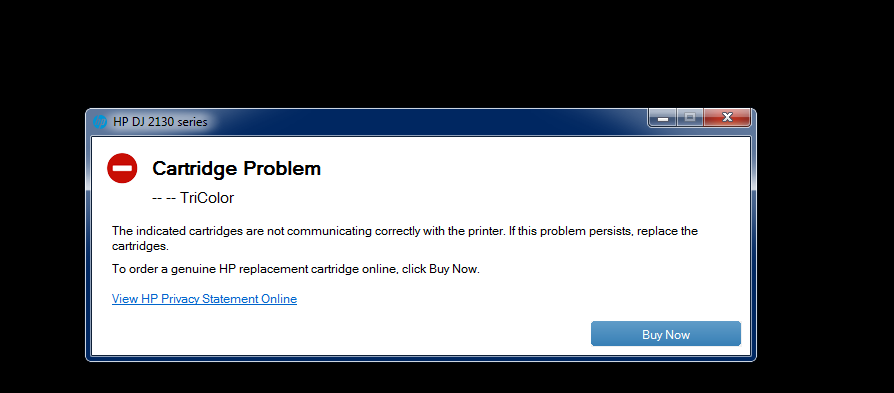Hi !
HP deskjet ink advantage 2138 (printer+scanner). A couple of years old and only use original cartridges this is a home printer. Since I do not use color, the printer has been working on black for a couple of years, at every print it would give a popup( color cartridge missing), but the print would continue.
The printer/ scanner has been working fine until yesterday.
Was online and printed and scanned some, all was well, suddenly the scanner would not scan, the shortcut would open and when i clicked scan it just did nothing, after that the printer too had an issue , and the error was as per attachment.
i rebooted but the same.
uninstalled the printer driver , reinstalled , the scanner then worked fine, but the printer refuses to do so, showing the same error.
My black cartridge was at the end, and had a new one , so changed that as well, but no luck.
I called in for a color cartridge, but the same error !
I have a dual boot system, so even the other os same error, I assume the drivers are fine.
Even with only the black cartridge installed it gives the colour cartridge error.
I did a manual press of the power button +cancel and it printed the attached report.
Confused ! how do i get my printer working again.
would appreciate some help.
HP deskjet ink advantage 2138 (printer+scanner). A couple of years old and only use original cartridges this is a home printer. Since I do not use color, the printer has been working on black for a couple of years, at every print it would give a popup( color cartridge missing), but the print would continue.
The printer/ scanner has been working fine until yesterday.
Was online and printed and scanned some, all was well, suddenly the scanner would not scan, the shortcut would open and when i clicked scan it just did nothing, after that the printer too had an issue , and the error was as per attachment.
i rebooted but the same.
uninstalled the printer driver , reinstalled , the scanner then worked fine, but the printer refuses to do so, showing the same error.
My black cartridge was at the end, and had a new one , so changed that as well, but no luck.
I called in for a color cartridge, but the same error !
I have a dual boot system, so even the other os same error, I assume the drivers are fine.
Even with only the black cartridge installed it gives the colour cartridge error.
I did a manual press of the power button +cancel and it printed the attached report.
Confused ! how do i get my printer working again.
would appreciate some help.