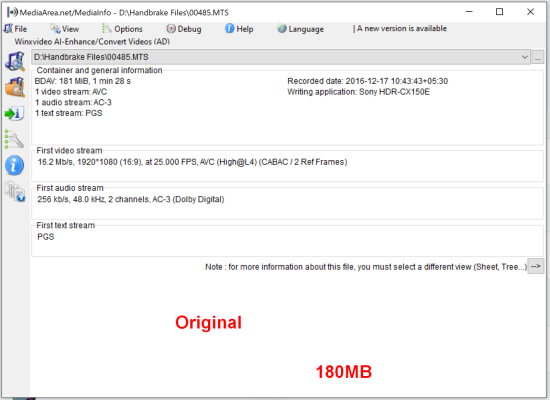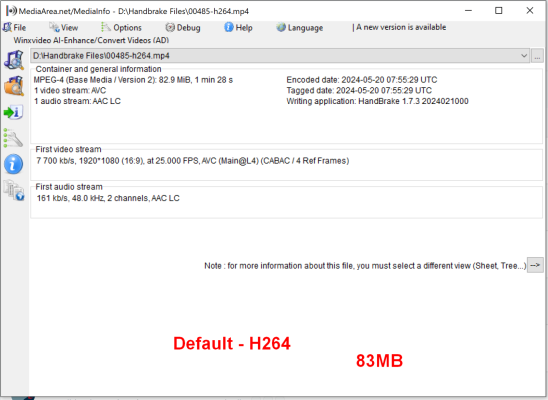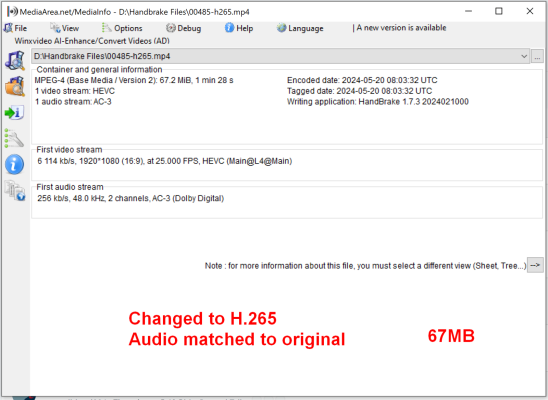prime
Herald
Hi.
I have many 1080p .MTS video files which HUUUGGEE is size.
I remember converting 1-2 files a couple of years ago to mp4 and the size reduced significantly. I don't remember which software I used back then.
The softwares I tried give so many option to change quality instead of a single option "Keep original quality".
Please suggest me a software (windows 10/11) that converts MTS files to MP4 (HEVC / H.265) without loosing quality which is easy to use.
I have many 1080p .MTS video files which HUUUGGEE is size.
I remember converting 1-2 files a couple of years ago to mp4 and the size reduced significantly. I don't remember which software I used back then.
The softwares I tried give so many option to change quality instead of a single option "Keep original quality".
Please suggest me a software (windows 10/11) that converts MTS files to MP4 (HEVC / H.265) without loosing quality which is easy to use.