In this tutorial I will show you how to automate reconnect and acquire a new IP address. The technique used is a bit more complex but the results justify the work  .
.
The whole procedure will take you somewhere around 10-15 minutes.
(I will demonstrate the procedure using Netgear WGR614 wireless router)
Getting the required software
Curl for windows: http://www.gknw.net/mirror/curl/win32/curl-7.18.2-ssl-sspi-zlib-static-bin-w32.zip
We will use this for automating requests to the router
NirCmd: http://www.nirsoft.net/utils/nircmd.zip
This utility will be used to hide the console window and do the task in background
LiveHTTPHeaders: http://downloads.mozdev.org/livehttpheaders/livehttpheaders-0.14.xpi
Use this to easily retrieve variables used in POST request
Overview of the whole procedure
Every router reconnects through a web interface it does so when user clicks and a HTTP (post/get) request is sent. We will catch the POST request and view the variables that are being passed. You can either view the source of the file and get the information or use the LiveHTTPHeaders from Mozilla FireFox to make the job a lot easier.
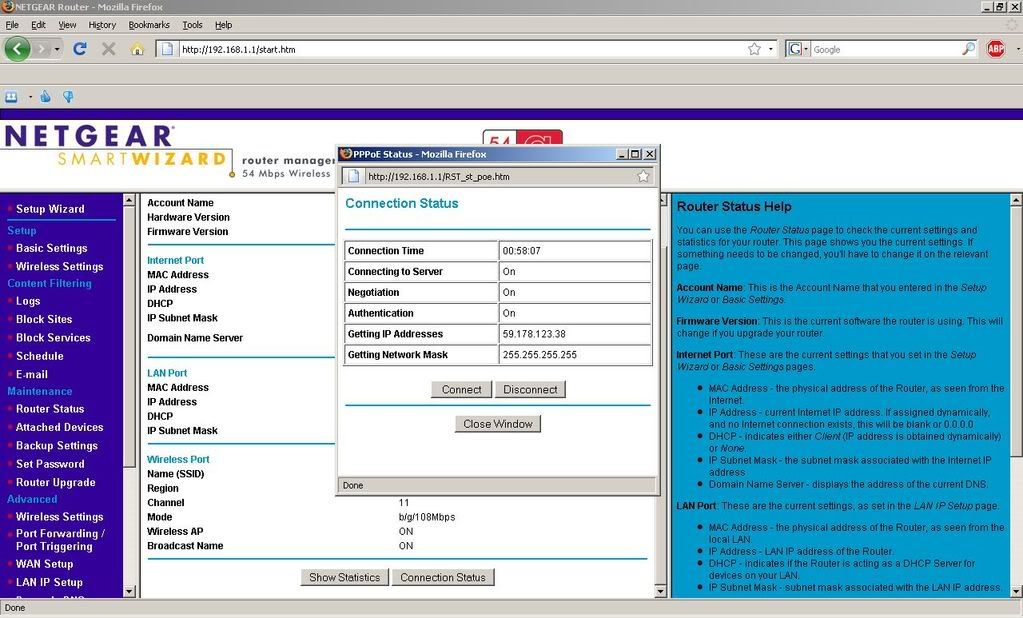
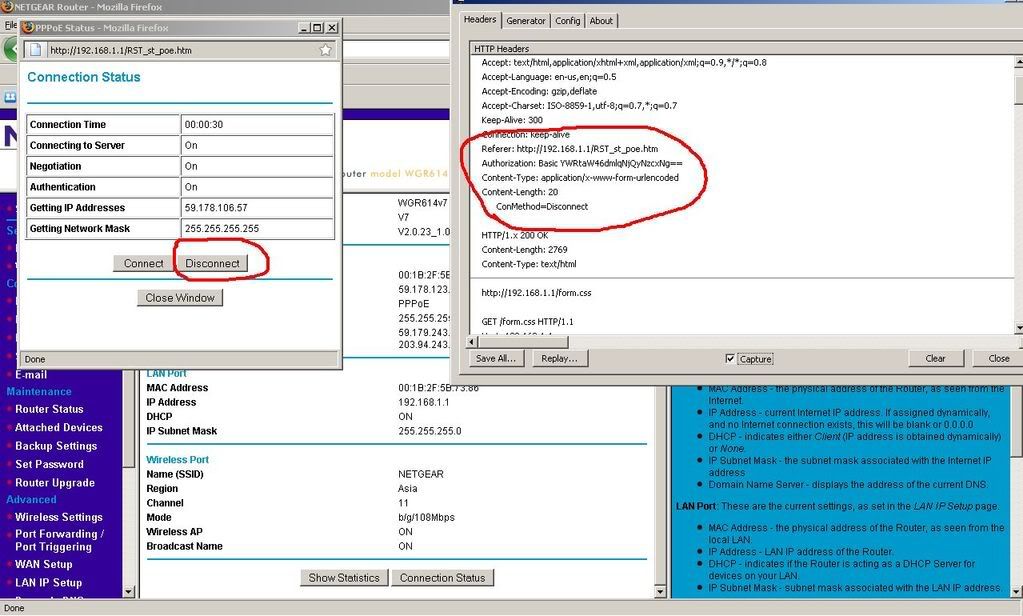
Here we can see that a variable was sent which disconnected the router.
Variable Name: ConMethod
Variable Value: Disconnect
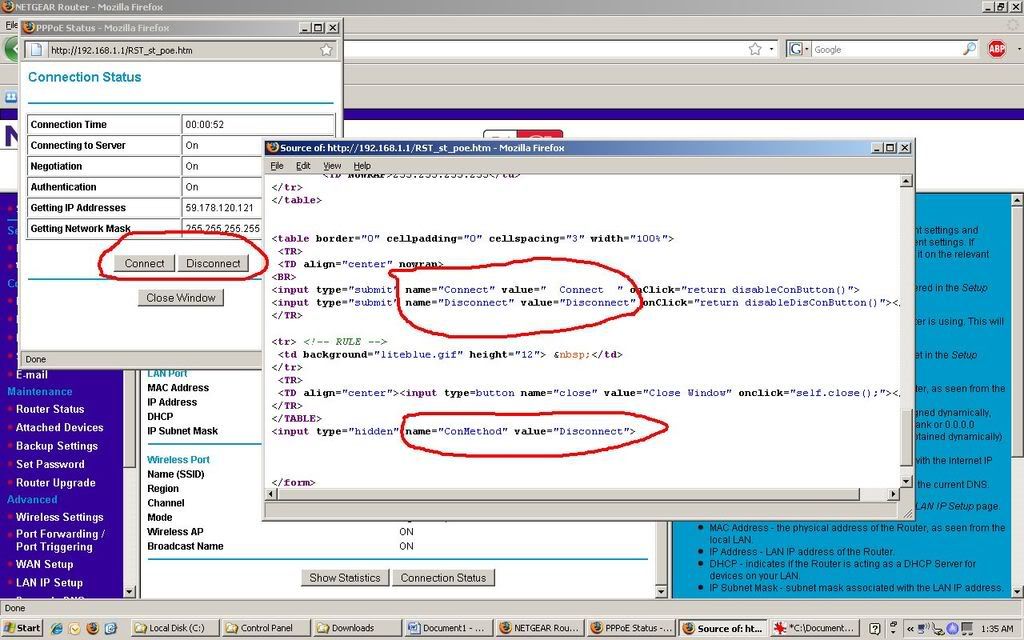
Now we have the variables for the Connection method also.
Variable Name: ConMethod
Variable Value: Connect
[BREAK=Final Touch : Using Curl & NirCmd]
Using Curl
Since we will be sending HTTP requests to the router we will send using CURL.
General syntax :
Disconnection
When you type this command the output will be the webpage, you don’t need to do anything with that just ignore it.
Connecting
Or if you have enabled automatic connection from your router pages you can use this command instead of connection
Compiling it all in a Batch file
Create new textfile and rename it to cl.bat
I am assuming that you have the curl in the folder c:\curl
Contents of cl.bat
Or if you have automatic reconnection enabled
Using NirCmd to hide all the output
Extract the Nircmd in the folder of curl (i.e. c:\curl\)
Create a batch file named Reconnect.bat and following will be the contents of it.
Now you can use this batch file to reconnect or schedule this in windows.
Your comments and suggestions are welcome
 .
.The whole procedure will take you somewhere around 10-15 minutes.
(I will demonstrate the procedure using Netgear WGR614 wireless router)
Getting the required software
Curl for windows: http://www.gknw.net/mirror/curl/win32/curl-7.18.2-ssl-sspi-zlib-static-bin-w32.zip
We will use this for automating requests to the router
NirCmd: http://www.nirsoft.net/utils/nircmd.zip
This utility will be used to hide the console window and do the task in background
LiveHTTPHeaders: http://downloads.mozdev.org/livehttpheaders/livehttpheaders-0.14.xpi
Use this to easily retrieve variables used in POST request
Overview of the whole procedure
- Grab the information from routers reconnection page to get the variables
- Use these variables with curl to automate disconnection and connection
- Use NirCmd to hide the whole procedure so that you don’t get disturbed every time reconnection takes place.
Every router reconnects through a web interface it does so when user clicks and a HTTP (post/get) request is sent. We will catch the POST request and view the variables that are being passed. You can either view the source of the file and get the information or use the LiveHTTPHeaders from Mozilla FireFox to make the job a lot easier.
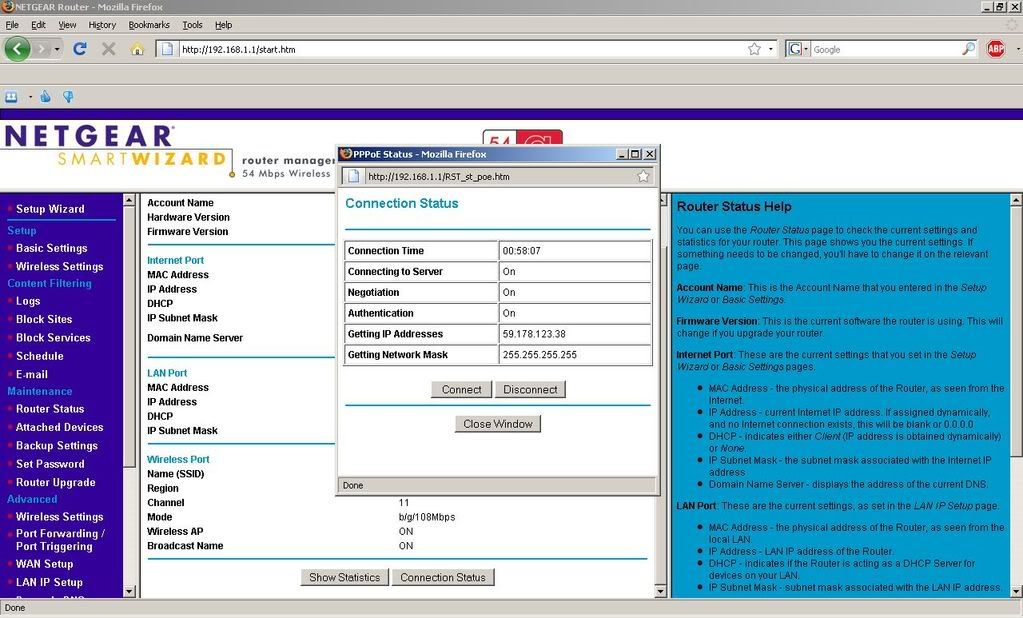
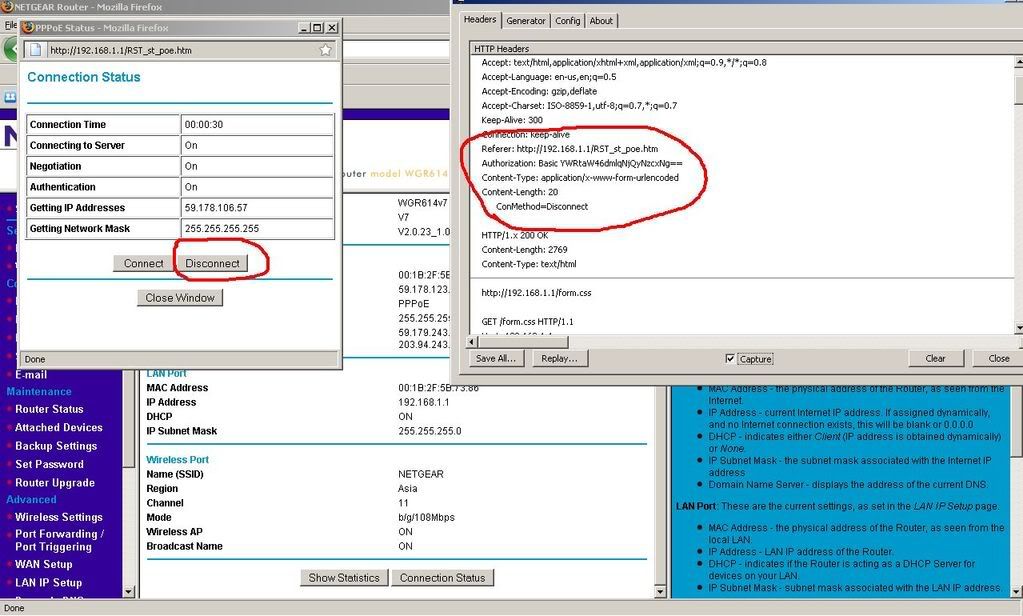
Here we can see that a variable was sent which disconnected the router.
Variable Name: ConMethod
Variable Value: Disconnect
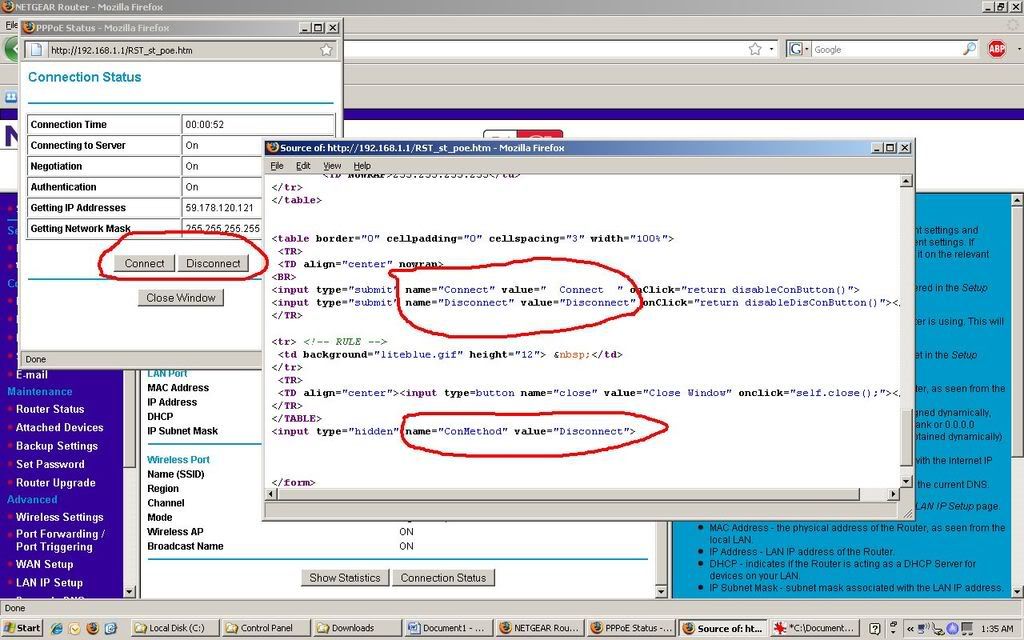
Now we have the variables for the Connection method also.
Variable Name: ConMethod
Variable Value: Connect
[BREAK=Final Touch : Using Curl & NirCmd]
Using Curl
Since we will be sending HTTP requests to the router we will send using CURL.
General syntax :
Code:
Curl -d “param1=value1†–u username:password <router address>/<file name>Disconnection
Code:
Curl –d “ConMethod=Disconnect†–u admin:pass 192.168.1.1/st_poe.cgiWhen you type this command the output will be the webpage, you don’t need to do anything with that just ignore it.
Connecting
Code:
Curl –d “ConMethod= Connect †–u admin:pass 192.168.1.1/st_poe.cgiOr if you have enabled automatic connection from your router pages you can use this command instead of connection
Code:
Ping –n 1 [url]www.google.com[/url]Compiling it all in a Batch file
Create new textfile and rename it to cl.bat
I am assuming that you have the curl in the folder c:\curl
Contents of cl.bat
Code:
Curl –d “ConMethod=Disconnect†–u admin:pass 192.168.1.1/st_poe.cgi
Curl –d “ConMethod= Connect †–u admin:pass 192.168.1.1/st_poe.cgiOr if you have automatic reconnection enabled
Code:
Curl –d “ConMethod=Disconnect†–u admin:pass 192.168.1.1/st_poe.cgi
Ping –n 1 [url]www.google.com[/url]Using NirCmd to hide all the output
Extract the Nircmd in the folder of curl (i.e. c:\curl\)
Create a batch file named Reconnect.bat and following will be the contents of it.
Code:
Nircmd exec2 hide “c:\curl†“c:\curl\cl.batâ€Now you can use this batch file to reconnect or schedule this in windows.
Your comments and suggestions are welcome




 ..
..