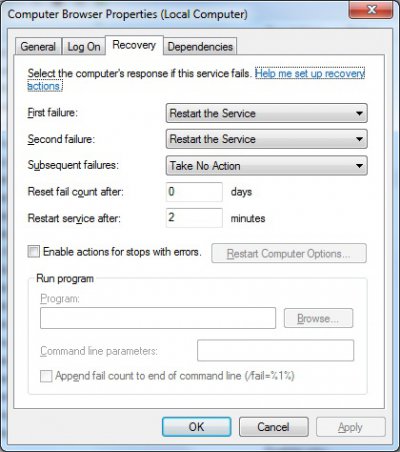raksrules
Pilgrim
One of my laptop runs 24x7 and i have team viewer installed on it to enable remote access. So i can access the laptop even from my phone, other laptop as and when needed. Generally this setup works fine. But i have had one case wherein the team viewer crashed on the laptop and unfortunately i was not even in Pune at that time. I was in Mumbai and was going to reach Pune only after couple of days so that meant it could not really do anything. From my other laptop/phone the Pune laptop would always show offline for this reason, even when the laptop was on and connected to internet.
I did check on internet if there are ways to restart an application automatically whenever it crashed or closed and there are some options but not sure which is the most efficient.
Also testing them is bit difficult since crashes occur when they want and i cannot really reproduce a crash and a test case of closing app is possible but not the only thing i want. Restart from a crash is more important.
I did check on internet if there are ways to restart an application automatically whenever it crashed or closed and there are some options but not sure which is the most efficient.
Also testing them is bit difficult since crashes occur when they want and i cannot really reproduce a crash and a test case of closing app is possible but not the only thing i want. Restart from a crash is more important.



 Its just that IMO TeamViewer seems to be a software to be used to remotely control a PC when there is a person in front of the PC coz it generate a ID and what not.
Its just that IMO TeamViewer seems to be a software to be used to remotely control a PC when there is a person in front of the PC coz it generate a ID and what not.