neerajvohra
Disciple
Hi,
I sucessfully downgraded my iPad 2 which was super laggy on iOS 8.4 to iOS 6.3 following the tutorial posted below. Source of the tutorial, click here. Credit goes to the devs who did an excellent job. Just wanted to share it here.
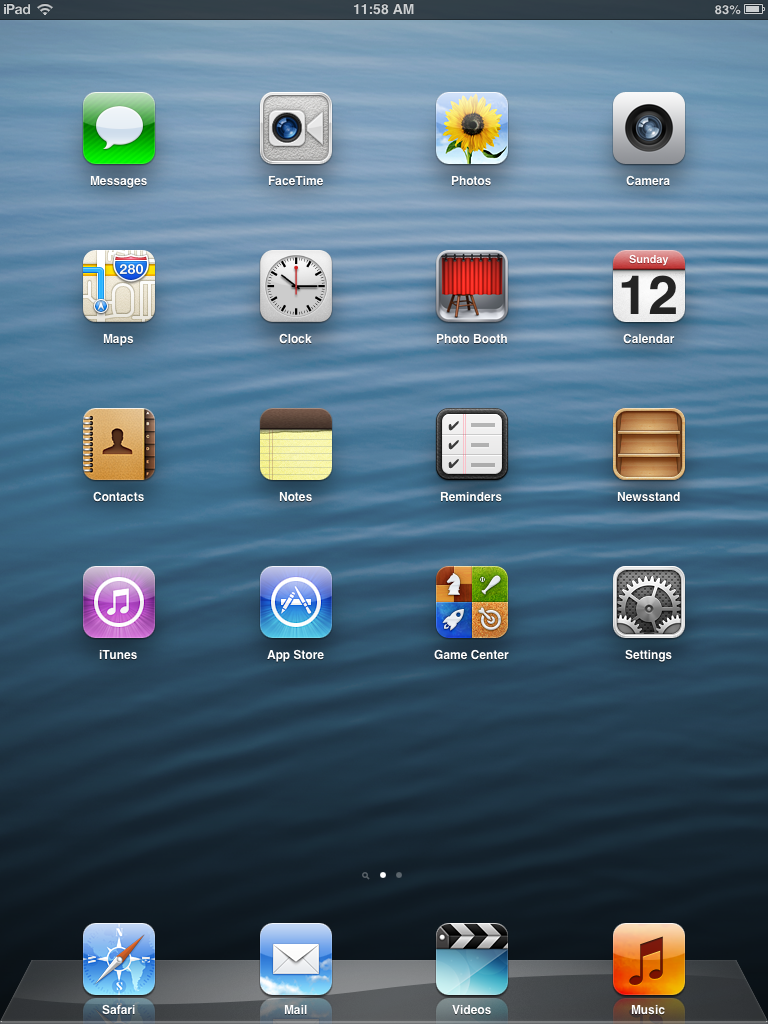
If you want an alternate tutorial, here you go.
If you want a video tutorial, click this link.
What You Need:
All the files from this link. (Extract the "idevicerestore for Windows" zip into the same folder that "fistmedaddy.ipsw" is in.)
Downgraded iTunes 12.0.1.
A jailbroken 4S/iPad 2.
OpenSSH and WinSCP from the Drive link.
Got all that? Good! Let's start!
Alternate, Easier Step One:
Install OpenSSH. Download kDFU.zip (in the Drive folder) and extract all the files into a folder. Run it and input the device's IP. It should put all the files on the device through SSH and boot your phone into kDFU mode. Then proceed to Step Four.
Step One:
Install OpenSSL and WinSCP on your computer. SSH into your phone. Drop "kloader" and "pwnediBSS" anywhere on your phone (I dropped it into /var but it doesn't really matter where you put it.)
Step Two: Run Terminal in WinSCP (black box with arrow and blue line on top) and run “chmod +x kloader” and “./kloader pwnediBSS” without the quotes.
Step Three:
The device should turn off. Some "installing drivers" popped up for me. WinSCP will crash, giving you a message box with Abort (60 seconds). This is normal. Exit out of WinSCP.
Step Four:
Make sure "fistmedaddy.ipsw" in same directory as "idevicerestore". Put all the other files in the zip in the same directory. Now, open up Command Prompt as an admin. Type in "cd C:[path to the folder containing the ipsw and the exe]". For example, if it was in a folder named downgrade on my desktop, I would type in "cd C:\Users\Computer\Desktop\downgrade". The command prompt should say the path to the folder now.
Step Five:
Almost there! Type in "idevicerestore -e fistmedaddy.ipsw" in the command prompt. It should proceed as normal.
A bunch of text should appear and the phone should unplug and plug back in multiple times. If iTunes keeps popping up and annoying you, just exit out of it. If it seems that Command Prompt is stuck at "Extracting filesystem from IPSW", do not worry! This is normal, it should take a long time until it continues.
Step Eight:
Two loading bars should appear. Once done, it should boot the Activation screen. Pass all that and congratulation, your iPhone/iPad is now on 6.1.3! You can use p0sixpwn to jailbreak again (it needs iTunes 12.0.1 or else it'll go 1/3 of the bar and stop working).
To downgrade the iPad, use this IPSW instead of fistmedaddy.ipsw. The steps are the same. If you face any issues, let me know.
I sucessfully downgraded my iPad 2 which was super laggy on iOS 8.4 to iOS 6.3 following the tutorial posted below. Source of the tutorial, click here. Credit goes to the devs who did an excellent job. Just wanted to share it here.
If you want an alternate tutorial, here you go.
If you want a video tutorial, click this link.
What You Need:
All the files from this link. (Extract the "idevicerestore for Windows" zip into the same folder that "fistmedaddy.ipsw" is in.)
Downgraded iTunes 12.0.1.
A jailbroken 4S/iPad 2.
OpenSSH and WinSCP from the Drive link.
Got all that? Good! Let's start!
Alternate, Easier Step One:
Install OpenSSH. Download kDFU.zip (in the Drive folder) and extract all the files into a folder. Run it and input the device's IP. It should put all the files on the device through SSH and boot your phone into kDFU mode. Then proceed to Step Four.
Step One:
Install OpenSSL and WinSCP on your computer. SSH into your phone. Drop "kloader" and "pwnediBSS" anywhere on your phone (I dropped it into /var but it doesn't really matter where you put it.)
Step Two: Run Terminal in WinSCP (black box with arrow and blue line on top) and run “chmod +x kloader” and “./kloader pwnediBSS” without the quotes.
Step Three:
The device should turn off. Some "installing drivers" popped up for me. WinSCP will crash, giving you a message box with Abort (60 seconds). This is normal. Exit out of WinSCP.
Step Four:
Make sure "fistmedaddy.ipsw" in same directory as "idevicerestore". Put all the other files in the zip in the same directory. Now, open up Command Prompt as an admin. Type in "cd C:[path to the folder containing the ipsw and the exe]". For example, if it was in a folder named downgrade on my desktop, I would type in "cd C:\Users\Computer\Desktop\downgrade". The command prompt should say the path to the folder now.
Step Five:
Almost there! Type in "idevicerestore -e fistmedaddy.ipsw" in the command prompt. It should proceed as normal.
A bunch of text should appear and the phone should unplug and plug back in multiple times. If iTunes keeps popping up and annoying you, just exit out of it. If it seems that Command Prompt is stuck at "Extracting filesystem from IPSW", do not worry! This is normal, it should take a long time until it continues.
Step Eight:
Two loading bars should appear. Once done, it should boot the Activation screen. Pass all that and congratulation, your iPhone/iPad is now on 6.1.3! You can use p0sixpwn to jailbreak again (it needs iTunes 12.0.1 or else it'll go 1/3 of the bar and stop working).
To downgrade the iPad, use this IPSW instead of fistmedaddy.ipsw. The steps are the same. If you face any issues, let me know.

