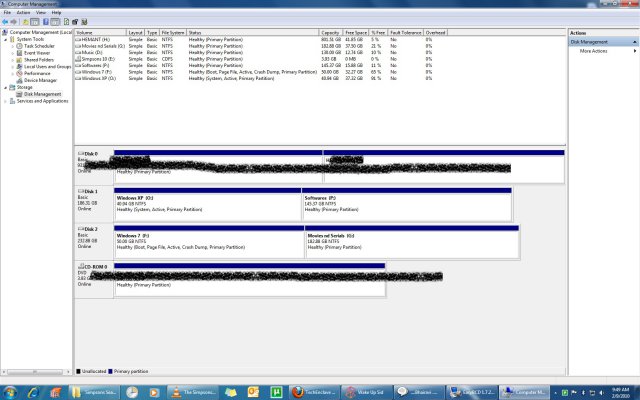hemant0285
Disciple
Hiii...
I have installed on my 200 GB Hard disk s Primary partition C: WINDOWS XP
and THEN
Installed Windows 7 on my 500 GB Hard disk s partition F: WINDOWS 7
I want to format C: as I don want to use Windows XP..
I am not able to format C: (XP) from windows 7 and if I remove the hard disk 200gb (XP) I am not able to load Windows 7 from the 2nd hard disk alone as the
FILES REQUIRED FOR BOOTING ARE IN C: (200gb HDD)
How to go about??????/ I want to get rid of XP Partition without preventing LOSS OF BOOT//BOOT FAILURE OF windows 7 as the system files(for booting) are in C:
pls help
I have installed on my 200 GB Hard disk s Primary partition C: WINDOWS XP
and THEN
Installed Windows 7 on my 500 GB Hard disk s partition F: WINDOWS 7
I want to format C: as I don want to use Windows XP..
I am not able to format C: (XP) from windows 7 and if I remove the hard disk 200gb (XP) I am not able to load Windows 7 from the 2nd hard disk alone as the
FILES REQUIRED FOR BOOTING ARE IN C: (200gb HDD)
How to go about??????/ I want to get rid of XP Partition without preventing LOSS OF BOOT//BOOT FAILURE OF windows 7 as the system files(for booting) are in C:
pls help