Guide to basic Port Forwarding on
BEETEL 220BX ADSL2+ MODEM
Why port forward ?
There are programs that require direct peer to peer connection for maximum efficiency of the connection…these are peer-to-peer applications… like kazaa,bittorrent clients(azureus,utorrent,bitcomet)
like kazaa,bittorrent clients(azureus,utorrent,bitcomet)
What are these ports?
Ports are like ‘logical’ doors…thru which a data is supposed to come into.
Think of like a short cut to your Girlfriends place…u first try to go through the shortest route….(the configured port of the software)..if the route/port is unavailable u try all type of direction & go by some other route/port. This is the simplest explanation that I could think of.
What happens when port is forwarded?
When we port forward , a route to our computer in made available freely…the advantage the data can be received by your machine very quickly & hence the efficiency increases.:clap:
(both upload & download speeds are affected )
How to port forward ?
Airtels’ modem 220bx is very simple to port forward…the simplest I’ve come across.
It can be done from telent or thru a browser…assuming u find browser more convenient…I’ve provided screenshots for the same along with each steps.
------------------------------------------------------------------------
Procedure 1 : Browser Interface
------------------------------------------------------------------------
NOTE: The new firmwares seem to hide the NAT option in browser interface & you may get the interface like below,
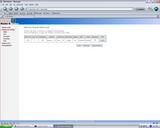 Image by gulve
Image by gulve
dont worry...just follow the Procedure 2 , where u can do the job through TELNET...the keywords & config all are same..only inter
To check whether a ports is open :
Go to
Where 60215 is the port u want to check.
If the result u get is ‘stealth’ , then are ports are not forwarded ( the data should come from long road)
If the result is ‘Closed’, then the port is forwarded but not being used.
If the result is ‘Open’, the port is forwarded & is used
------------------------------------------------------------------------
Procedure 2 : TELNET Interface
------------------------------------------------------------------------
(End of port forwarding using TELNET interface)
That’s it you are done port forwarding , u can check the port u forwarded by the link I have give at the beginning of this guide.
If u have any problems while doing this procedure...drop in a request in this thread..& i'll try to sort it out.
BEETEL 220BX ADSL2+ MODEM
Why port forward ?
There are programs that require direct peer to peer connection for maximum efficiency of the connection…these are peer-to-peer applications…
 like kazaa,bittorrent clients(azureus,utorrent,bitcomet)
like kazaa,bittorrent clients(azureus,utorrent,bitcomet)What are these ports?
Ports are like ‘logical’ doors…thru which a data is supposed to come into.
Think of like a short cut to your Girlfriends place…u first try to go through the shortest route….(the configured port of the software)..if the route/port is unavailable u try all type of direction & go by some other route/port. This is the simplest explanation that I could think of.

What happens when port is forwarded?
When we port forward , a route to our computer in made available freely…the advantage the data can be received by your machine very quickly & hence the efficiency increases.:clap:
(both upload & download speeds are affected )
How to port forward ?
Airtels’ modem 220bx is very simple to port forward…the simplest I’ve come across.
It can be done from telent or thru a browser…assuming u find browser more convenient…I’ve provided screenshots for the same along with each steps.
------------------------------------------------------------------------
Procedure 1 : Browser Interface
------------------------------------------------------------------------
NOTE: The new firmwares seem to hide the NAT option in browser interface & you may get the interface like below,
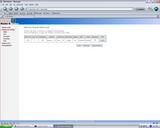 Image by gulve
Image by gulvedont worry...just follow the Procedure 2 , where u can do the job through TELNET...the keywords & config all are same..only inter
To check whether a ports is open :

Go to
Code:
[SIZE="2"]https://www.grc.com/x/portprobe=60215[/SIZE]If the result u get is ‘stealth’ , then are ports are not forwarded ( the data should come from long road)
If the result is ‘Closed’, then the port is forwarded but not being used.
If the result is ‘Open’, the port is forwarded & is used
- you must be aware of
http://192.168.1.1 , this provides basic options for advanced
options
u are to go to
http://192.168.1.1/main.html
Now go to the 192.168.1.1/main.html
(password by default is admin,admin or admin,password or admin,123456…if this fails call your
CC) - After the page opens
Click on Advanced Setup-->NAT-->Virtual Servers

- You are supposed to get the image as below

click on custom server give whatever name u want
Then click on the server ip address…by default if u are using the modem on a single machine the ip address would be 192.168.1.2
So enter that .
(u can verify by , command-->ipconfig-->ipaddress . this ipaddress should be entered here) - Suppose we want to open up port 5000,5001,5002,5003,5004,5005
then external port & enter 5000 , external port end ïƒ 5005
The internal port start & end would be done automatically.
(note : u can also open 1 single port by giving external port start & end the same..
for example…if u want to open port 69999 give the start & end as 69999)
- Save & reboot the modem
------------------------------------------------------------------------
Procedure 2 : TELNET Interface
------------------------------------------------------------------------
- launch cmd & type in
Code:
telnet 192.168.1.1 - give the authentication info of the modem.
(password by default is admin,admin or admin,123456…if this fails call your CC)
- you see this screen
select 6 & press enter.Code:
Main Menu 1. ADSL Link State 2. LAN 3. WAN 4. DNS Server 5. Route Setup 6. NAT 7. Firewall 8. Quality Of Service 9. Management 10. Passwords 11. Reset to Default 12. Save and Reboot 13. Exit -> - you will get this screen
Choose 1 & press enterCode:NAT Menu 1. Virtual Server 2. DMZ 3. Exit / NAT -> -
Press 1 & press enterCode:
Virtual Server Menu 1. Add 2. Remove 3. Show 4. Exit / NAT/Virtual Server -> -
Enter a name for the port forward operation..in this case i give it test_1Code:
Virtual Server Add Note: Hit return at prompt if parameter is not used or to accept default value. Press <enter> to use current value Press <esc> and <enter> to cancel Service name () : -
Selecting 0 enables you to forwardboth TCP & UDP(recommended)Code:
Service name () : test_1 Protocol [0-tcp&udp,1-tcp,2-udp,3-icmp] (1) :
choose 1 & press enter -
Code:
Service name () : test_1 Protocol [0-tcp&udp,1-tcp,2-udp,3-icmp] (1) : 1 External start port () : 56666 External end port () : 56668 Internal start port () : 56666 Internal end port () : 56668 Internal server IP address () : 192.168.1.2
Enter the code in the above fashion manner. & press enter
By convention External start port & Internal Start port should be the same .
External end port & External End port should be the same.
Internal IP address : This is the IP the modem is assigning to your computer.
by default if u are using the modem on a single machine the ip address would be 192.168.1.2
So enter that .
(u can verify by , command-->ipconfig-->ipaddress . this ipaddress should be entered here)
say for example you want to open the port 60000Code:OK..so how to give about start port no & end port no?
then give
If u want to open a series of ports...say for example 60000 to 60010External start port () : 60000
External end port () : 60000
Internal start port () : 60000
Internal end port () : 60000
then give
External start port () : 60000
External end port () : 60010
Internal start port () : 60000
Internal end port () : 60010
after you enter the detials in above manner
you will get this message
Code:Hit <enter> to continue
press enter & you will be taken back to this screen.
Code:Virtual Server Menu 1. Add 2. Remove 3. Show 4. Exit / NAT/Virtual Server -> - You have successfully port forwarded.
for removing the opend port follow the same procedure.
You may see all the ports opened selecting option 3.
or come out of telnet by choosing option 4.

snapshot of telnet window showing all the forwarded ports.
(End of port forwarding using TELNET interface)
That’s it you are done port forwarding , u can check the port u forwarded by the link I have give at the beginning of this guide.
If u have any problems while doing this procedure...drop in a request in this thread..& i'll try to sort it out.





