COBRA ODE
OPTICAL DRIVE EMULATOR
PLAYSTATION 3
Guys here is a Guide about Playstation 3 with Cobra Ode installed
What is Cobra ODE/Cobra Optical Drive Emulator:?
Cobra ODE, a new item from cobra team, with which you can run game ISO's from any PS3 without the need to restrict your console to running on a CFW. Cobra ODE will be a revolutionary items as it brings freedom of choice for the SEN, original games and functionality of the Cobra ODE without hassle or complication.
What are its features which makes it so good?
Homebrew and PS3 ISO's can now be run from any OFW PS3, including 2k5, 3K and 4K!
Navigation is achieved via Cobra ODE manager which can be launched from the XMB!
The manager allows you to select and run homebrew apps or games and PS3 ISO's from the XMB on any OFW PS3.
Features:
-Supports virtually all PS3's including previously "unbreakable" 2k5,3k and 4k systems!
-Homebrew now possible on previously "unbreakable" 2k5,3k and 4k systems!
-Play games on SEN in pass-through or emulation modes**!
-On screen selection of games through Cobra ODE manager in XMB
-Emulation or pass-through modes
-Advanced Smart Fusion AES encryption and decryption engine on board
-Fully updatable high speed FPGA's and high speed secure MCU on board
-Updatable via USB storage
-Expansion ports for future proofing
-Simple and easy to use
-High quality components used throughout
-Built at a high tech facility
-Solderless installation on FAT*** and SLIM (2xxx and 21xx) series
-Easy installation on 25xx,3xxx and 4xxx series Slim and Super Slim series consoles with QSB (quick solder board)
-Easy setup for PATA or SATA consoles
-Advanced software onboard and frequent free updates
-BD Movie support to follow (In a future update)
-PS1 and PS2 ISO support to follow (on BC consoles in a future update)
-PS3 BD game disc dumping on all PS3 consoles is supported and can be enabled through third party managers (dumping throughput will be improved in future updates)
Cobra ODE/Cobra Optical Drive Emulator is developed by a very hard working team named as
Team Cobra Ode which comprises of very hard working engineers who work 24x7 to help its customers experience games in Playstation 3 with any difficulty if any bugs are there they are very quick to release a update and fix the problem.






Manuals
Anti-ODE Security Bypass Manual (English) v1.0
Cobra ODE Installation Manual (English) v1.4
Cobra ODE Installation Manual (2k5 to 4k) (v3/v4/v4-QSV) (English) v1.1
Cobra ODE Installation Manual (2k5 to 4k) (v5-QSV) (English) v1.0
Cobra ODE User Manual (English) v2.0
Cobra ODE Video Installation Guide for PS3 with QSB soldering.
I think these are the best installation videos out there for PS3 that needs soldering of QSB so I thought of sharing it with everyone. Would be better if we can stick it.
for 25XX & 3XXX series:
for 4XXX series:
Slim 2xxx and slim 21xx tutorial for cobra 4.30 ode
Use this guide that Ive attached. Ive taken the important bits for the mentioned consoles only and made more sense out of it for the noobs, for slim 2xxx and 21xx. The original guide can be quite confusing for people. i hope it helps you!
http://www.mediafire.com/view/vwbebbws1a2c1bc/COBRA_ODE_4.3_pcb_slim_2xxx-21xx_Guide.pdf
As said before with Cobra ODE/Cobra Optical Drive Emulator you can play games in
Playstation 3 using one original disc to boot and play games directly from external HDD with games has to be in iso format so if you want to play pirated games online you need to be in maximum stealth so to check game that you downloaded has modified files(required for cfw) or original files as we need original files to play games in Cobra Ode so to check if the games have original files or not you need some softwares so here it is
If you want any software for Cobra Ode https://drive.google.com/folderview?...FU&usp=sharing
Ode IsoCheck
Ird Vault http://www.3k3y.com/ird_files/
Cobra ODE GenPS3iso v2.4
With Ode IsoCheck one can verify if your games which you downloaded has all the original files or not with the help of IRD
What is IRD?
A IRD file is a blueprint of the original disc it contains all hashes (fingerprints) of all files and knows what sectors are encrypted on the disc.
Search for IRD files for games with the help of games id (BLUSxxxx or BLESxxxx)
Do the following after installing Ode IsoCheck
First click "Open..." Then "JB RiP (Folder)" let the game load.
Then click "Load..." then "IRD (*.ird)" then it should show the colored lines.
Green means same as the original.
Yellow means file exist in rip but not in IRD.
Orange means file exist in IRD but not in rip.
Red means files exist but are not the same so are corrupt or changed, change to original.
Make the changes to the rip and build the iso using Cobra ODE GenPS3iso v2.4 but click cancel when it asks to select the IRD file, now it will build the iso that you verified with the IRD and
How to install DLC on the Cobra ODE?
Tools required :
GenPS3iso 2.1
Winrar
PGKView v1.3
Comgenie's awesome file manager 4.46
1 x FAT32 Formatted USB Stick
1 x Game ISO
1 x Cracked DLC
You can download the required software HERE :
https://anonfiles.com/file/8a1d71fd8...916b6a49e05807
The link contains Comgenie's awesome file manager ISO for Cobra ODE and PKGView
Mirror Link 1 :
http://www.sendspace.com/file/p3tlft
Mirror Link 2 :
http://www.mirrorcreator.com/files/1...Pack.rar_links
How to :
Step 1 :
Download or create a working Game ISO with GenPS3iso 2.1 and download the Cracked DLC for that game.
For this example i will use the following :
GAME ISO : Injustice.Gods.Among.Us.PROPER.PS3-DUPLEX (BLUS31018 ISO)
Cracked DLC : Injustice.Gods.Among.Us.All.DLC.Unlocker.PS3-DUPLEX (BLUS31018 DLC)

The Duplex Injustice DLC unlocker includes :
Unlocks all DLC skins
Unlocks zombie mode (dlc) --> settings / zombie mode ON/OFF
Unlocks red son campaign (DLC/skin) ---> stars labs mode / last page /
20 new missions
After making a ISO for the game (With Original EBoot files if required ) Copy the ISO to your PS3_GAMES folder and make sure that it is fully working.
Install all of the game data installs and game updates from the PSN. If the game is fully working move onto Step 2.
If you require a original untouched Eboot file then visit here : http://www.ps3crunch.net/forum/threa...amp-Receive%29
Step 2 :
Unpack the DLC with Winrar so you are left with a PKG file
injusticealldlcBLUS.pkg
Download and run PKGView v1.3 on your PC.
Click file / Open and browse to the location of the PKG file.
Once opened you should see a table of contents like this :

Right click on the first folder in the table ( BLUS31018 ) and click "Extact to source folder"

Navigate to your source folder and copy the extracted PKG folder to a FAT32 Formatted USB Stick.
You can now remove the USB Stick from the PC and plug it into the front USB port of the PS3.
Step 3 :
Copy Comgenie's awesome file manager 4.46 ISO to your PS3_GAMES folder of your Cobra ODE.
If you are using kataroto's Eleganz Manager then ignore the above since CAFM is bundled with the Eleganz Manager.
Launch Comgenie's awesome file manager ISO with the Manager of your choice
( My preference is MultiMAN by deanK but any Cobra ODE compatible Manager will work)
Step 4 :
Now that CAFM is loaded you should see 2 lists of locations. We will use the list on the right to navigate to the USB stick and the list on the left to select the location.
Starting on the right navigate to dev_usb002 by pressing down on the D-pad and click x to open ( The USB number may differ depending on which port you use ), You should see the extracted pkg folder BLUS31018.
Next Press left on the D-Pad and navigate to the dev_hdd0/game/ location and press X . You should now see a list of several game data installs with the BLUS and BLES numbers.
Scroll through the list until you find the folder for your game (BLUS31018) and leave it

Step 5 :
Press right on the D-pad to move the pointer back to the BLUS31018 folder on the USB Stick and press "0" .You will be asked if you want to copy the folder to the HDD0 location click "START" button on the PS3 Controller.
The files will then be transfered from the USB to the internal hard drive of the PS3.
Step 6 :
Quit CAFM and Eject the drive to go back to your ISO Manager , Navigate to your game ISO and launch it.
Install any game updates if required ( See "Important Notes" below for more information )
Enjoy your DLC

Proof of Zombie mode DLC working on my Cobra ODE :

*Important Notes*
If the game ISO crashes ( Double beep ) after launching with the DLC installed let the PS3 reboot and it will automatically rebuild the database.
This should fix the crash and you will be able to restart the ISO again.
Some DLC might not work because certain files may need to be installed to locations other than dev_hdd0/Game/ that we cannot access on official firmware.
multiMan is now able to create folders for DLC that requires new folders in dev_hdd0/game
If your DLC contains a PARAM.SFO file that is lower than the game updates that you installed when you first launched the ISO then you may be forced to re-install the game update again.
You can usually avoid this by deleting the PARAM.SFO file that is located inside of the extracted PKG file.
Some DLC may require a PS3 Database rebuild , This can be activated by booting into recovery mode on the PS3.
If your DLC BLUS/BLES Number does not match your game ISO number i would suggest trying to find the correct DLC with the correct number...
although just copying the USRDIR and hacked Edat/DLC files should work on all regions.
This also works for cracked Online passes.
Sometimes a cracked DLC will come in 2 PKG files ( One is the DLC and the 2nd PKG file is the Cracked files ) To install these you will need to extract both PKG files with PKGView then copy the contents of the crack pkg to the DLC pkg before transfering them to dev_hdd0 .
The tutorial does look like a lot of work just to get some DLC on the PS3 but once you have done it 2 or 3 times you will find it real easy.
How to use IRD files and PS3-ISO-Rebuilder
A IRD file is a blueprint of the original disc it contains all hashes (fingerprints) of all files and knows what sectors are encrypted on the disc.
The rip is the game you downloaded, it is ripped from the original disc. So is called a rip.
Download this software, PS3-ISO-Rebuilder: http://www.mediafire.com/download/02...-Rebuilder.zip
Do the following:
First click "Open..." Then "JB (Folder)" choose the top game folder and let the game load.
Click the blue bar on the top of the screen where it shows the Game ID, this will take you to the IRD on the 3k3y webpage if it exists.
Then click "Load IRD (.ird)" then it should show the colored lines.
Green means same as the original.
White means file exist in rip but not in IRD, delete these files (these will be skipped when you build the final ISO with IRD).
Red means file exist in IRD but not in rip, add these files from another source.
Yellow means files exist but are not the same so are corrupt or changed, change to original.
Make the changes to the rip and Open the JB folder again, when everything is green it will let you build the ISO with IRD, if not you can build the ISO without IRD.
The tool will prompt you to download the PS3UPDAT.PUP file if it is missing and it will create any folder that should be there according t
he IRD, this will make sure errors like the missing folder in Assassins Creed won't happen.
It will also create any empty file that should exist in the rip but is missing.
It will also create the LIC.DAT file if it's missing or wrong in the rip.
All the thanks goes to jonnysp who created this tool and made all the changes and requests I made to create a good and better replacement for the ODE IsoCheck tool it now is a all-in-one ISO check and build tool!

if its all ok than it will show like this (below) all green
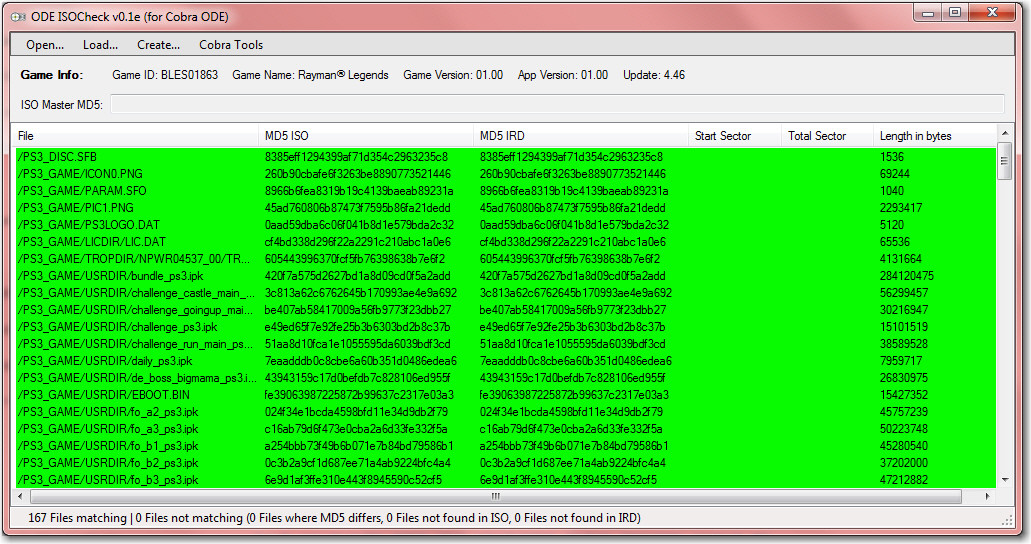
Using a Proxy to connect to PSN with Playstation 3 with Cobra Ode
So here is another tutorial from me. This one will show you how to use and configure a proxy program to connect to the PSN network on OFW lower than 4.55. This method should in theory work on any PS3 with any OFW or CFW, but read the disclaimer below.
The proxy will enable you to use PSN and also play and update all games over the internet.
It's important that the connection between the PS3 and the PC is good enough, as a lag connection between the two will result in a bad gaming/PSN experience!
Also this is my status after 6 weeks of using the proxy to be online (Played GT6, Diablo 3 and Need For Speed Rivals): NOT BANNED!
MAYOR DISCLAIMER:
*****Disclaimer: There is a high risk of ban (PSN and SERVERS from other gaming companies!) when using this tool and this tutorial. So use it wisely and do not blame me for your ban! Since I’ll probably be banned to don’t feel so bad
 where on the same boat!****
where on the same boat!****
Here are the links to the tutorial and the tools:
Tutorial: Link
YAB Link: Link
Both are GoogleDrive Public links, the YAB link will open within the browser but you HAVE to download the whole .rar by pressing File->Download

Charles Proxy Link: Click
Addendum(only a quick one I'll add a more in depth tutorial when I have the time):
Why you should use Charles proxy? Some users outside of EU, US, JP can't connect to PSN using the YAB method.
Connecting PS3 with 4.53(probably lower too) to PSN using Charles proxy:
1) Install "Charles proxy", and run it on your PC (run as Admin just in case).
2) In Charles go to menu "Help->Local IP", check your own IP, or start cmd and insert "ipconfig"
3) In your PS3 network settings choose Manual in Proxy Server. Type your IP address (see above in 2nd step), type port - 8888 (or you can change to any other port in Charles settings) -> the same as if you would set the PS3 while using YAB
4) Then check firmware update in PS3, but DO NOT UPDATE! Only check! Charles Proxy will ask you to allow your PS3 to connect. Say "Yes".
5) In Charles on the left side you will see the request from your PS3 to playstation update site. Click on it. On the right side you will see URL to ps3-updatelist.txt. Copy this URL by right click on URL.
6) Save a file by this URL somewhere to local PC. Like here - D:/PS3/ps3-updatelist.txt
7) Open this .txt file and change all "4.55" to "4.53", save file.
8) On the left side in Charles right click on ps3-updatelist.txt
9) Choose Map-local
10) Type local path to the file from 6th step (e.g. "D:/PS3/ps3-updatelist.txt")
11) Test network connection on your PS3
What is Swap disc and how to play games in Super Slim Playstation 3 on
4.55 official firmware?
for 25XX & 3XXX series:
for 4XXX series
1. A game with no update [1.00 version] : Only requires one swap [Boot disc -> Swap disc]
2. A game with update [1.0x version] : Requires two swaps [Boot disc -> Swap disc -> Boot disc]
3. A game with update but does not check LIC.DAT [license data] [Boot disc -> Boot disc]
Also reading the manual wouldn't be a bad Idea...
BUt here is a quick review of it:
1. Extract all your eboots from all your .iso's
2. Creat a SWAP.iso using an IRD (that HAS to BE the same as the game you are using as the boot(original) disc)
3. Re-Generata ALL(AND I MEAN ALL!) games with the SWAP.iso
4. Burn the SWAP.iso with ImgBurn(MUST BE IMGBURN!) on AWS speed(also MUST BE AWS) and check the BD for integrity after burning.
As for using it check the manual where all the color codes are written...
How to dump a game with Cobra Manager 1.6
- Connect a FAT32 USB drive to the front ports of the PS3.
- Uncomment this line in the cobra.cfg:
Code:

- Start the Manager (this won't work on the Browser).
- Switch to the disc you want to dump (also unsupported discs can be dumped when switched when the manager is running).
- Press triangle.
After it's done you can use the http://www.maxconsole.com/maxcon_fo...O-s-Tool-(Including-OFW-4-55-ISO-s-Swap-Disc) to merge them again into one ISO file.
Known Issues:
I've seen crashes after it's done dumping, you need to hard reboot the PS3 to get it to work again.
Examples of three different bypassing behaviors on OFW 4.55 (Only 4k models)
Since OFW 4.55, Sony made changes on PS3's Official Firmware to block ODE, but for some reason,
only the 4K/4.2K models are affected and as a result, Team Cobra successfully managed to bypass the anti-ode check on OFW 4.55.
Unfortunately, To be honest with you all, running back up games on 4K/4.2K models is not as easy as before,
but, ODE still does its job and allows you to play back up games no matter what.
Bypassing procedure is a little bit different depending on the game title, so in this video, it will show you
how it is different.
Basically there are three different behaviors.
1. A game with no update [1.00 version] : Only requires one swap [Boot disc -> Swap disc]
2. A game with update [1.0x version] : Requires two swaps [Boot disc -> Swap disc -> Boot disc]
3. A game with update but does not check LIC.DAT [license data] [Boot disc ->Boot disc]
In this video, there are three games that show each case of bypass procedue.
1. Dynasty Warrior 8 Extreme Legend US release [1.00 version with no update]
2. Dai-3-Ji Super Robot Taisen Z JP release [1.01 version with game update patch]
3. Metal Gear Solid 4 Guns of Patriots US release [2.00 version with game update patch but no LIC.DAT]
Tested system setup
PS3 CECH-4001C
Cobra ODE 4.30a
MCU 2.1 Public Beta
Bypass Enabled
Cobra ODE Browser 1.6
OFW 4.55
WD Elements 1.5TB
Bootdisc : BLUS30111 PES 2008 US
Swapdisc : SONY BD-RE 25GB SL
BD Disc's MID : RITEK-BW1-001
How to unbrick your Cobra ODE?
For those rare users who have bricked their device by cutting power while the bootloader or fpga1 was being updated, here is how you can fix it.
First, there are four methods to unbrick your ODE, only one will work for you depending on what your situation is, so please read carefully and follow the instructions appropriate for your situation.
For v3 and v4 boards (3.0, 3.10, 4.20, 4.20 QSV and 4.30), it is possible that either the flash is corrupted, if you interrupted a bootloader update, or that the FPGA1 is corrupted. If the FPGA1 is corrupted, it is likely that it will hold the MCU in RESET mode which will prevent the MCU from powering.
If when you connect power to the ODE, you see the clipon PCB flash green very quickly then turn off, then the MCU powered itself but couldn't start the bootloader, you will need to unbrick the ODE using your PC, follow the instructions in the unbrick using USB methodsection. If you do not see any green light quickly flashing, then the MCU is not powered and is probably being held in RESET, follow the instructions in the unbrick using RESET method section.
For v5 boards, if an error occured when updating the fpga image, then the device may be bricked. It can be restored to factory settings easily, make sure you follow the unbrick method for v5.x boards.
If you followed the right instructions carefully and could not fix the issue, then it is possible that the ODE is damaged.
Unbrick method for v5.x boards
============================
* Remove power from the ODE
* Short the R6 pins. This means put a wire between the two solder pads of R6. You can find R6 on the lower right corner of the main chip, just below the yellow component in this image http://www.cobra-ode.com/images/V5_QSV.jpg
* Put power back to the ODE
* You can now stop shorting R6.
* The ODE should then unbrick itself by restoring the FPGA to factory settings, it will now accept a new update from a USB 2.0 device.
Unbrick using RESET method for v3.x boards
=======================
* Power the ODE
* Short the pin 3 and pin 8 of the U5 component. The U5 component is the chip with 8 pads in the top left corner of the board, as seen in this picture :http://www.cobra-ode.com/images/MainBoard.jpg The pin 8 is the one in the top right corner of the U5 component, adjacent to the corner of the EXP connector, while pin 3 is the on the other side, closest to the border of the board, the third pin counting from the top.
* As soon as you short pin 3 and pin 8 of U5, the MCU should power up and the clipon PCB light will blink green. Keep those pins shorted while you update the fpga1.dat again using a USB stick.
* Once the fpga has been restored, and the update completed, you can stop shorting pin 3 and pin 8 of U5, then power cycle your ODE.
Unbrick using RESET method for v4.x boards
=======================
* Power the ODE
* Short the TP3 and TP4 test points under the RST label. It is located in the top left corner of the ODE, as seen in this picture :http://www.cobra-ode.com/images/4_30A.jpg
* Stop shorting the TP3 and TP4 points
* If the ODE did not boot, then short the TP3 pad with the eight pad of the U5 component. The eight pad is the one in the top right corner of the U5 component, adjacent to the corner of the EXP connector, as seen in this picture : http://www.cobra-ode.com/images/4_30A.jpg
* As soon as you short TP3 and pin 8 of U5, the MCU should power up and the clipon PCB light will blink green. Keep those pins shorted while you update the fpga1.dat again using a USB stick.
* Once the fpga has been restored, and the update completed, you can stop shorting TP3 and pin 8 of U5, then power cycle your ODE.
Unbrick using USB method for v3.x and v4.x boards
=======================
Requirements
You will need :
* A PC
* A USB-A Male to USB-A Male cable
* A USB stick or HDD formatted in FAT32
* Zadig appication
* dfu-util application
* unbrick.rom file
* (Optional) DFU driver
You can download Zadig here http://sourceforge.net/projects/libw...60.7z/download
You can download dfu-util here : http://dfu-util.gnumonks.org/release....7-binaries.7z
You can download unbrick.rom here : http://www.sendspace.com/file/cwbzn5
You can install the optional DFU driver by installing the LPCXpresso IDE here : http://www.lpcware.com/lpcxpresso/download
You will first need to create a USB-A to USB-A cable. A USB-A connector is the standard USB connector that connects into your PC. This is what a USB-A connector looks like : http://en.wikipedia.org/wiki/File:US...r-Standard.jpg
You can make such a cable by cutting two USB cables and then connecting together the green, red, white and black wires of the two cables to create a USB-A to USB-A cable.
Instructions for unbricking the ODE
* Turn off the power on the PS3
* Wait 5 seconds
* Turn on the power on the PS3
* Immediately connect the USB cable from your PC to the clip-on PCB where your HDD would normally go
* Your PC should detect the USB device as a "USB device with DFU capabilities" if you installed the DFU drivers or as a "Unknown Device" if it can't find the drivers for it
* Open Zadig
* Select "List all devices" from the menu
* In Zadig, Select "USB device with DFU capabilities" or whichever new device that appeared after you connected the USB cable
* Zadig should show the device as having USB ID : 0471 DF55
* If Zadig does not show the USB ID as 0471 DF55, then you selected the wrong device, or the ODE is not in DFU mode, which means this method will not work for your situation.
* Select "WinUSB" for the driver
* Select "Install driver" or "Replace driver"
* Wait until Zadig successfully installs the WinUSB driver for the USB device
* Open a command prompt by typing "cmd.exe" from the start menu
* Go to the directory where you extracted dfu-util
* Run the command : dfu-util.exe -d 0471:df55 -D C:\Path\To\unbrick.rom
* Wait until it finishes uploading the unbricking firmware successfully
* Disconnect the USB cable from the PC
* Reconnect the USB cable from the PC
* The light on the clip-on PCB should turn Blue now. If it doesn't not, then something went wrong, go back to the beginning and make sure everything is done correctly
* Disconnect USB cable from clip-on PCB
* Copy ldr.rom and mcu.rom (available for download from www.cobra-ode.com) to the root of the FAT32 USB stick
* Insert the USB stick into the clip-on PCB
* LED should turn purple and flash a few times until it becomes solid red or solid green depending on whether your USB stick has the cobra manager and database
* Your device is now unbricked, you can use it normally.
Note if it doesn't work for you:-
Added link to LPCXpresso for the DFU driver and added USB ID identifiers.
If you wish to manually brick the device in order to use this method to flash it, then you can short the SPI Flash chip to force it to enter DFU mode and use the above instructions to flash your device. Shorting the SPI Flash chip will not permanently brick the device, it will only brick it as long as it is shorted. If you reboot the device without shorting the pins, it will work again as it did before.
To short the SPI Flash, you can use a screwdriver or anything metallic like some change (money) and connect it to the three pins closest to the inside of the board. The SPI Flash is the chip in the corner of the board between the JTAG connector and the EXP connector and it has 6 pins, 3 on each side. Short the 3 pins that are closest to the EXP connector then connect the power to the board, and the LED will very briefly flash green before turning off. Without shorting those pins, the LED will flash green slightly longer before turning off.
Editting PARAM.SFO to enable Remote Play function for games
The Remote Play feature available on the PS3 console allows you to play your PS3 Games from the console using a PSP or PS Vita. It's an amazing feature, and with the Cobra ODE, you are actually able to change your game ISO remotely.
Imagine: full access to your PS3 library from any internet connection, playable in 480p, on the PS Vita, which has a similar controller layout to the PS3's controller.
Unfortunately, very few PS3 games actually have the Remote Play feature turned on. The good news is turning it on takes about 30 seconds and is not a complex process.
To begin, other than a PS3 console with a Cobra ODE and a PS Vita, you will require one application and a PS3 game not yet processed into an ISO (still in folders).
The application required is part of Aldo's PS3 Tools. You can grab the entire package, or just download PARAM_SFO_Editor.exe
The most recent version of both can be found at the bottom of this page: http://www.aldostools.org/ps3tools.html
Watch the video tutorial below to see what you need to do.
It should be noted that editing the PARAM.SFO file probably will not allow a game ISO to be generated with an IRD, as the file will be different than what the IRD will show.
If you don't feel like watching the video tutorial and rocking to some metal, follow these instructions:
open the PARAM.SFO file of your game with PARAM_SFO_Editor.exe by dragging and dropping it into the application.
Check the box for PSP Remote Play. You've got three different options for the method the PS3 console will use to compress the audio/video to make it playable on your Vita.
My preference is to start with the third option (PS Vita:480p+PSP:AVC). Once you select the compression method, save the PARAM.SFO over the existing one (either back it up or don't).
Generate the ISO using the most recent version of GenPS3Iso, and then load onto your HDD. Either use your Vita to remotely start the console and immediately go into Remote Play mode, or manually start the console and go into Remote Play mode under the Networking XMB.
You probably won't have an issue, but if you do run into a problem like the colours of the game being completely wrong, screen flashing, the remote connection being terminated because of an error, or the console locking up and freezing, edit the PARAM.SFO and try one of the other compression methods.
If none of them work, the game unfortunately doesn't work with Remote Play. Using the Vita, you do not need to have a memory card as all info is saved to the console, and as an added benefit, with the Cobra ODE, you are able to Eject the disc (iso), and load the manager, allowing you to select a new game (iso).
This is amazing, it allows you access to your PS3 game library any where in the world!
Play PSP Remaster PKG on the Cobra ODE

I want to introduce this tutorial to show you how to play PSP games on PS3
About a year ago, this method was discovered by the well known developer "zecoxao" and since then all the scenes got hyped and as a result, lots of great tools were developed, but sadly, due to the its compatibility issue with games, lot of people have lost interested in doing this. I personally confirmed this PSP remaster work on OFW by data transfer from CFW to OFW,
But at that time, I did not have ODE and Cobra ODE was still in developing stage, so probably because of that, people have forgotten about this PSP Remaster conversion. So today, I'd like to bring it back here so hopefully it helps some people who really want to play PSP games on PS3.
Requirement :
1. Sonicman ODE v1.01
2. PSP to PS3 Conversion tool
I use Aldostools' PSP2PS3 2.1.2 "mod" updated on 2013-05-09!
Based on the awesome scripts created by szczuru, and the tools created by Pink1, arnold (swapperneger), zecoxao, tpu, doobz, sandungas among others devs. This "mod" tries to streamline the process of conversion of PKG/ISO/CSO/PBP to PSP package for PS3. Latest versions include a GUI and improved compatibility.
3. Compatible PSP Game ISO files for PS3
PSP to PS3 conversion's compatibility is not really good, probably as much as PSN Game to ISO,
which means I'd say 50% of the chance you may get it to work.
Before you begin, you could look at compatibility list
Here is the link of PSP to PS3 Compatibility list
http://www.maxconsole.com/maxcon_for...master-method)
https://docs.google.com/spreadsheet/...xekVXWGc#gid=0
4. FAT32 Formatted USB Stick or HDD [Big enough to contain PSP PKG Games minimum 2GB
5. Cobra ODE
How to :
Step 1 :
PSP iso to PS3's remaster PKG Conversion
For this example i will use the following :
GAME ISO : Parasite Eve : The 3rd birthday
Disc ID: ULES-01513
Unpacked size: 1.36GB
Image Format: .ISO

Drag the ISO file to the file Path and it will automatically process and fix ISO file properly for Conversion,
In the middle of the process it will ask if you want to fix EBOOT, MINIS2,EDAT and such,
Just click "YES" so it will continue.
Soon you will see this screen below

Then lick "MAKE PKG" and it will start process.
As soon as you're done, you'l see the message saying "Process finished"
and then find the where the result is by clicking black folder icon and open the results folder

Copy the pkg file to External USB FAT32 HDD or STICK, and plug it to PS3's front USB ports.
Then launch the SonicMAN ODE.
You DO NOT have to change your Cobra.cfg setting to make it as default setting, you can just put that manager.iso
file inside PS3_GAMES folder on your NTFS HDD for ODE.
Step 2 :
Launching SonicMAN ODE and Install the pkg.
this multiMAN fork called SonicMAN ODE has pkg install feature, and it does not matter if the PKG file is repacked or not,
It can unpack the PKG file without going thru PS3's signature check, and gets registered inside the system so you do not have to put your system on Recovery mode and data rebuild like old way, it's really easy to install pkg just click and go.
*A little tip for DLC install
I know it's off topic, but it is very useful tip for people who want to install DLC pkgs as well other than PSP pkgs
With the same method, you can install DLC pkgs too, but since it unpacks everything from the package including PARAM.SFO, you may eventually face the issue with the particular game you want to play, so the best way to do is, if it is possible, after the installation of DLC pkg, manually install game update at the very last, so that way you can overwrite the PARAM.SFO over DLC's

Selec the SonicMAN ODE from the browser and mount, then launch it!

Open the File Manager

Click the dev_usb00X [the number depends on which port you use from [S3]

Find the package and double click

Click Ok to unpack the package.


As soon as you're done exit to XMB
If the game doesn't appear right away, try to eject the disk and mount any PS3 games on ODE Browser,
As soon as the game is mounted, it will refresh the system and PSP game will apear.
Once it's appeared, you don't need to use SonicMAN ODE anymore,
it's permanent like homebrew, you don't need bootdisc or SonicMAN to launch it.
If you use Superslim PS3 and enabled 4.55 bypass, whenever you launch PSP game, your Clipboard's LED will blink as if it was doing byp
ass process, do not worry, you don't need to swap any disc, you can just leave the bootdisc.
Or you could just take the disc out, and the LED won't blink, no bypass process, it will launch the game immediately.
*An example of running PSP games on OFW system with ODE
Tested title
Final Fantasy 7 Crisis Core US release for PSP
*How to make your PSP games run in full screen
Go to the game setting from XMB.

Note:- Even if it's placed in the right place, OFW will not allow it to run because resigned cracked EBOOT/SELF/SPRX will fail at signature check from OFW. However, you can make it as bootable ISO type, and only a few games are playable that way.
PSP Remaster does not contain EBOOT, and it does not require signature check, only the EDAT. That is why it's playable on both OFW/CFW as long as it's installed inside the internal HDD.
If anyone needs more help click here http://www.team-cobra-ode.com
Anyone want to know more about Cobra Ode Let me Know.
HOPE IT HELPS
OPTICAL DRIVE EMULATOR
PLAYSTATION 3
Guys here is a Guide about Playstation 3 with Cobra Ode installed
What is Cobra ODE/Cobra Optical Drive Emulator:?
Cobra ODE, a new item from cobra team, with which you can run game ISO's from any PS3 without the need to restrict your console to running on a CFW. Cobra ODE will be a revolutionary items as it brings freedom of choice for the SEN, original games and functionality of the Cobra ODE without hassle or complication.
What are its features which makes it so good?
Homebrew and PS3 ISO's can now be run from any OFW PS3, including 2k5, 3K and 4K!
Navigation is achieved via Cobra ODE manager which can be launched from the XMB!
The manager allows you to select and run homebrew apps or games and PS3 ISO's from the XMB on any OFW PS3.
Features:
-Supports virtually all PS3's including previously "unbreakable" 2k5,3k and 4k systems!
-Homebrew now possible on previously "unbreakable" 2k5,3k and 4k systems!
-Play games on SEN in pass-through or emulation modes**!
-On screen selection of games through Cobra ODE manager in XMB
-Emulation or pass-through modes
-Advanced Smart Fusion AES encryption and decryption engine on board
-Fully updatable high speed FPGA's and high speed secure MCU on board
-Updatable via USB storage
-Expansion ports for future proofing
-Simple and easy to use
-High quality components used throughout
-Built at a high tech facility
-Solderless installation on FAT*** and SLIM (2xxx and 21xx) series
-Easy installation on 25xx,3xxx and 4xxx series Slim and Super Slim series consoles with QSB (quick solder board)
-Easy setup for PATA or SATA consoles
-Advanced software onboard and frequent free updates
-BD Movie support to follow (In a future update)
-PS1 and PS2 ISO support to follow (on BC consoles in a future update)
-PS3 BD game disc dumping on all PS3 consoles is supported and can be enabled through third party managers (dumping throughput will be improved in future updates)
Cobra ODE/Cobra Optical Drive Emulator is developed by a very hard working team named as
Team Cobra Ode which comprises of very hard working engineers who work 24x7 to help its customers experience games in Playstation 3 with any difficulty if any bugs are there they are very quick to release a update and fix the problem.






Manuals
Anti-ODE Security Bypass Manual (English) v1.0
Cobra ODE Installation Manual (English) v1.4
Cobra ODE Installation Manual (2k5 to 4k) (v3/v4/v4-QSV) (English) v1.1
Cobra ODE Installation Manual (2k5 to 4k) (v5-QSV) (English) v1.0
Cobra ODE User Manual (English) v2.0
Cobra ODE Video Installation Guide for PS3 with QSB soldering.
I think these are the best installation videos out there for PS3 that needs soldering of QSB so I thought of sharing it with everyone. Would be better if we can stick it.
for 25XX & 3XXX series:
for 4XXX series:
Slim 2xxx and slim 21xx tutorial for cobra 4.30 ode
Use this guide that Ive attached. Ive taken the important bits for the mentioned consoles only and made more sense out of it for the noobs, for slim 2xxx and 21xx. The original guide can be quite confusing for people. i hope it helps you!
http://www.mediafire.com/view/vwbebbws1a2c1bc/COBRA_ODE_4.3_pcb_slim_2xxx-21xx_Guide.pdf
As said before with Cobra ODE/Cobra Optical Drive Emulator you can play games in
Playstation 3 using one original disc to boot and play games directly from external HDD with games has to be in iso format so if you want to play pirated games online you need to be in maximum stealth so to check game that you downloaded has modified files(required for cfw) or original files as we need original files to play games in Cobra Ode so to check if the games have original files or not you need some softwares so here it is
If you want any software for Cobra Ode https://drive.google.com/folderview?...FU&usp=sharing
Ode IsoCheck
Ird Vault http://www.3k3y.com/ird_files/
Cobra ODE GenPS3iso v2.4
With Ode IsoCheck one can verify if your games which you downloaded has all the original files or not with the help of IRD
What is IRD?
A IRD file is a blueprint of the original disc it contains all hashes (fingerprints) of all files and knows what sectors are encrypted on the disc.
Search for IRD files for games with the help of games id (BLUSxxxx or BLESxxxx)
Do the following after installing Ode IsoCheck
First click "Open..." Then "JB RiP (Folder)" let the game load.
Then click "Load..." then "IRD (*.ird)" then it should show the colored lines.
Green means same as the original.
Yellow means file exist in rip but not in IRD.
Orange means file exist in IRD but not in rip.
Red means files exist but are not the same so are corrupt or changed, change to original.
Make the changes to the rip and build the iso using Cobra ODE GenPS3iso v2.4 but click cancel when it asks to select the IRD file, now it will build the iso that you verified with the IRD and
How to install DLC on the Cobra ODE?
Tools required :
GenPS3iso 2.1
Winrar
PGKView v1.3
Comgenie's awesome file manager 4.46
1 x FAT32 Formatted USB Stick
1 x Game ISO
1 x Cracked DLC
You can download the required software HERE :
https://anonfiles.com/file/8a1d71fd8...916b6a49e05807
The link contains Comgenie's awesome file manager ISO for Cobra ODE and PKGView
Mirror Link 1 :
http://www.sendspace.com/file/p3tlft
Mirror Link 2 :
http://www.mirrorcreator.com/files/1...Pack.rar_links
How to :
Step 1 :
Download or create a working Game ISO with GenPS3iso 2.1 and download the Cracked DLC for that game.
For this example i will use the following :
GAME ISO : Injustice.Gods.Among.Us.PROPER.PS3-DUPLEX (BLUS31018 ISO)
Cracked DLC : Injustice.Gods.Among.Us.All.DLC.Unlocker.PS3-DUPLEX (BLUS31018 DLC)

The Duplex Injustice DLC unlocker includes :
Unlocks all DLC skins
Unlocks zombie mode (dlc) --> settings / zombie mode ON/OFF
Unlocks red son campaign (DLC/skin) ---> stars labs mode / last page /
20 new missions
After making a ISO for the game (With Original EBoot files if required ) Copy the ISO to your PS3_GAMES folder and make sure that it is fully working.
Install all of the game data installs and game updates from the PSN. If the game is fully working move onto Step 2.
If you require a original untouched Eboot file then visit here : http://www.ps3crunch.net/forum/threa...amp-Receive%29
Step 2 :
Unpack the DLC with Winrar so you are left with a PKG file
injusticealldlcBLUS.pkg
Download and run PKGView v1.3 on your PC.
Click file / Open and browse to the location of the PKG file.
Once opened you should see a table of contents like this :

Right click on the first folder in the table ( BLUS31018 ) and click "Extact to source folder"

Navigate to your source folder and copy the extracted PKG folder to a FAT32 Formatted USB Stick.
You can now remove the USB Stick from the PC and plug it into the front USB port of the PS3.
Step 3 :
Copy Comgenie's awesome file manager 4.46 ISO to your PS3_GAMES folder of your Cobra ODE.
If you are using kataroto's Eleganz Manager then ignore the above since CAFM is bundled with the Eleganz Manager.
Launch Comgenie's awesome file manager ISO with the Manager of your choice
( My preference is MultiMAN by deanK but any Cobra ODE compatible Manager will work)
Step 4 :
Now that CAFM is loaded you should see 2 lists of locations. We will use the list on the right to navigate to the USB stick and the list on the left to select the location.
Starting on the right navigate to dev_usb002 by pressing down on the D-pad and click x to open ( The USB number may differ depending on which port you use ), You should see the extracted pkg folder BLUS31018.
Next Press left on the D-Pad and navigate to the dev_hdd0/game/ location and press X . You should now see a list of several game data installs with the BLUS and BLES numbers.
Scroll through the list until you find the folder for your game (BLUS31018) and leave it

Step 5 :
Press right on the D-pad to move the pointer back to the BLUS31018 folder on the USB Stick and press "0" .You will be asked if you want to copy the folder to the HDD0 location click "START" button on the PS3 Controller.
The files will then be transfered from the USB to the internal hard drive of the PS3.
Step 6 :
Quit CAFM and Eject the drive to go back to your ISO Manager , Navigate to your game ISO and launch it.
Install any game updates if required ( See "Important Notes" below for more information )
Enjoy your DLC

Proof of Zombie mode DLC working on my Cobra ODE :

*Important Notes*
If the game ISO crashes ( Double beep ) after launching with the DLC installed let the PS3 reboot and it will automatically rebuild the database.
This should fix the crash and you will be able to restart the ISO again.
Some DLC might not work because certain files may need to be installed to locations other than dev_hdd0/Game/ that we cannot access on official firmware.
multiMan is now able to create folders for DLC that requires new folders in dev_hdd0/game
If your DLC contains a PARAM.SFO file that is lower than the game updates that you installed when you first launched the ISO then you may be forced to re-install the game update again.
You can usually avoid this by deleting the PARAM.SFO file that is located inside of the extracted PKG file.
Some DLC may require a PS3 Database rebuild , This can be activated by booting into recovery mode on the PS3.
If your DLC BLUS/BLES Number does not match your game ISO number i would suggest trying to find the correct DLC with the correct number...
although just copying the USRDIR and hacked Edat/DLC files should work on all regions.
This also works for cracked Online passes.
Sometimes a cracked DLC will come in 2 PKG files ( One is the DLC and the 2nd PKG file is the Cracked files ) To install these you will need to extract both PKG files with PKGView then copy the contents of the crack pkg to the DLC pkg before transfering them to dev_hdd0 .
The tutorial does look like a lot of work just to get some DLC on the PS3 but once you have done it 2 or 3 times you will find it real easy.
How to use IRD files and PS3-ISO-Rebuilder
A IRD file is a blueprint of the original disc it contains all hashes (fingerprints) of all files and knows what sectors are encrypted on the disc.
The rip is the game you downloaded, it is ripped from the original disc. So is called a rip.
Download this software, PS3-ISO-Rebuilder: http://www.mediafire.com/download/02...-Rebuilder.zip
Do the following:
First click "Open..." Then "JB (Folder)" choose the top game folder and let the game load.
Click the blue bar on the top of the screen where it shows the Game ID, this will take you to the IRD on the 3k3y webpage if it exists.
Then click "Load IRD (.ird)" then it should show the colored lines.
Green means same as the original.
White means file exist in rip but not in IRD, delete these files (these will be skipped when you build the final ISO with IRD).
Red means file exist in IRD but not in rip, add these files from another source.
Yellow means files exist but are not the same so are corrupt or changed, change to original.
Make the changes to the rip and Open the JB folder again, when everything is green it will let you build the ISO with IRD, if not you can build the ISO without IRD.
The tool will prompt you to download the PS3UPDAT.PUP file if it is missing and it will create any folder that should be there according t
he IRD, this will make sure errors like the missing folder in Assassins Creed won't happen.
It will also create any empty file that should exist in the rip but is missing.
It will also create the LIC.DAT file if it's missing or wrong in the rip.
All the thanks goes to jonnysp who created this tool and made all the changes and requests I made to create a good and better replacement for the ODE IsoCheck tool it now is a all-in-one ISO check and build tool!

if its all ok than it will show like this (below) all green
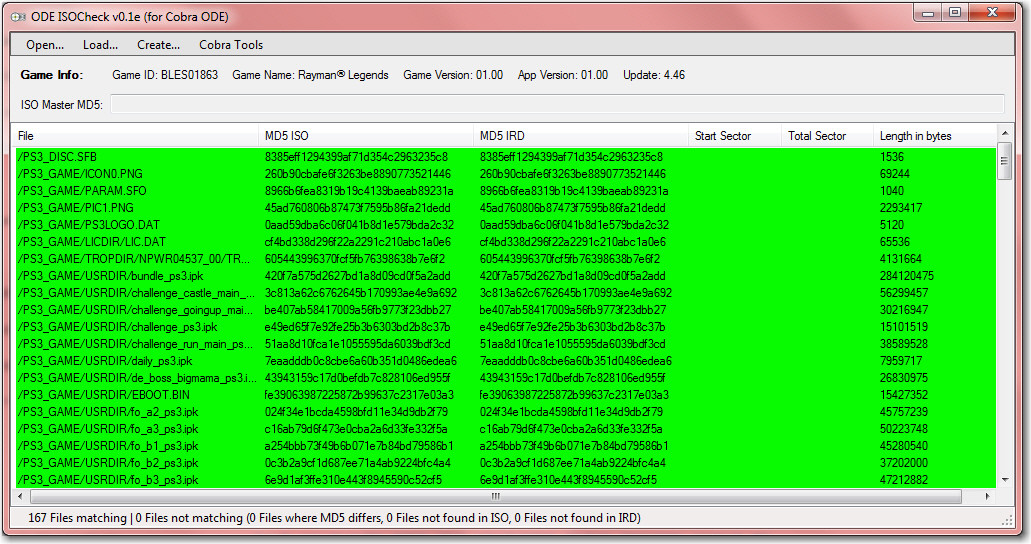
Using a Proxy to connect to PSN with Playstation 3 with Cobra Ode
So here is another tutorial from me. This one will show you how to use and configure a proxy program to connect to the PSN network on OFW lower than 4.55. This method should in theory work on any PS3 with any OFW or CFW, but read the disclaimer below.
The proxy will enable you to use PSN and also play and update all games over the internet.
It's important that the connection between the PS3 and the PC is good enough, as a lag connection between the two will result in a bad gaming/PSN experience!
Also this is my status after 6 weeks of using the proxy to be online (Played GT6, Diablo 3 and Need For Speed Rivals): NOT BANNED!
MAYOR DISCLAIMER:
*****Disclaimer: There is a high risk of ban (PSN and SERVERS from other gaming companies!) when using this tool and this tutorial. So use it wisely and do not blame me for your ban! Since I’ll probably be banned to don’t feel so bad

Here are the links to the tutorial and the tools:
Tutorial: Link
YAB Link: Link
Both are GoogleDrive Public links, the YAB link will open within the browser but you HAVE to download the whole .rar by pressing File->Download

Charles Proxy Link: Click

Addendum(only a quick one I'll add a more in depth tutorial when I have the time):
Why you should use Charles proxy? Some users outside of EU, US, JP can't connect to PSN using the YAB method.
Connecting PS3 with 4.53(probably lower too) to PSN using Charles proxy:
1) Install "Charles proxy", and run it on your PC (run as Admin just in case).
2) In Charles go to menu "Help->Local IP", check your own IP, or start cmd and insert "ipconfig"
3) In your PS3 network settings choose Manual in Proxy Server. Type your IP address (see above in 2nd step), type port - 8888 (or you can change to any other port in Charles settings) -> the same as if you would set the PS3 while using YAB
4) Then check firmware update in PS3, but DO NOT UPDATE! Only check! Charles Proxy will ask you to allow your PS3 to connect. Say "Yes".
5) In Charles on the left side you will see the request from your PS3 to playstation update site. Click on it. On the right side you will see URL to ps3-updatelist.txt. Copy this URL by right click on URL.
6) Save a file by this URL somewhere to local PC. Like here - D:/PS3/ps3-updatelist.txt
7) Open this .txt file and change all "4.55" to "4.53", save file.
8) On the left side in Charles right click on ps3-updatelist.txt
9) Choose Map-local
10) Type local path to the file from 6th step (e.g. "D:/PS3/ps3-updatelist.txt")
11) Test network connection on your PS3
What is Swap disc and how to play games in Super Slim Playstation 3 on
4.55 official firmware?
for 25XX & 3XXX series:
for 4XXX series
1. A game with no update [1.00 version] : Only requires one swap [Boot disc -> Swap disc]
2. A game with update [1.0x version] : Requires two swaps [Boot disc -> Swap disc -> Boot disc]
3. A game with update but does not check LIC.DAT [license data] [Boot disc -> Boot disc]
Also reading the manual wouldn't be a bad Idea...
BUt here is a quick review of it:
1. Extract all your eboots from all your .iso's
2. Creat a SWAP.iso using an IRD (that HAS to BE the same as the game you are using as the boot(original) disc)
3. Re-Generata ALL(AND I MEAN ALL!) games with the SWAP.iso
4. Burn the SWAP.iso with ImgBurn(MUST BE IMGBURN!) on AWS speed(also MUST BE AWS) and check the BD for integrity after burning.
As for using it check the manual where all the color codes are written...
How to dump a game with Cobra Manager 1.6
- Connect a FAT32 USB drive to the front ports of the PS3.
- Uncomment this line in the cobra.cfg:
Code:

- Start the Manager (this won't work on the Browser).
- Switch to the disc you want to dump (also unsupported discs can be dumped when switched when the manager is running).
- Press triangle.
After it's done you can use the http://www.maxconsole.com/maxcon_fo...O-s-Tool-(Including-OFW-4-55-ISO-s-Swap-Disc) to merge them again into one ISO file.
Known Issues:
I've seen crashes after it's done dumping, you need to hard reboot the PS3 to get it to work again.
Examples of three different bypassing behaviors on OFW 4.55 (Only 4k models)
Since OFW 4.55, Sony made changes on PS3's Official Firmware to block ODE, but for some reason,
only the 4K/4.2K models are affected and as a result, Team Cobra successfully managed to bypass the anti-ode check on OFW 4.55.
Unfortunately, To be honest with you all, running back up games on 4K/4.2K models is not as easy as before,
but, ODE still does its job and allows you to play back up games no matter what.
Bypassing procedure is a little bit different depending on the game title, so in this video, it will show you
how it is different.
Basically there are three different behaviors.
1. A game with no update [1.00 version] : Only requires one swap [Boot disc -> Swap disc]
2. A game with update [1.0x version] : Requires two swaps [Boot disc -> Swap disc -> Boot disc]
3. A game with update but does not check LIC.DAT [license data] [Boot disc ->Boot disc]
In this video, there are three games that show each case of bypass procedue.
1. Dynasty Warrior 8 Extreme Legend US release [1.00 version with no update]
2. Dai-3-Ji Super Robot Taisen Z JP release [1.01 version with game update patch]
3. Metal Gear Solid 4 Guns of Patriots US release [2.00 version with game update patch but no LIC.DAT]
Tested system setup
PS3 CECH-4001C
Cobra ODE 4.30a
MCU 2.1 Public Beta
Bypass Enabled
Cobra ODE Browser 1.6
OFW 4.55
WD Elements 1.5TB
Bootdisc : BLUS30111 PES 2008 US
Swapdisc : SONY BD-RE 25GB SL
BD Disc's MID : RITEK-BW1-001
How to unbrick your Cobra ODE?
For those rare users who have bricked their device by cutting power while the bootloader or fpga1 was being updated, here is how you can fix it.
First, there are four methods to unbrick your ODE, only one will work for you depending on what your situation is, so please read carefully and follow the instructions appropriate for your situation.
For v3 and v4 boards (3.0, 3.10, 4.20, 4.20 QSV and 4.30), it is possible that either the flash is corrupted, if you interrupted a bootloader update, or that the FPGA1 is corrupted. If the FPGA1 is corrupted, it is likely that it will hold the MCU in RESET mode which will prevent the MCU from powering.
If when you connect power to the ODE, you see the clipon PCB flash green very quickly then turn off, then the MCU powered itself but couldn't start the bootloader, you will need to unbrick the ODE using your PC, follow the instructions in the unbrick using USB methodsection. If you do not see any green light quickly flashing, then the MCU is not powered and is probably being held in RESET, follow the instructions in the unbrick using RESET method section.
For v5 boards, if an error occured when updating the fpga image, then the device may be bricked. It can be restored to factory settings easily, make sure you follow the unbrick method for v5.x boards.
If you followed the right instructions carefully and could not fix the issue, then it is possible that the ODE is damaged.
Unbrick method for v5.x boards
============================
* Remove power from the ODE
* Short the R6 pins. This means put a wire between the two solder pads of R6. You can find R6 on the lower right corner of the main chip, just below the yellow component in this image http://www.cobra-ode.com/images/V5_QSV.jpg
* Put power back to the ODE
* You can now stop shorting R6.
* The ODE should then unbrick itself by restoring the FPGA to factory settings, it will now accept a new update from a USB 2.0 device.
Unbrick using RESET method for v3.x boards
=======================
* Power the ODE
* Short the pin 3 and pin 8 of the U5 component. The U5 component is the chip with 8 pads in the top left corner of the board, as seen in this picture :http://www.cobra-ode.com/images/MainBoard.jpg The pin 8 is the one in the top right corner of the U5 component, adjacent to the corner of the EXP connector, while pin 3 is the on the other side, closest to the border of the board, the third pin counting from the top.
* As soon as you short pin 3 and pin 8 of U5, the MCU should power up and the clipon PCB light will blink green. Keep those pins shorted while you update the fpga1.dat again using a USB stick.
* Once the fpga has been restored, and the update completed, you can stop shorting pin 3 and pin 8 of U5, then power cycle your ODE.
Unbrick using RESET method for v4.x boards
=======================
* Power the ODE
* Short the TP3 and TP4 test points under the RST label. It is located in the top left corner of the ODE, as seen in this picture :http://www.cobra-ode.com/images/4_30A.jpg
* Stop shorting the TP3 and TP4 points
* If the ODE did not boot, then short the TP3 pad with the eight pad of the U5 component. The eight pad is the one in the top right corner of the U5 component, adjacent to the corner of the EXP connector, as seen in this picture : http://www.cobra-ode.com/images/4_30A.jpg
* As soon as you short TP3 and pin 8 of U5, the MCU should power up and the clipon PCB light will blink green. Keep those pins shorted while you update the fpga1.dat again using a USB stick.
* Once the fpga has been restored, and the update completed, you can stop shorting TP3 and pin 8 of U5, then power cycle your ODE.
Unbrick using USB method for v3.x and v4.x boards
=======================
Requirements
You will need :
* A PC
* A USB-A Male to USB-A Male cable
* A USB stick or HDD formatted in FAT32
* Zadig appication
* dfu-util application
* unbrick.rom file
* (Optional) DFU driver
You can download Zadig here http://sourceforge.net/projects/libw...60.7z/download
You can download dfu-util here : http://dfu-util.gnumonks.org/release....7-binaries.7z
You can download unbrick.rom here : http://www.sendspace.com/file/cwbzn5
You can install the optional DFU driver by installing the LPCXpresso IDE here : http://www.lpcware.com/lpcxpresso/download
You will first need to create a USB-A to USB-A cable. A USB-A connector is the standard USB connector that connects into your PC. This is what a USB-A connector looks like : http://en.wikipedia.org/wiki/File:US...r-Standard.jpg
You can make such a cable by cutting two USB cables and then connecting together the green, red, white and black wires of the two cables to create a USB-A to USB-A cable.
Instructions for unbricking the ODE
* Turn off the power on the PS3
* Wait 5 seconds
* Turn on the power on the PS3
* Immediately connect the USB cable from your PC to the clip-on PCB where your HDD would normally go
* Your PC should detect the USB device as a "USB device with DFU capabilities" if you installed the DFU drivers or as a "Unknown Device" if it can't find the drivers for it
* Open Zadig
* Select "List all devices" from the menu
* In Zadig, Select "USB device with DFU capabilities" or whichever new device that appeared after you connected the USB cable
* Zadig should show the device as having USB ID : 0471 DF55
* If Zadig does not show the USB ID as 0471 DF55, then you selected the wrong device, or the ODE is not in DFU mode, which means this method will not work for your situation.
* Select "WinUSB" for the driver
* Select "Install driver" or "Replace driver"
* Wait until Zadig successfully installs the WinUSB driver for the USB device
* Open a command prompt by typing "cmd.exe" from the start menu
* Go to the directory where you extracted dfu-util
* Run the command : dfu-util.exe -d 0471:df55 -D C:\Path\To\unbrick.rom
* Wait until it finishes uploading the unbricking firmware successfully
* Disconnect the USB cable from the PC
* Reconnect the USB cable from the PC
* The light on the clip-on PCB should turn Blue now. If it doesn't not, then something went wrong, go back to the beginning and make sure everything is done correctly
* Disconnect USB cable from clip-on PCB
* Copy ldr.rom and mcu.rom (available for download from www.cobra-ode.com) to the root of the FAT32 USB stick
* Insert the USB stick into the clip-on PCB
* LED should turn purple and flash a few times until it becomes solid red or solid green depending on whether your USB stick has the cobra manager and database
* Your device is now unbricked, you can use it normally.
Note if it doesn't work for you:-
Added link to LPCXpresso for the DFU driver and added USB ID identifiers.
If you wish to manually brick the device in order to use this method to flash it, then you can short the SPI Flash chip to force it to enter DFU mode and use the above instructions to flash your device. Shorting the SPI Flash chip will not permanently brick the device, it will only brick it as long as it is shorted. If you reboot the device without shorting the pins, it will work again as it did before.
To short the SPI Flash, you can use a screwdriver or anything metallic like some change (money) and connect it to the three pins closest to the inside of the board. The SPI Flash is the chip in the corner of the board between the JTAG connector and the EXP connector and it has 6 pins, 3 on each side. Short the 3 pins that are closest to the EXP connector then connect the power to the board, and the LED will very briefly flash green before turning off. Without shorting those pins, the LED will flash green slightly longer before turning off.
Editting PARAM.SFO to enable Remote Play function for games
The Remote Play feature available on the PS3 console allows you to play your PS3 Games from the console using a PSP or PS Vita. It's an amazing feature, and with the Cobra ODE, you are actually able to change your game ISO remotely.
Imagine: full access to your PS3 library from any internet connection, playable in 480p, on the PS Vita, which has a similar controller layout to the PS3's controller.
Unfortunately, very few PS3 games actually have the Remote Play feature turned on. The good news is turning it on takes about 30 seconds and is not a complex process.
To begin, other than a PS3 console with a Cobra ODE and a PS Vita, you will require one application and a PS3 game not yet processed into an ISO (still in folders).
The application required is part of Aldo's PS3 Tools. You can grab the entire package, or just download PARAM_SFO_Editor.exe
The most recent version of both can be found at the bottom of this page: http://www.aldostools.org/ps3tools.html
Watch the video tutorial below to see what you need to do.
It should be noted that editing the PARAM.SFO file probably will not allow a game ISO to be generated with an IRD, as the file will be different than what the IRD will show.
If you don't feel like watching the video tutorial and rocking to some metal, follow these instructions:
open the PARAM.SFO file of your game with PARAM_SFO_Editor.exe by dragging and dropping it into the application.
Check the box for PSP Remote Play. You've got three different options for the method the PS3 console will use to compress the audio/video to make it playable on your Vita.
My preference is to start with the third option (PS Vita:480p+PSP:AVC). Once you select the compression method, save the PARAM.SFO over the existing one (either back it up or don't).
Generate the ISO using the most recent version of GenPS3Iso, and then load onto your HDD. Either use your Vita to remotely start the console and immediately go into Remote Play mode, or manually start the console and go into Remote Play mode under the Networking XMB.
You probably won't have an issue, but if you do run into a problem like the colours of the game being completely wrong, screen flashing, the remote connection being terminated because of an error, or the console locking up and freezing, edit the PARAM.SFO and try one of the other compression methods.
If none of them work, the game unfortunately doesn't work with Remote Play. Using the Vita, you do not need to have a memory card as all info is saved to the console, and as an added benefit, with the Cobra ODE, you are able to Eject the disc (iso), and load the manager, allowing you to select a new game (iso).
This is amazing, it allows you access to your PS3 game library any where in the world!
Play PSP Remaster PKG on the Cobra ODE

I want to introduce this tutorial to show you how to play PSP games on PS3
About a year ago, this method was discovered by the well known developer "zecoxao" and since then all the scenes got hyped and as a result, lots of great tools were developed, but sadly, due to the its compatibility issue with games, lot of people have lost interested in doing this. I personally confirmed this PSP remaster work on OFW by data transfer from CFW to OFW,
But at that time, I did not have ODE and Cobra ODE was still in developing stage, so probably because of that, people have forgotten about this PSP Remaster conversion. So today, I'd like to bring it back here so hopefully it helps some people who really want to play PSP games on PS3.
Requirement :
1. Sonicman ODE v1.01
2. PSP to PS3 Conversion tool
I use Aldostools' PSP2PS3 2.1.2 "mod" updated on 2013-05-09!
Based on the awesome scripts created by szczuru, and the tools created by Pink1, arnold (swapperneger), zecoxao, tpu, doobz, sandungas among others devs. This "mod" tries to streamline the process of conversion of PKG/ISO/CSO/PBP to PSP package for PS3. Latest versions include a GUI and improved compatibility.
3. Compatible PSP Game ISO files for PS3
PSP to PS3 conversion's compatibility is not really good, probably as much as PSN Game to ISO,
which means I'd say 50% of the chance you may get it to work.
Before you begin, you could look at compatibility list
Here is the link of PSP to PS3 Compatibility list
http://www.maxconsole.com/maxcon_for...master-method)
https://docs.google.com/spreadsheet/...xekVXWGc#gid=0
4. FAT32 Formatted USB Stick or HDD [Big enough to contain PSP PKG Games minimum 2GB
5. Cobra ODE
How to :
Step 1 :
PSP iso to PS3's remaster PKG Conversion
For this example i will use the following :
GAME ISO : Parasite Eve : The 3rd birthday
Disc ID: ULES-01513
Unpacked size: 1.36GB
Image Format: .ISO

Drag the ISO file to the file Path and it will automatically process and fix ISO file properly for Conversion,
In the middle of the process it will ask if you want to fix EBOOT, MINIS2,EDAT and such,
Just click "YES" so it will continue.
Soon you will see this screen below

Then lick "MAKE PKG" and it will start process.
As soon as you're done, you'l see the message saying "Process finished"
and then find the where the result is by clicking black folder icon and open the results folder

Copy the pkg file to External USB FAT32 HDD or STICK, and plug it to PS3's front USB ports.
Then launch the SonicMAN ODE.
You DO NOT have to change your Cobra.cfg setting to make it as default setting, you can just put that manager.iso
file inside PS3_GAMES folder on your NTFS HDD for ODE.
Step 2 :
Launching SonicMAN ODE and Install the pkg.
this multiMAN fork called SonicMAN ODE has pkg install feature, and it does not matter if the PKG file is repacked or not,
It can unpack the PKG file without going thru PS3's signature check, and gets registered inside the system so you do not have to put your system on Recovery mode and data rebuild like old way, it's really easy to install pkg just click and go.
*A little tip for DLC install
I know it's off topic, but it is very useful tip for people who want to install DLC pkgs as well other than PSP pkgs
With the same method, you can install DLC pkgs too, but since it unpacks everything from the package including PARAM.SFO, you may eventually face the issue with the particular game you want to play, so the best way to do is, if it is possible, after the installation of DLC pkg, manually install game update at the very last, so that way you can overwrite the PARAM.SFO over DLC's

Selec the SonicMAN ODE from the browser and mount, then launch it!

Open the File Manager

Click the dev_usb00X [the number depends on which port you use from [S3]

Find the package and double click

Click Ok to unpack the package.


As soon as you're done exit to XMB
If the game doesn't appear right away, try to eject the disk and mount any PS3 games on ODE Browser,
As soon as the game is mounted, it will refresh the system and PSP game will apear.
Once it's appeared, you don't need to use SonicMAN ODE anymore,
it's permanent like homebrew, you don't need bootdisc or SonicMAN to launch it.
If you use Superslim PS3 and enabled 4.55 bypass, whenever you launch PSP game, your Clipboard's LED will blink as if it was doing byp
ass process, do not worry, you don't need to swap any disc, you can just leave the bootdisc.
Or you could just take the disc out, and the LED won't blink, no bypass process, it will launch the game immediately.
*An example of running PSP games on OFW system with ODE
Tested title
Final Fantasy 7 Crisis Core US release for PSP
*How to make your PSP games run in full screen
Go to the game setting from XMB.

Note:- Even if it's placed in the right place, OFW will not allow it to run because resigned cracked EBOOT/SELF/SPRX will fail at signature check from OFW. However, you can make it as bootable ISO type, and only a few games are playable that way.
PSP Remaster does not contain EBOOT, and it does not require signature check, only the EDAT. That is why it's playable on both OFW/CFW as long as it's installed inside the internal HDD.
If anyone needs more help click here http://www.team-cobra-ode.com
Anyone want to know more about Cobra Ode Let me Know.
HOPE IT HELPS
Last edited:











