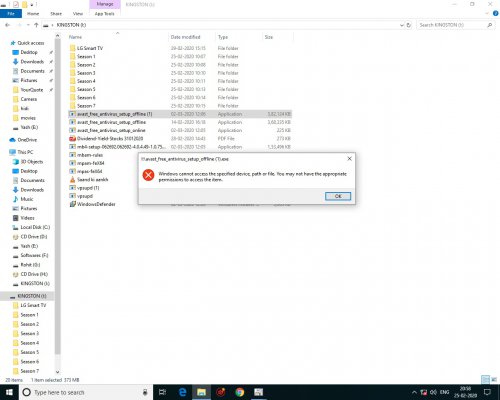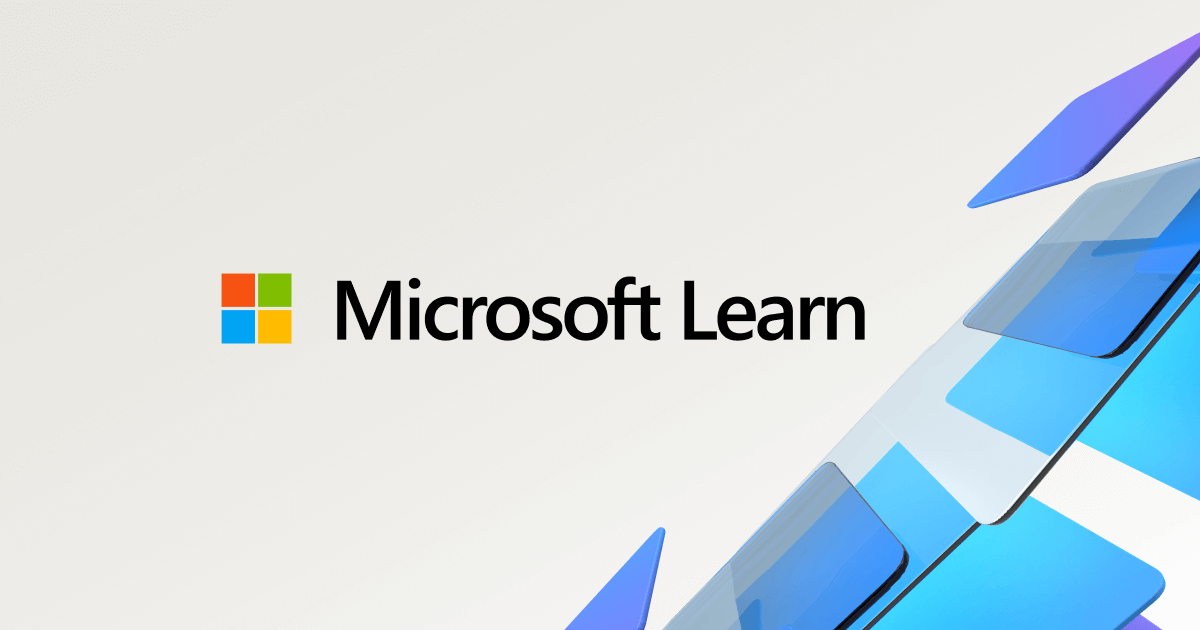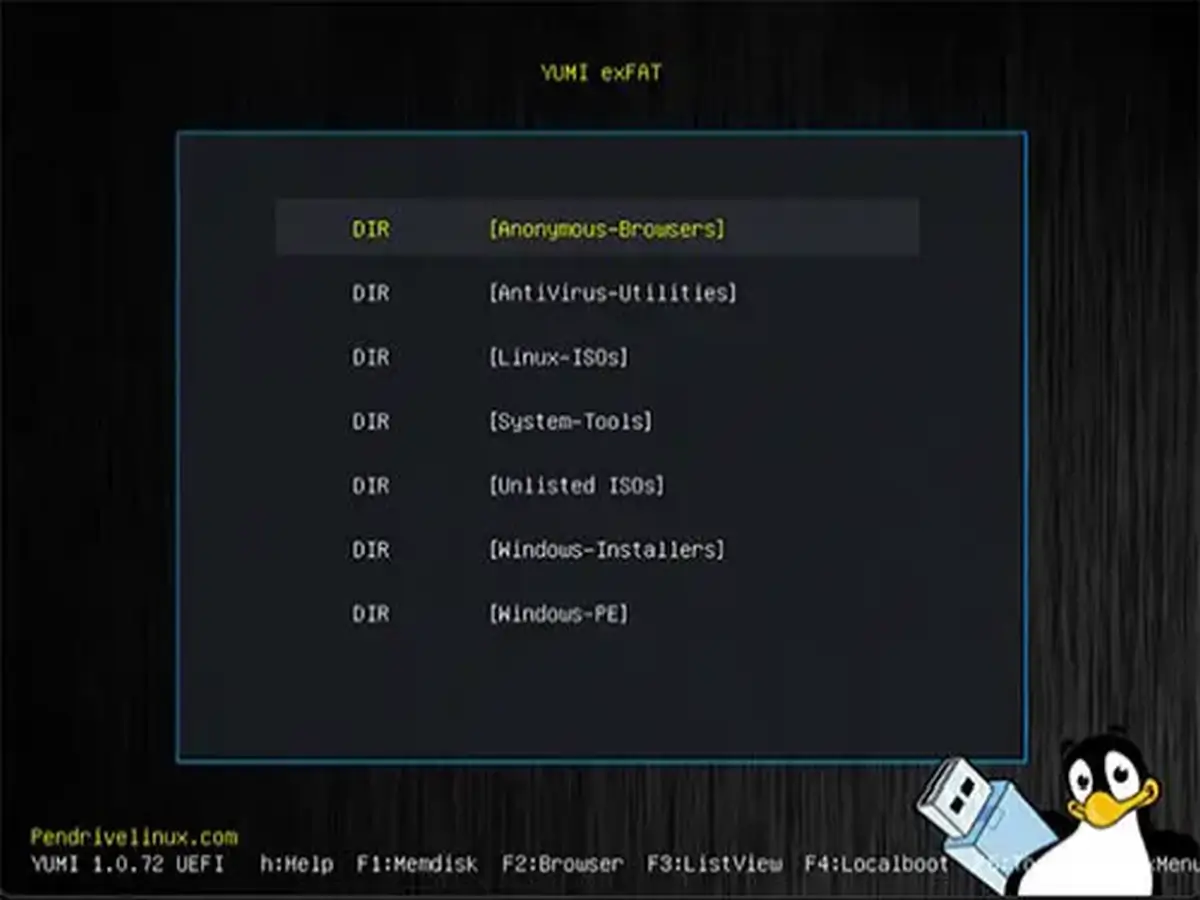shaktiprabha
Contributor
hi friends,
I have some antivirus files downloaded on my office PC which I copied and took home but when I am trying to access / install these applications, it is showing error saying" Windows cannot access the specified device, path or file. You may not have appropriate permission to access the item".
But I am able to use the video files which are avlb on that pen drive.
Please tell where is the error. I am using windows 10 at both PCs.
I have some antivirus files downloaded on my office PC which I copied and took home but when I am trying to access / install these applications, it is showing error saying" Windows cannot access the specified device, path or file. You may not have appropriate permission to access the item".
But I am able to use the video files which are avlb on that pen drive.
Please tell where is the error. I am using windows 10 at both PCs.