
Hi guys,
I got my brand new Galaxy Nexus on 27th May'12 and rooted/unlocked it within 2-3 hrs of usage
This is just a small guide from me regarding rooting your Samsung Galaxy Nexus(GNex) and unlocking its bootloader
Lets start off with some basic fundamentals on rooting and the bootloader
What is rooting ?
Most of us here don't really know what "ROOTING" really means its become a tradition for most android users,get a new phone and root it but what the hell does is really mean ?
Its not like your gonna dig a hole in the ground and plant small trees for a "Go Green" initiative

Jokes apart,Rooting gives for "ADMIN" rights on your phone,Since android is a linux based OS,rooting will give you more access over your android OS and apps that take advantage of the root permissions.
So basically it gives you "SUPERUSER" rights on your phone and your can makes changes to your phone which include but is not limited to uninstalling pre-installed apps that come along with your phone,most of those are useless so untill you root your phone it won't be possible to remove them plus it gives you permissions on installing custom roms and recoveries which won't be possible on stock.
What is a bootloader and why unlock it?
Bootloader in simple terms means a code that is executed before any Operating System starts to run and in an android phone every manufacturer has its own version of bootloader depending on its motherboard,so its basically like a BIOS for your PC
The bootloader is locked by the manufacturers because they want you to stick to their Android OS version specifically designed for the device with those special "UI's"
So before you decide on flashing a custom rom its better to get your bootloader unlocked
Rooting and Unlocking process :
1. Download the GNex TOOLKIT V7.0 and install it from here -
Code:
http://www.mediafire.com/?fawgj0qpriw391mIt should show something such as Samsung Galaxy Nexus ADB Interface,if not install them first from the above mentioned toolkit
Once installed,this is how the interface for the toolkit looks like(I have an older version 6.2) :


2. Choose the proper version of ICS on your phone,I had Android 4.0.2 by default which i then upgraded to 4.0.4(Built no. IMM76I for the GSM version)
3. Option 7 is the "1 click for all" install which is the same for every built listed in the tool,so select that while keeping the Gnex connected to your PC via USB
4. Go to the restroom and have a nice relaxing act of pouring your yellow fluid down the hole(PEE)

5. When you get back you will have a rooted phone + a Unlocked Bootloader + Clockwork Mod recovery(custom recovery) installed on your GNex
6. Now you are good to go to flash a kernel of your choice or install a custom rom
P.S - During the steps if you are wondering,what is "FASTBOOT" then this is how it looks on your GNex -
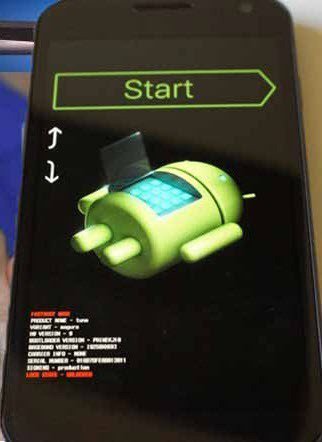
ROFL !! you don't believe it do you ??Its just simple as that...VOILA
Honsetly,I didn't want to ruin the original stock OS look from google so i still haven't installed any custom roms on my phone
But i have tested a couple of kernels on my GNex which are given below
The kernel installation is just optional so please ignore it if don't wish to flash it
1. GLaDOS kernel -
Code:
http://goo.im/devs/aperture/GLaDOS-GalaxyNexus
Code:
https://play.google.com/store/apps/details?id=aperture.ezekeel.gladoscontrol2. Franco Kernel -
Code:
http://minooch.com/franciscofranco/Galaxy%20Nexus/nightlies/
Code:
https://play.google.com/store/apps/details?id=com.franco.kernelKernel Installation Steps :
1. Once you have downloaded the kernel,copy the .zip file onto your phone's memory
2. Power off ur GNex
3. Press Power + Both the volume buttons simultaneously and hold them down
4. Now you are in the "Fastboot" where you can see "START" written in big letters and a stupid android bot....At the bottom of the screen it will tell you that the bootloader is unlocked
5. Press the Volume down key key to select "Recovery Mode" and then press the power button to enter the clockwork mod custom recovery,Most Amazing part of the custom recovery is that its fully touch compatible,just awesome
6. Select "Install zip from sd card" and choosing your specific kernel zip and it will start flashing it and then just reboot
7. Install the specific control apps for better customization of your phone
And your finally good to go with your newely rooted and unlocked Galaxy Nexus
Hope someone finds this guide useful and please don't pay attention to spelling errors :bleh:





