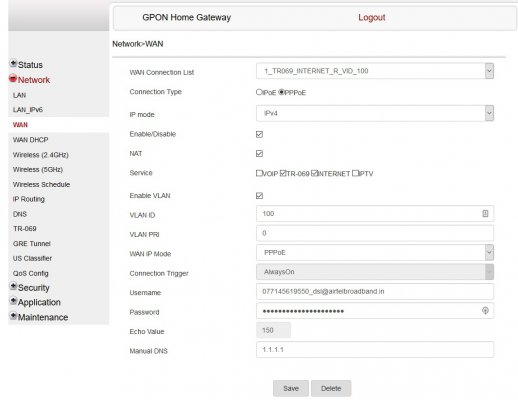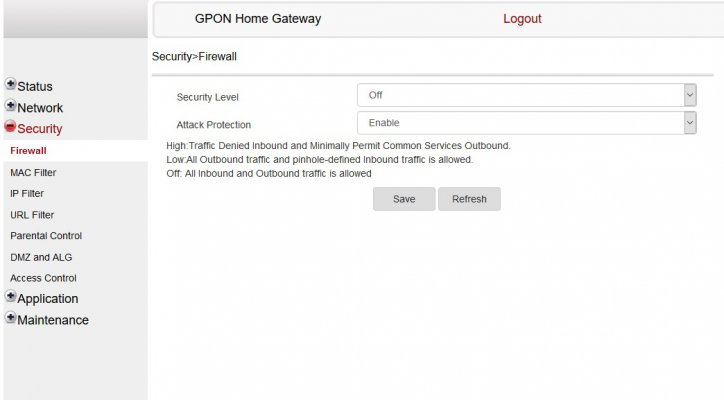thegr8anand
Forerunner
Just wanted to share how i got my Netgear X4S (R7800) router working seamlessly using DMZ on Airtel router modem Nokia G-140W-F . Both work individually (act as DCHP servers) and devices can connect to both. I personally disable wireless radios of my Airtel and only use Netgear for all my connections. No need for bridge mode either.
I had to find these on my own as Airtel didn't want anything to do with any other router. Even when i was able to get internet working there were issues with online gaming because of nat connectivity which now works as it should.
You need to have access to each router settings page separately. Best way is to connect using ethernet individually to each through a laptop and configure each. After setup join them using ethernet cable. Although if you have default wifi setup already you can connect using your phone to access their configuration pages usually 192.168.1.1
Settings for Airtel router ( 192.168.1.1 in my case)
1 - LAN Settings: To get your other router working seamlessly first you need to know the MAC address of the other router you are connecting to the airtel one. This is usually written itself on the router at the back. This is because you need to setup DMZ on your airtel router for your other router (step 2). For that you need to give that router a static ip from your airtel router. Use any one from its DHCP range (i set mine for 192.168.1.7 for example).
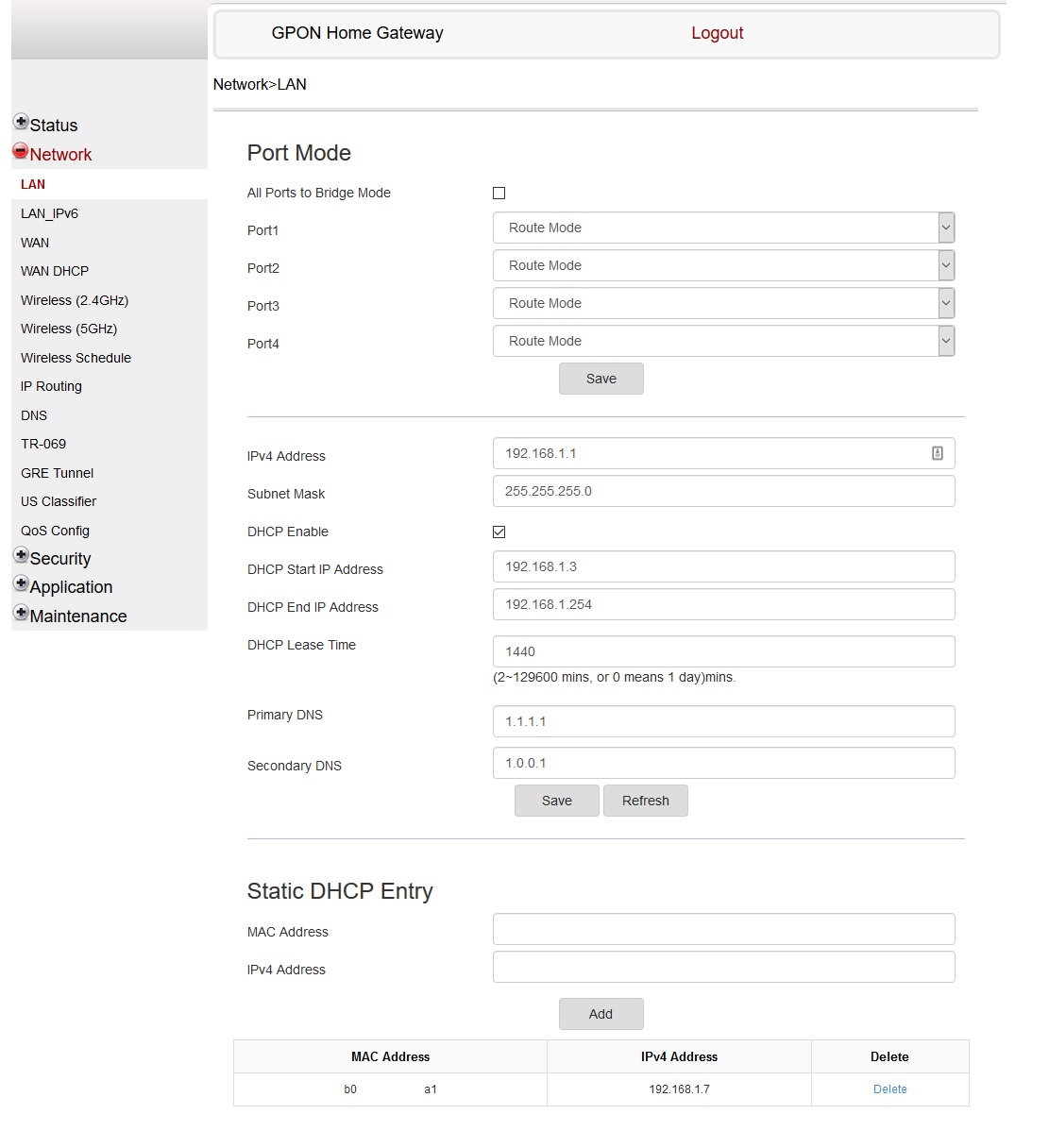
2 - DMZ: Enable DMZ as below after you have added a static entry for your other router.
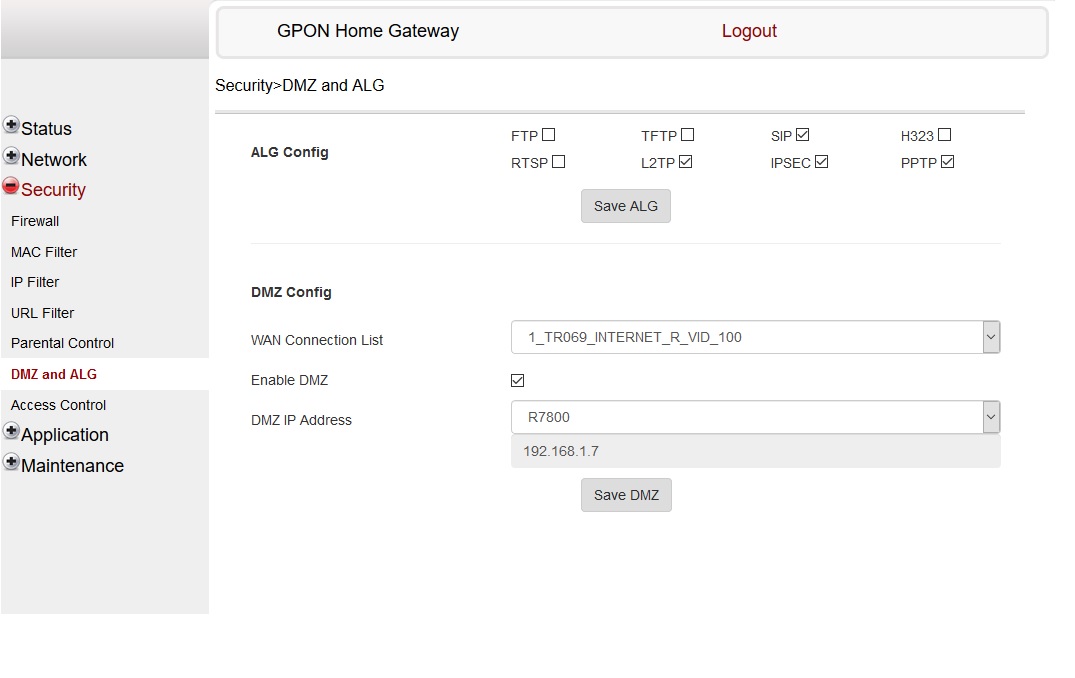
3 - Finally DNS, Firewall and UPnP settings need to be like this (if its not already)
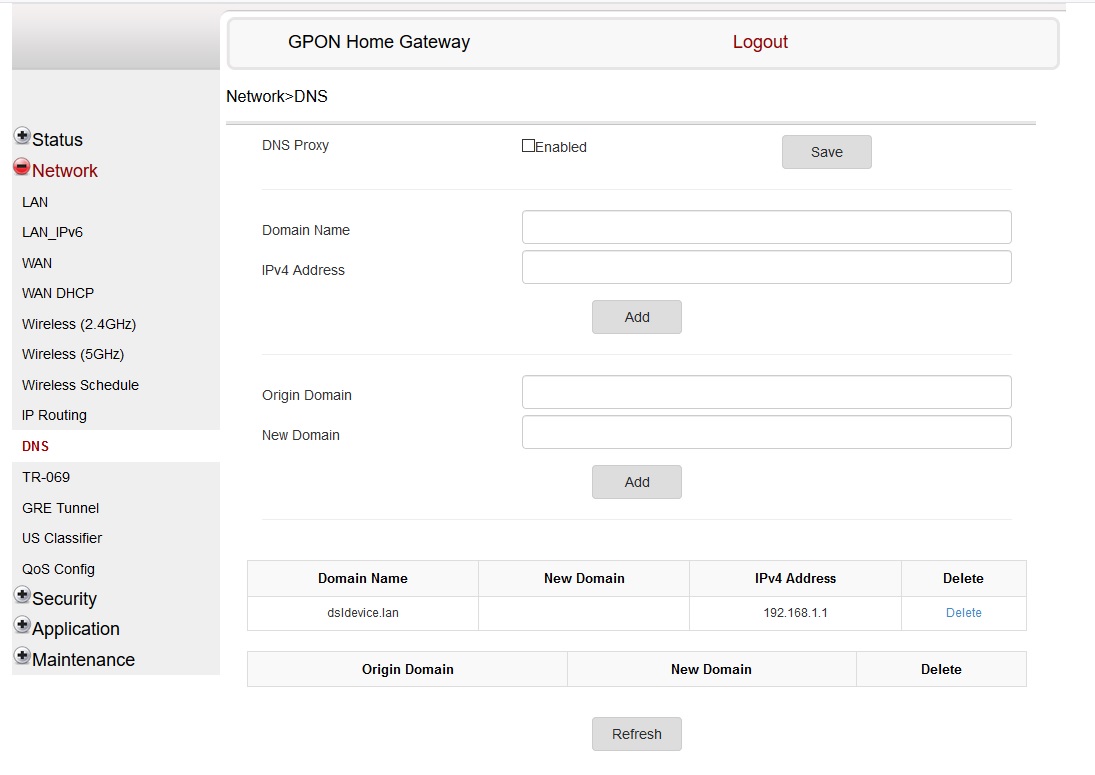
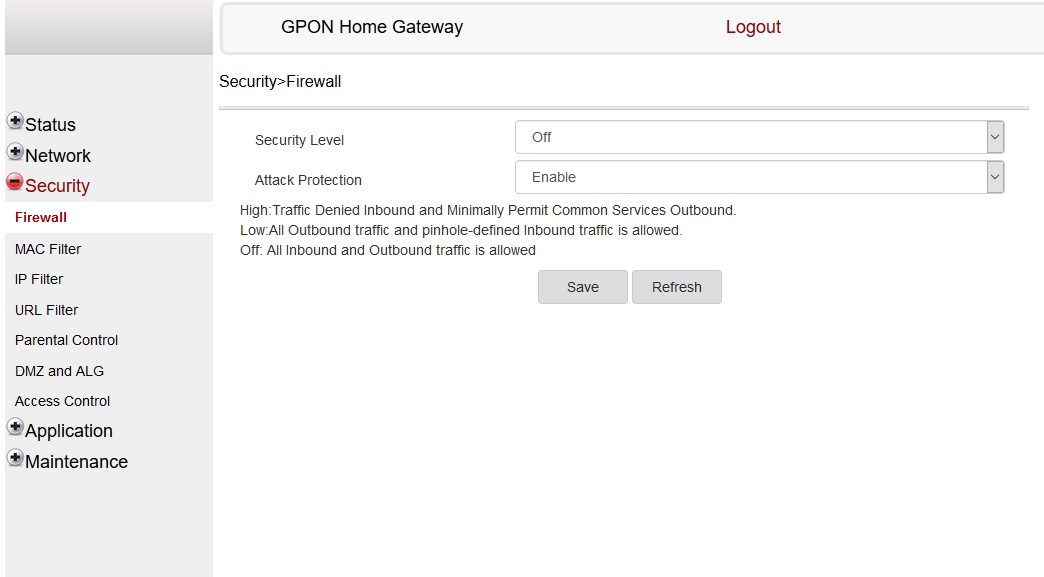
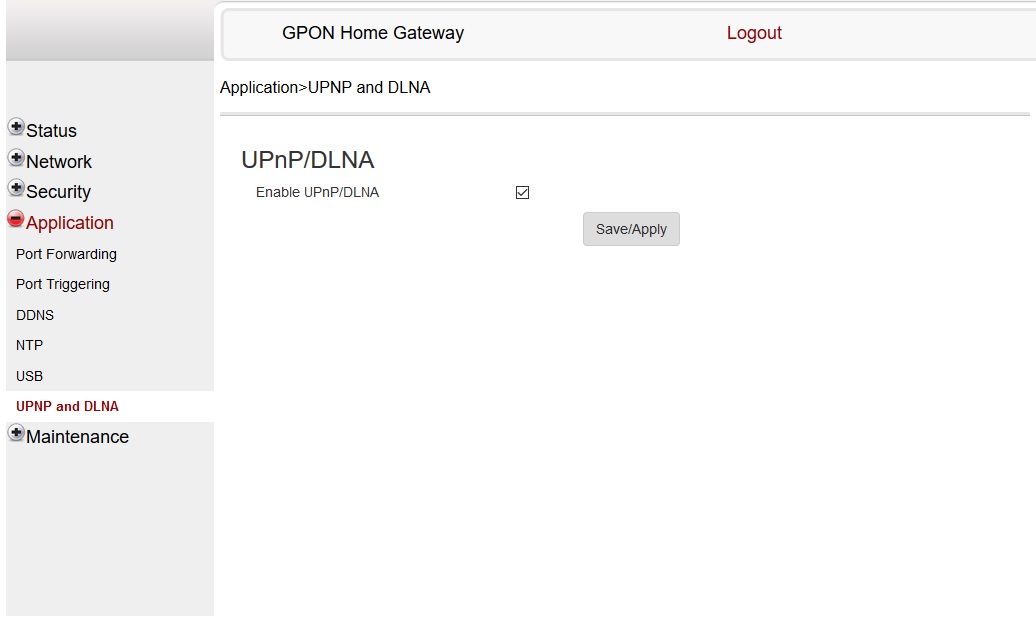
Rest of the settings don't need to be touched.
Now for your other router settings.
4 - Internet Setup (WAN): Since Airtel will be making internet connection you don't need to using your ISP login settings on your other router and let them remain on default. Here are mine on my Netgear for example:
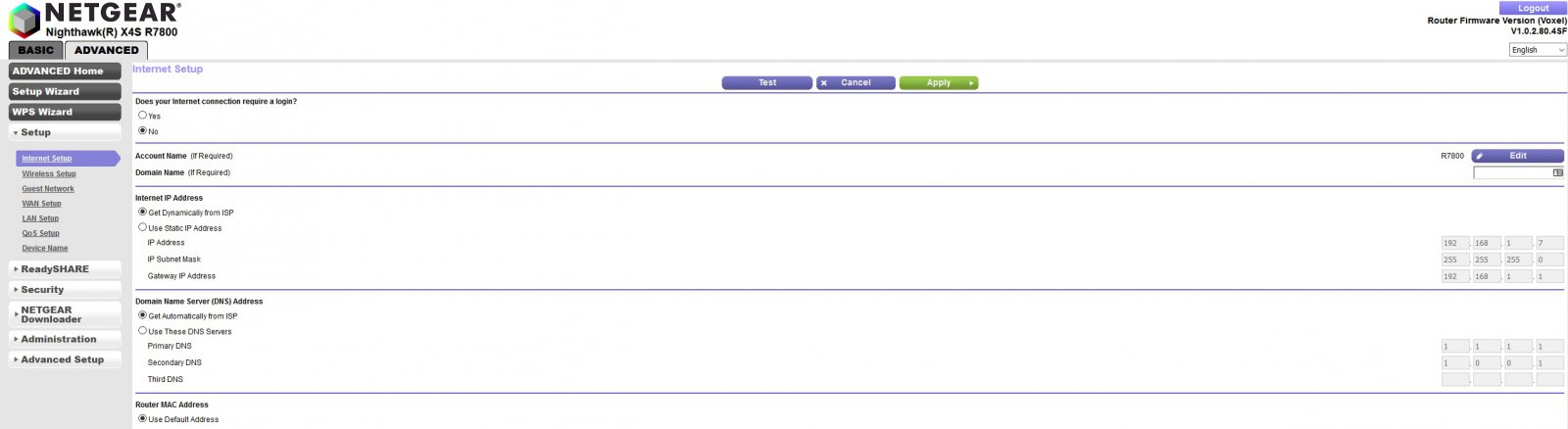
5 - Lan Settings: My netgear auto-switched from 192.168.1.1 to 10.0.0.1 once it detected a conflict with airtel. You can use any ip adress you want like 192.168.2.1 or 192.168.0.1 etc

6 - Nat and UPnP: Nat should be disabled on this router as it creates a conflict with airtel where it is enabled


7 - Now with both routers configured connect them using ethernet cable. The cable should go into internet (coloured) port of your other router.
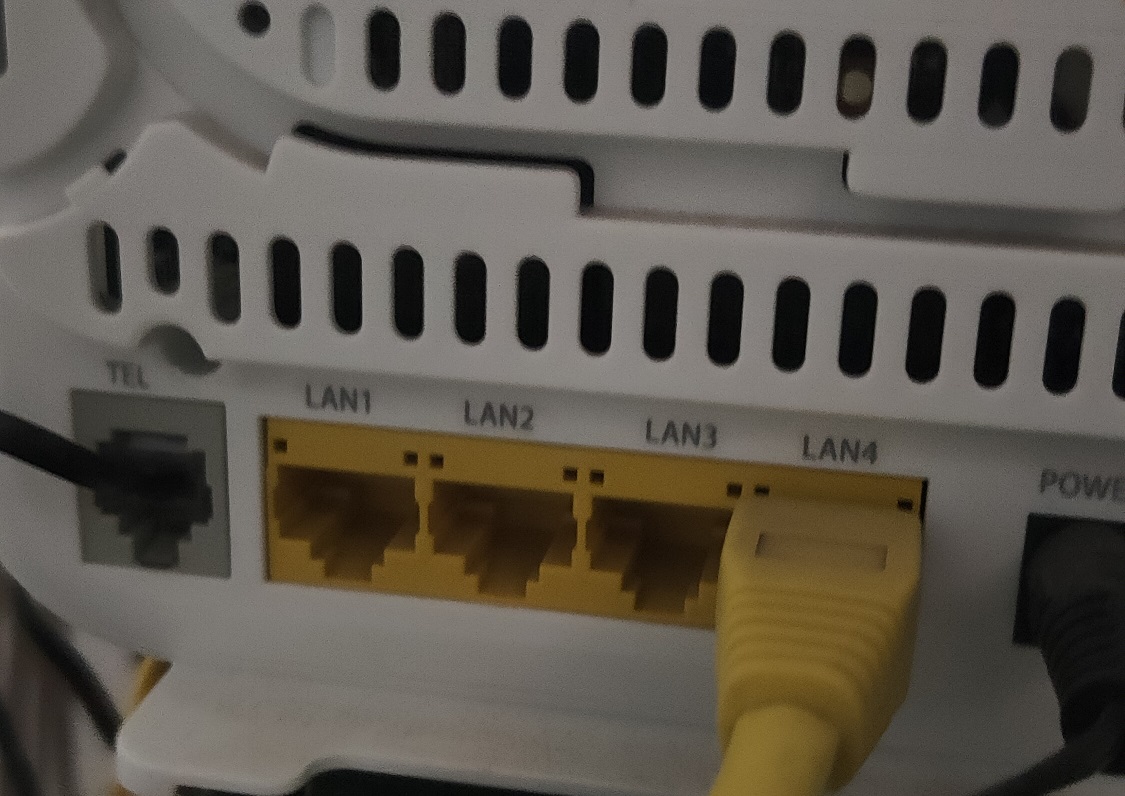
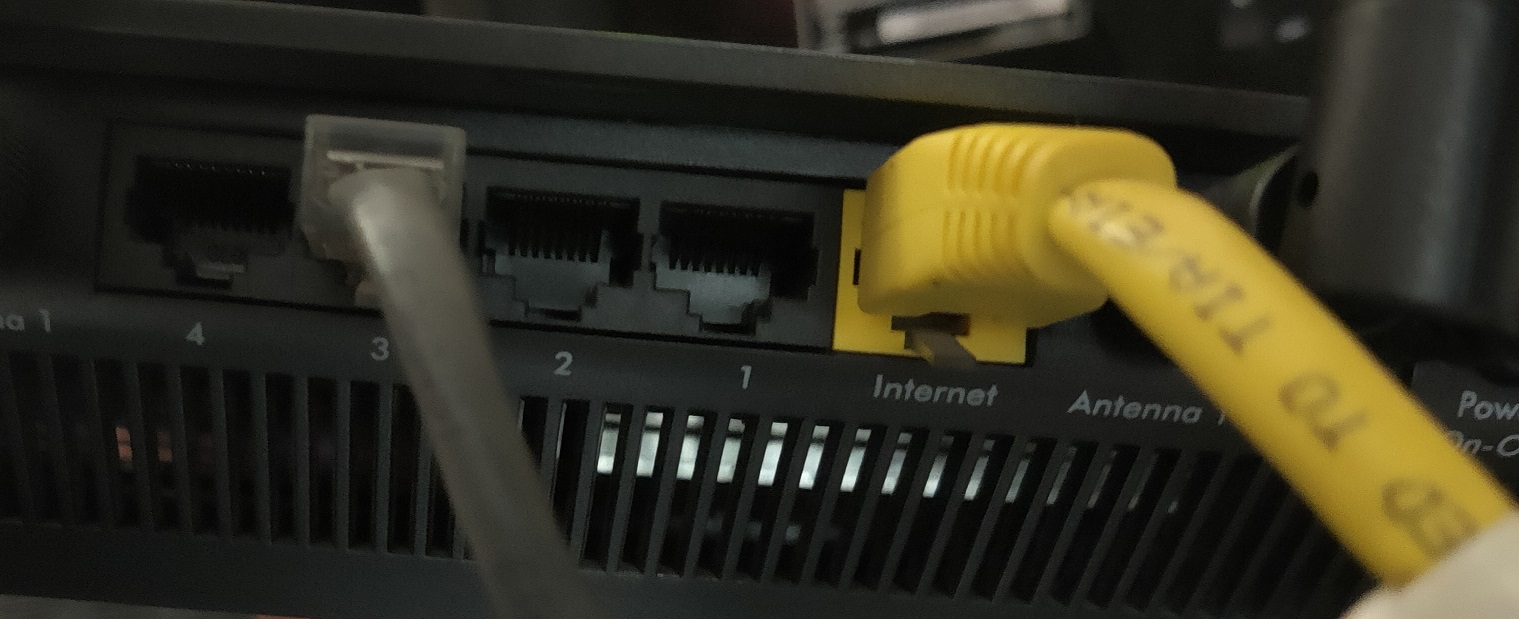
I had to find these on my own as Airtel didn't want anything to do with any other router. Even when i was able to get internet working there were issues with online gaming because of nat connectivity which now works as it should.
You need to have access to each router settings page separately. Best way is to connect using ethernet individually to each through a laptop and configure each. After setup join them using ethernet cable. Although if you have default wifi setup already you can connect using your phone to access their configuration pages usually 192.168.1.1
Settings for Airtel router ( 192.168.1.1 in my case)
1 - LAN Settings: To get your other router working seamlessly first you need to know the MAC address of the other router you are connecting to the airtel one. This is usually written itself on the router at the back. This is because you need to setup DMZ on your airtel router for your other router (step 2). For that you need to give that router a static ip from your airtel router. Use any one from its DHCP range (i set mine for 192.168.1.7 for example).
2 - DMZ: Enable DMZ as below after you have added a static entry for your other router.
3 - Finally DNS, Firewall and UPnP settings need to be like this (if its not already)
Rest of the settings don't need to be touched.
Now for your other router settings.
4 - Internet Setup (WAN): Since Airtel will be making internet connection you don't need to using your ISP login settings on your other router and let them remain on default. Here are mine on my Netgear for example:
5 - Lan Settings: My netgear auto-switched from 192.168.1.1 to 10.0.0.1 once it detected a conflict with airtel. You can use any ip adress you want like 192.168.2.1 or 192.168.0.1 etc
6 - Nat and UPnP: Nat should be disabled on this router as it creates a conflict with airtel where it is enabled
7 - Now with both routers configured connect them using ethernet cable. The cable should go into internet (coloured) port of your other router.