Help me set up wireless internet at home!
- Thread starter rshri
- Start date
You are using an out of date browser. It may not display this or other websites correctly.
You should upgrade or use an alternative browser.
You should upgrade or use an alternative browser.
- Status
- Not open for further replies.
Hi psynaps3, I am now taking the normal route only. I had given up my "add-on" setup plans long back.
OK guys, I have recovered myself from temporary setback in my previous post. Now the situation is
1) Router IP now successfuly set to 192.168.1.50
2) Still not able to ping 192.168.1.1 when connected to modem.
Please help me. What should I do now?
OK guys, I have recovered myself from temporary setback in my previous post. Now the situation is
1) Router IP now successfuly set to 192.168.1.50
2) Still not able to ping 192.168.1.1 when connected to modem.
Please help me. What should I do now?
Did you try 192.168.0.1 as the router IP, because 192.168.1.2 comes under the range of IP's the routers DHCP server assigns.
192.168.1.50 is also under the DHCP IP Range if your still on default settings.
Simply connect to wireless router, change its IP from 192.168.1.1 to 192.168.0.1. Restart modem, router & computer and it should work.
192.168.1.50 is also under the DHCP IP Range if your still on default settings.
Simply connect to wireless router, change its IP from 192.168.1.1 to 192.168.0.1. Restart modem, router & computer and it should work.
unplug everything
connect desktop (192.168.1.3) to modem (192.168.1.1). set modem in bridged mode.
connect desktop to router. set router ip to 192.168.1.1. setup pppoe in router. if you are making use of dhcp, make sure to make the necessary changes in the tcp/ip setting of your desktop.
connect router to modem
connect desktop to router
switch on modem, then router
try pinging your router (192.168.1.1)
try pinging some external website
connect desktop (192.168.1.3) to modem (192.168.1.1). set modem in bridged mode.
connect desktop to router. set router ip to 192.168.1.1. setup pppoe in router. if you are making use of dhcp, make sure to make the necessary changes in the tcp/ip setting of your desktop.
connect router to modem
connect desktop to router
switch on modem, then router
try pinging your router (192.168.1.1)
try pinging some external website
Hi Seed, This didnt work for me. After disconnecting modem I changed router's IP to 192.168.0.1. It must have been successful but I could not verify it since after that http://192.168.0.1 did not open router's setup page. Anyway, I proceeded, with modem and computer reboot. Even after that, no internet on my desktop. I checked that pings to both 192.168.0.1 and 192.168.1.1 are also not working. What else do I need to do?
Hi psynaps3, since I am a noob, I am trying to keep things as simple as possible. Therefore I am trying to avoid "bridged modem" setting that you have described. Apart from its complexity, my other fear is that after doing "bridged modem" setting, I will never be able to access the original 192.168.1.1 modem setup page.
Hi psynaps3, since I am a noob, I am trying to keep things as simple as possible. Therefore I am trying to avoid "bridged modem" setting that you have described. Apart from its complexity, my other fear is that after doing "bridged modem" setting, I will never be able to access the original 192.168.1.1 modem setup page.
Is the power light of the router steady or flashing?? Since you're not able to ping 192.168.1.1 even after resetting the router, it could be because the power light is flashing. If it is, just unplug the power for the router, wait ten seconds and then replug it and check. If it doesn't help, reset the router for about 40 seconds, then unplug the power, wait ten seconds and replug the power. What version is the GS anyway?? 5 or 6??
Once you're able to get in to the router, change the LAN IP to something like 192.168.2.1 Then you don't need to set your modem to bridge mode. It will be a bit of a pain though to keep switching the connection from your modem between the PC and the router, so give the bridge mode option on your modem a thought. You can always access the setup page of the modem, even if it is in bridge mode. So no need to worry about that.
Once you're able to get in to the router, change the LAN IP to something like 192.168.2.1 Then you don't need to set your modem to bridge mode. It will be a bit of a pain though to keep switching the connection from your modem between the PC and the router, so give the bridge mode option on your modem a thought. You can always access the setup page of the modem, even if it is in bridge mode. So no need to worry about that.
there wont be any conflict if u setup in bridge mode.rshri said:No Varkey, As I have already said, I am not going for "bridged modem" setup. Instead I trying to make things work by only changing router's default local IP (192.168.1.1) so that there is no conflict with Airtel modem.
make modem ip to 192.168.1.1 (default) and change the router to 192.168.1.2. connect modem to wan port making it in bridge mode. setup pppoe dialer and it would work fine.
this would be better solution. u need not disconnect/recnnect etc. there wont be any difference.
if u dont want to run the wireless network for sometime u can just disable it and enable it when u want it.
its better u install dd-wrt as it offers much better features.
Hi Edrill, I am now able to go to router's setup after resetting. Actually since I am a noob, I didnt know that that RESET button has to be kept pressed for 10-30 secs for reset to work. I was just giving it a push and expecting reset to happen. Now I know better! I hope that so many resets that I am doing to my router doesnt harms it in any way.
By LAN IP, you mean "Local IP" of router, right? After changing that, what should I do exactly? Whatever I try, I am never able to ping router and modem after changing router's local IP.
BTW, if "bridged modem" setup is done, how can one access modem's setup page? Isnt it rendered inaccessible?
Varkey, I want to try "bridged modem" setup now but I now dont have much confidence. Simple changing of router's IP is giving me so much troubles. But at least here I able to switch back to old wired setup. I dont know what I will do if something goes wrong while doing "bridged modem" thing. BTW, how can wireless access be enabled/disabled?
By LAN IP, you mean "Local IP" of router, right? After changing that, what should I do exactly? Whatever I try, I am never able to ping router and modem after changing router's local IP.
BTW, if "bridged modem" setup is done, how can one access modem's setup page? Isnt it rendered inaccessible?
Varkey, I want to try "bridged modem" setup now but I now dont have much confidence. Simple changing of router's IP is giving me so much troubles. But at least here I able to switch back to old wired setup. I dont know what I will do if something goes wrong while doing "bridged modem" thing. BTW, how can wireless access be enabled/disabled?
After you change the LAN IP of the router, you need to release and renew the IP of the PC. Or you could just unplug the power of the router for 10 seconds, and then replug it in again. After this you can access the setup page of the router using the new IP.
After bridging the modem, you can always access the setup page of the router by giving your PC a static IP of say 192.168.1.10 The DHCP server is disabled by default on the 220BX.
Wireless access is enabled by default on the WRT54GS. I'd recommend that you don't leave the wireless settings on default. Go to the wireless tab on the router setup page. Change the SSID to anything except the default linksys. Change the channel to 9 or 11. Or anything that gives you the best signal strength and quality actually. Click on save settings. Once you're back to the same page, if you want to enable wireless security, go to the Wireless Security sub-tab under Wireless and enable either WEP or WPA. What OS will your wireless computer be running?? I'd go out on a limb and say it's XP SP2. If it is, I'd recommend WPA as it's more secure with less network overhead then WEP. Of course, the wireless adapter would also have to support WPA, but then almost all the wireless G adapters support WPA so that shouldn't be a big problem.
After bridging the modem, you can always access the setup page of the router by giving your PC a static IP of say 192.168.1.10 The DHCP server is disabled by default on the 220BX.
Wireless access is enabled by default on the WRT54GS. I'd recommend that you don't leave the wireless settings on default. Go to the wireless tab on the router setup page. Change the SSID to anything except the default linksys. Change the channel to 9 or 11. Or anything that gives you the best signal strength and quality actually. Click on save settings. Once you're back to the same page, if you want to enable wireless security, go to the Wireless Security sub-tab under Wireless and enable either WEP or WPA. What OS will your wireless computer be running?? I'd go out on a limb and say it's XP SP2. If it is, I'd recommend WPA as it's more secure with less network overhead then WEP. Of course, the wireless adapter would also have to support WPA, but then almost all the wireless G adapters support WPA so that shouldn't be a big problem.
there is always a hard reset buttom if something goes wrong. so nothing to worry about.
and id recommend changing the firmware to DD-WRT as it offers lot more features. tht u can do once you get everything working....
enable wpa etc once you get this working. test the settings with all security disabled...
and id recommend changing the firmware to DD-WRT as it offers lot more features. tht u can do once you get everything working....
enable wpa etc once you get this working. test the settings with all security disabled...
Don't upgrade to DD-WRT. Atleast get everything working on the normal firmware first, then think of all that.
Leave the 220bx as 192.168.0.1, and as the dialer. Change the linksys IP to 192.168.1.1 . Give your machines static IP's i.e. 192.168.1.x (1, 2 and 3).
For your computer(s),
1) give them static IP's,
2) set subnet to 255.255.255.0,
3) default gateway to 192.168.1.1
For your router,
1) set local ip to 192.168.1.1,
2) subnet to 255.255.255.0,
3) static dns to whatever airtel advises.
Leave the 220bx as 192.168.0.1, and as the dialer. Change the linksys IP to 192.168.1.1 . Give your machines static IP's i.e. 192.168.1.x (1, 2 and 3).
For your computer(s),
1) give them static IP's,
2) set subnet to 255.255.255.0,
3) default gateway to 192.168.1.1
For your router,
1) set local ip to 192.168.1.1,
2) subnet to 255.255.255.0,
3) static dns to whatever airtel advises.
Hi Guys,
I have still not made any progress. So lets start with a clean slate.
Present setup
Wired Airtel DSL setup - Beetal 220BX connected with desktop PC (WinXP SP2) through network cable. Airtel 999 unlimited plan. To connect to internet, I just turn on modem. When all 4 LEDs are lit, internet works for me.
Goal
Integrate Linksys WRT54GS router into above setup so that I can access internet over a laptop.
Method chosen
Change default IP of router from 192.168.1.1 to 192.168.2.1. (I am deliberately not choosing to go for "bridged modem" method for now)
Current Settings
Desktop Network Settings - See Attachments
Result of IPConfig /All -
Windows IP Configuration
Host Name . . . . . . . . . . . . : XXXXXXXXXXXXXXXXXX
Primary Dns Suffix . . . . . . . :
Node Type . . . . . . . . . . . . : Unknown
IP Routing Enabled. . . . . . . . : No
WINS Proxy Enabled. . . . . . . . : No
Ethernet adapter Local Area Connection:
Connection-specific DNS Suffix . :
Description . . . . . . . . . . . : NVIDIA nForce Networking Controller
Physical Address. . . . . . . . . : XXXXXXXXXXXXXXXXXXX
Dhcp Enabled. . . . . . . . . . . : No
IP Address. . . . . . . . . . . . : 192.168.1.3
Subnet Mask . . . . . . . . . . . : 255.255.255.0
Default Gateway . . . . . . . . . : 192.168.1.1
DNS Servers . . . . . . . . . . . : 202.56.215.6
202.56.230.6
Modem Settings - See attachments
What I did
1) Removed all connections. Did a hard reset of router. Turned power off everything.
2) Booted desktop machine.
3) Connected router to network port of desktop through network cable.
4) Booted router.
5) Went into http://192.168.1.1 and reached router setup page after putting in default 'admin' password. See attachment.
6) Changed Router IP (See attachment - marked in red) to 192.168.2.1
7) Did 'Save'. Router started blinking.
8) Closed setup page.
9) Turned off router after it stablized (after it stopped blinking)
10) Turned it on again after 30 secs
11) After router was booted, tried opening http://192.168.2.1 in hope of seeing router setup page. Didn't get anything (See last attachment)
So here is it guys. Please guide me. What am I doing wrong?
I have still not made any progress. So lets start with a clean slate.
Present setup
Wired Airtel DSL setup - Beetal 220BX connected with desktop PC (WinXP SP2) through network cable. Airtel 999 unlimited plan. To connect to internet, I just turn on modem. When all 4 LEDs are lit, internet works for me.
Goal
Integrate Linksys WRT54GS router into above setup so that I can access internet over a laptop.
Method chosen
Change default IP of router from 192.168.1.1 to 192.168.2.1. (I am deliberately not choosing to go for "bridged modem" method for now)
Current Settings
Desktop Network Settings - See Attachments
Result of IPConfig /All -
Windows IP Configuration
Host Name . . . . . . . . . . . . : XXXXXXXXXXXXXXXXXX
Primary Dns Suffix . . . . . . . :
Node Type . . . . . . . . . . . . : Unknown
IP Routing Enabled. . . . . . . . : No
WINS Proxy Enabled. . . . . . . . : No
Ethernet adapter Local Area Connection:
Connection-specific DNS Suffix . :
Description . . . . . . . . . . . : NVIDIA nForce Networking Controller
Physical Address. . . . . . . . . : XXXXXXXXXXXXXXXXXXX
Dhcp Enabled. . . . . . . . . . . : No
IP Address. . . . . . . . . . . . : 192.168.1.3
Subnet Mask . . . . . . . . . . . : 255.255.255.0
Default Gateway . . . . . . . . . : 192.168.1.1
DNS Servers . . . . . . . . . . . : 202.56.215.6
202.56.230.6
Modem Settings - See attachments
What I did
1) Removed all connections. Did a hard reset of router. Turned power off everything.
2) Booted desktop machine.
3) Connected router to network port of desktop through network cable.
4) Booted router.
5) Went into http://192.168.1.1 and reached router setup page after putting in default 'admin' password. See attachment.
6) Changed Router IP (See attachment - marked in red) to 192.168.2.1
7) Did 'Save'. Router started blinking.
8) Closed setup page.
9) Turned off router after it stablized (after it stopped blinking)
10) Turned it on again after 30 secs
11) After router was booted, tried opening http://192.168.2.1 in hope of seeing router setup page. Didn't get anything (See last attachment)
So here is it guys. Please guide me. What am I doing wrong?
Attachments
-
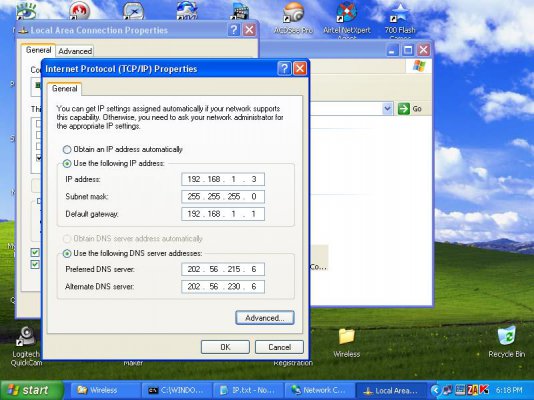 TCPIP.JPG85.8 KB · Views: 186
TCPIP.JPG85.8 KB · Views: 186 -
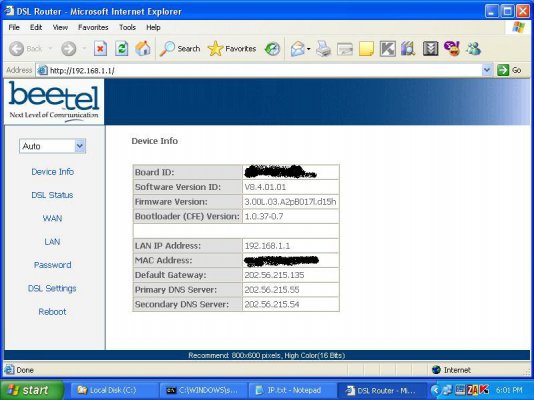 Modem1.JPG76 KB · Views: 158
Modem1.JPG76 KB · Views: 158 -
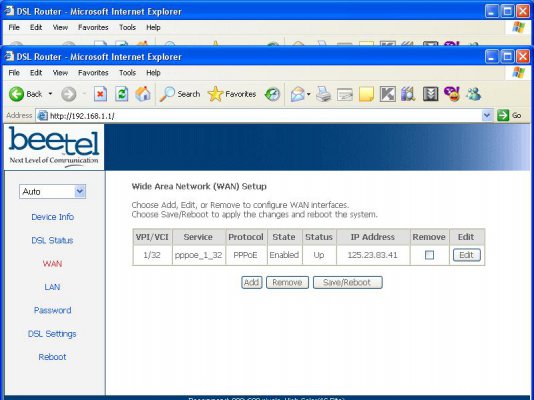 Modem2.JPG71.5 KB · Views: 196
Modem2.JPG71.5 KB · Views: 196 -
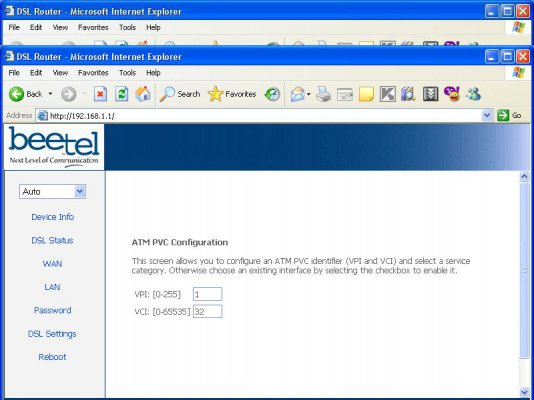 Modem2_1.JPG65.6 KB · Views: 163
Modem2_1.JPG65.6 KB · Views: 163 -
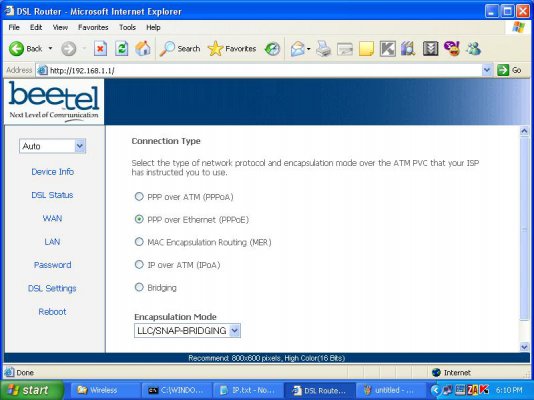 Modem2_2.JPG69.2 KB · Views: 158
Modem2_2.JPG69.2 KB · Views: 158 -
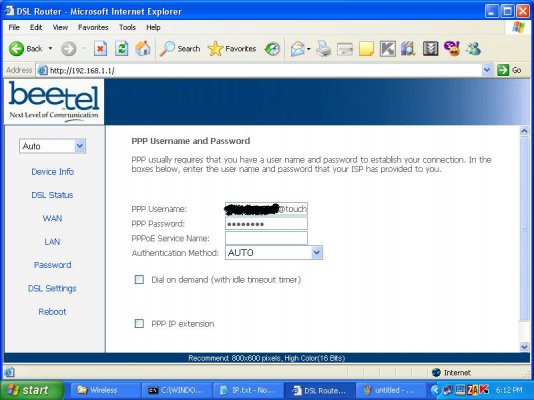 Modem2_3.JPG73 KB · Views: 152
Modem2_3.JPG73 KB · Views: 152 -
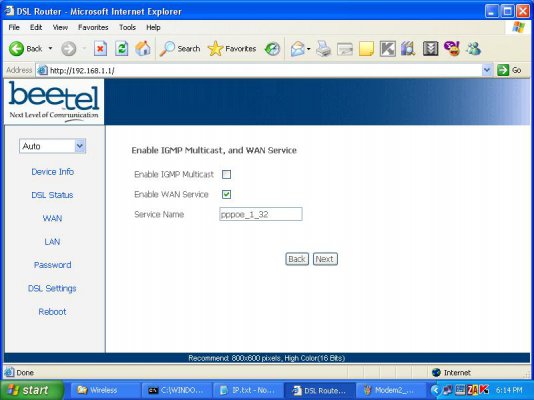 Modem2_4.JPG61.5 KB · Views: 183
Modem2_4.JPG61.5 KB · Views: 183 -
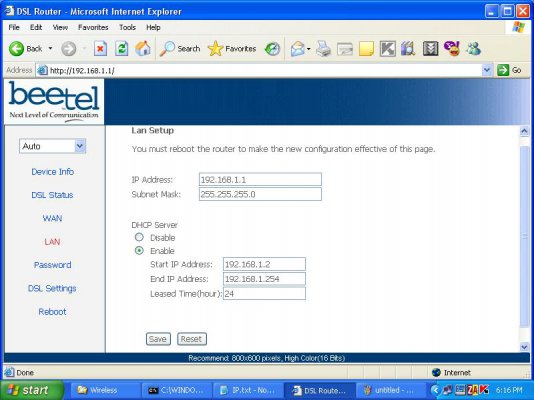 Modem3.JPG69.9 KB · Views: 178
Modem3.JPG69.9 KB · Views: 178 -
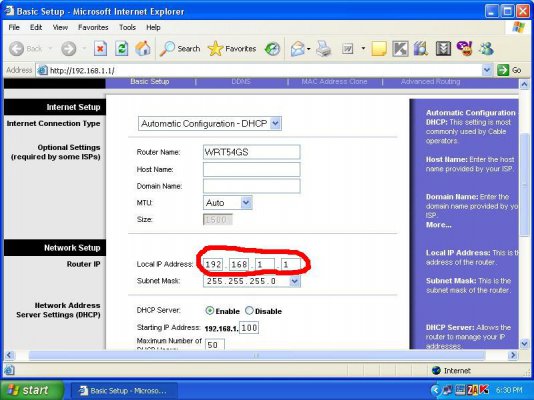 Router_Org.JPG87.5 KB · Views: 174
Router_Org.JPG87.5 KB · Views: 174 -
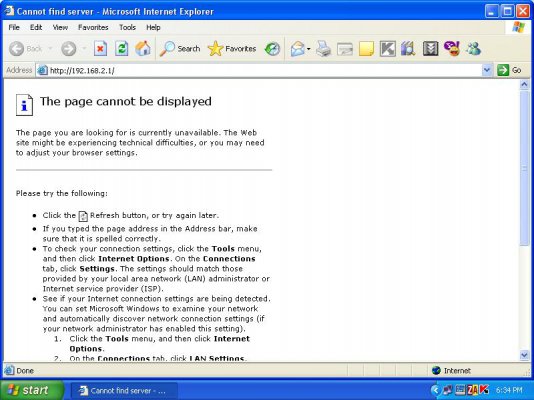 Router_After.JPG84.6 KB · Views: 155
Router_After.JPG84.6 KB · Views: 155
AFAIK, unless you put the 220bx in bridged mode, it will function as a router and will conflict with the routing capabilities of your linksys router.
Try these steps,
1. Setup the beetel 220bx
- Connect your modem directly to your pc.
- Change your pc's ip address to 192.168.1.2 and subnet to 255.255.255.0
- Access the modem's home page (http://192.168.1.1).
- Change the connection type to bridge mode. Leave the values at default (eg: VPI-1,VCI-32 etc). Disable DHCP and NAT settings. In case you have any issues with this, go through the user manual here.
- Change the modem's IP to 192.168.0.1 (subnet as 255.255.255.0)
- Chnage your pc's ip to 192.168.0.2 (subnet as 255.255.255.0) and try to access the modem homepage (http://192.168.0.1). If everything works fine, proceed with the router setup.
At this point, the 220bx is functioning solely as a modem. If you need to connect to the net, you need a PPPoE dialer.
2. Setup the linksys router
- Remove all connections
- Connect pc to one of the LAN ports of the router
- Change pc ip/subnet to 192.168.1.2/255.255.255.0.
- Access router homepage (http://192.168.1.1). change connection type to PPPoE, fill in username, password, change MTU to 1492. You might also have to change the gateway to 192.168.0.1 (i am not sure what this setting is called in the default linksys firmware). Enable DHCP if needed.
You are done configuring the router. Now, your router acts both as a routing device as well as a PPPoE dialer.
Finally, hook up a cable from the modem (220bx) to the WAN port of your router and another cable from one of the router's LAN port to your PC. Start the modem followed by the router and hopefully everything would be fine.
In case you have not enabled DHCP, in your PC, change pc settings as follows,
IP:192.168.1.2
Subnet:255.255.255.0
Gateway:192.168.1.1
DNS: As provided by Airtel (In my case, its 125.22.47.125, 208.67.222.222)
Hope this works for you. Try to follow it step by step and get back if you have any queries.
Try these steps,
1. Setup the beetel 220bx
- Connect your modem directly to your pc.
- Change your pc's ip address to 192.168.1.2 and subnet to 255.255.255.0
- Access the modem's home page (http://192.168.1.1).
- Change the connection type to bridge mode. Leave the values at default (eg: VPI-1,VCI-32 etc). Disable DHCP and NAT settings. In case you have any issues with this, go through the user manual here.
- Change the modem's IP to 192.168.0.1 (subnet as 255.255.255.0)
- Chnage your pc's ip to 192.168.0.2 (subnet as 255.255.255.0) and try to access the modem homepage (http://192.168.0.1). If everything works fine, proceed with the router setup.
At this point, the 220bx is functioning solely as a modem. If you need to connect to the net, you need a PPPoE dialer.
2. Setup the linksys router
- Remove all connections
- Connect pc to one of the LAN ports of the router
- Change pc ip/subnet to 192.168.1.2/255.255.255.0.
- Access router homepage (http://192.168.1.1). change connection type to PPPoE, fill in username, password, change MTU to 1492. You might also have to change the gateway to 192.168.0.1 (i am not sure what this setting is called in the default linksys firmware). Enable DHCP if needed.
You are done configuring the router. Now, your router acts both as a routing device as well as a PPPoE dialer.
Finally, hook up a cable from the modem (220bx) to the WAN port of your router and another cable from one of the router's LAN port to your PC. Start the modem followed by the router and hopefully everything would be fine.
In case you have not enabled DHCP, in your PC, change pc settings as follows,
IP:192.168.1.2
Subnet:255.255.255.0
Gateway:192.168.1.1
DNS: As provided by Airtel (In my case, its 125.22.47.125, 208.67.222.222)
Hope this works for you. Try to follow it step by step and get back if you have any queries.
Thanks psynaps3,for listing out all steps!
Though I am still nervous about bridge thingy, I will try it out today (I didnt get time yesterday). In worst case, there is always hard reset available and I already have config details and screenshots of existing wired setup.
I am curious about three things though -
1) Why are your steps so elaborate compared to say like that in (http://sanjaygoel.blogspot.com/2006/12/setting-up-wireless-router-with-airtel.html). Have you given a better or more customized solution than in this blogspot?
2) Why is my PC's IP 192.168.1.3 to begin with? Why is it not already set to 192.168.1.2?
3) What I am able to interpret is that, after this setup - I will be able to access both modem homepage (at http://192.168.0.1) and router homepage (at http://192.168.1.1). Is that right?
Though I am still nervous about bridge thingy, I will try it out today (I didnt get time yesterday). In worst case, there is always hard reset available and I already have config details and screenshots of existing wired setup.
I am curious about three things though -
1) Why are your steps so elaborate compared to say like that in (http://sanjaygoel.blogspot.com/2006/12/setting-up-wireless-router-with-airtel.html). Have you given a better or more customized solution than in this blogspot?
2) Why is my PC's IP 192.168.1.3 to begin with? Why is it not already set to 192.168.1.2?
3) What I am able to interpret is that, after this setup - I will be able to access both modem homepage (at http://192.168.0.1) and router homepage (at http://192.168.1.1). Is that right?
1. I could have made it shorter  In the blog entry, both the IP of the router and the modem are configured as 192.168.1.1. This would make the procedure relatively easier, though you wouldn't be able to access the modem settings page further.
In the blog entry, both the IP of the router and the modem are configured as 192.168.1.1. This would make the procedure relatively easier, though you wouldn't be able to access the modem settings page further.
2. It doesn't matter. What is important is that your network devices on your LAN need to be on the same subnet to communicate with each other. This means that if your router's IP is 192.168.1.1 and the subnet is 255.255.255.0, then your networked pc's can have IP in the range from 192.168.1.2 to 192.168.1.254.
For more information, check wikipedia.
3. Yes, hopefully.
 In the blog entry, both the IP of the router and the modem are configured as 192.168.1.1. This would make the procedure relatively easier, though you wouldn't be able to access the modem settings page further.
In the blog entry, both the IP of the router and the modem are configured as 192.168.1.1. This would make the procedure relatively easier, though you wouldn't be able to access the modem settings page further.2. It doesn't matter. What is important is that your network devices on your LAN need to be on the same subnet to communicate with each other. This means that if your router's IP is 192.168.1.1 and the subnet is 255.255.255.0, then your networked pc's can have IP in the range from 192.168.1.2 to 192.168.1.254.
For more information, check wikipedia.
3. Yes, hopefully.
- Status
- Not open for further replies.

