lazygarfield
Contributor
Hello,
I have an original copy of Windows 7 Ultimate, 32-bit. I was using this since more than half a year, without any problems. But from last week, this computer has showed many, many errors.
I don't know how it started. I haven't updated any driver recently. I have updated a few softwares, but most of those changes, I've made on my laptop too and that hasn't shown any error so far. In all, this present config worked smoothly for a long time and has started giving problems only recently.
I ran the Reliability Monitor in the Action Center and it showed a drastic decrease in reliability recently, with the score dipping below 4. It lists "Windows Shut Down Unexpectedly" as the most common cause behind this BSOD and also "Application Failures" a couple of times.
Here are a links to a few screenshots I grabbed...
Post Crash Message 1

Post Crash Message 2

Post Crash Message 3

BSOD 1
This was the one that started it all. This comes up the most frequently.

BSOD 2 (Atapi)
I also received this one a couple of times, that pointed out "atapi.sys". I also received one that pointed to "ataport.sys" but I couldn't get a grab of that.

HW Monitor Results
These are the temperatures of my rig. Bear in mind that the HD temps are normally in the range of 52-54 C (while I'm playing games/watching movies) and the cores also stay in the ~60s if the PC has been on for a long time (which happens frequently)

Here are some minidumps, that might help you analyse the problem -
I removed my hard disks and optical drives, cleaned them and put them back with new cables. Still, no improvement.
I ran Memory Test on both my Hard Disks (Thorough test on the the primary one and Quick Test on the secondary One), and they passed, showing no errors.
I ran Drive Fitness Test on both my Hard Disks (Full test on Primary, Quick Test on Secondary) and none of them showed any errors.
I ran the "Chkdsk /f" command on the partition with Windows, and even that showed no error.
I cannot view my update history, apply any hotfix, or run a Windows-based scan or checkup tool as my computer barely stays up for a minute before giving me a BSOD. This applies even to the Safe Mode. Doesn't stay up.
Tired of all this, I tried to reinstall Windows.
I tried to install Windows 7 x64 from my original DVD, the computer refused to boot from that.
So, I transferred the setup to a USB Pen drive and tried to install via that.
On the 1st try, the setup files were loaded and after that, I got this BSOD -

I restarted and tried to boot from the USB again. On the 2nd and 3rd try, the files loaded, the 4-coloured logo appeared but after that I get a blank, black screen. Not the welcome message or anything related to the setup.
Phew, that is all. I know it's a long post, but do read it carefully. I have been tying to combat this problem since a week and therefore have plenty of stuff to show you.
And please, please help me out here. What do I do?
I have an original copy of Windows 7 Ultimate, 32-bit. I was using this since more than half a year, without any problems. But from last week, this computer has showed many, many errors.
I don't know how it started. I haven't updated any driver recently. I have updated a few softwares, but most of those changes, I've made on my laptop too and that hasn't shown any error so far. In all, this present config worked smoothly for a long time and has started giving problems only recently.
I ran the Reliability Monitor in the Action Center and it showed a drastic decrease in reliability recently, with the score dipping below 4. It lists "Windows Shut Down Unexpectedly" as the most common cause behind this BSOD and also "Application Failures" a couple of times.
Here are a links to a few screenshots I grabbed...
Post Crash Message 1

Post Crash Message 2

Post Crash Message 3

BSOD 1
This was the one that started it all. This comes up the most frequently.

BSOD 2 (Atapi)
I also received this one a couple of times, that pointed out "atapi.sys". I also received one that pointed to "ataport.sys" but I couldn't get a grab of that.

HW Monitor Results
These are the temperatures of my rig. Bear in mind that the HD temps are normally in the range of 52-54 C (while I'm playing games/watching movies) and the cores also stay in the ~60s if the PC has been on for a long time (which happens frequently)

Here are some minidumps, that might help you analyse the problem -
Code:
http://www.multiupload.com/6E8OX8BN93I removed my hard disks and optical drives, cleaned them and put them back with new cables. Still, no improvement.
I ran Memory Test on both my Hard Disks (Thorough test on the the primary one and Quick Test on the secondary One), and they passed, showing no errors.
I ran Drive Fitness Test on both my Hard Disks (Full test on Primary, Quick Test on Secondary) and none of them showed any errors.
I ran the "Chkdsk /f" command on the partition with Windows, and even that showed no error.
I cannot view my update history, apply any hotfix, or run a Windows-based scan or checkup tool as my computer barely stays up for a minute before giving me a BSOD. This applies even to the Safe Mode. Doesn't stay up.
Tired of all this, I tried to reinstall Windows.
I tried to install Windows 7 x64 from my original DVD, the computer refused to boot from that.
So, I transferred the setup to a USB Pen drive and tried to install via that.
On the 1st try, the setup files were loaded and after that, I got this BSOD -

I restarted and tried to boot from the USB again. On the 2nd and 3rd try, the files loaded, the 4-coloured logo appeared but after that I get a blank, black screen. Not the welcome message or anything related to the setup.
Phew, that is all. I know it's a long post, but do read it carefully. I have been tying to combat this problem since a week and therefore have plenty of stuff to show you.
And please, please help me out here. What do I do?


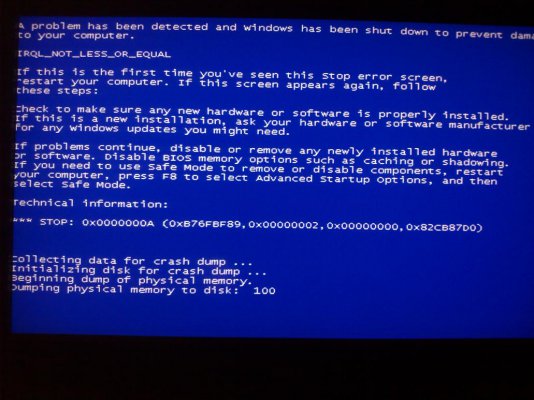
 .
.