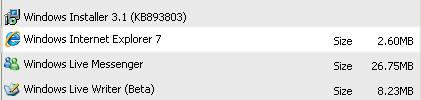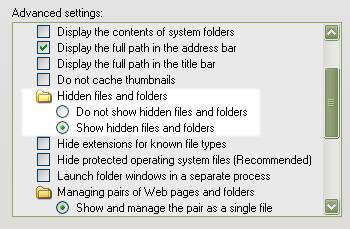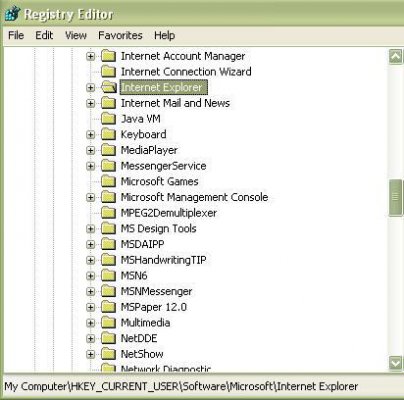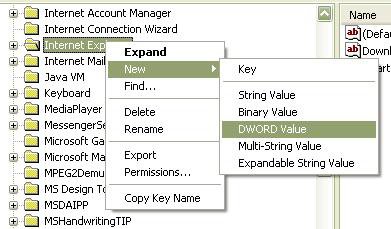This is just a quick FYI to let everyone know that the release version of IE7 is now available. This is not a Windows Update push, but rather a voluntary customer download.
The Windows Update push is still scheduled for 11/6.
Just a couple of pointers to all here in TE in case you get errors -
IE 7 Installation Errors
If you receive notification that the installation failed, you should restart your computer to ensure that any changes made during Setup are undone.
To find information about installation problems, refer to the following log files:
%windir%\ie7_main.log
%windir%\ie7.log
%windir%\ie7Uninst.log
Note: %windir% is the location of your Windows directory, which can usually be found at C:\Windows.
If you receive the error "Setup was unable to open the log file for writing: C:\WINDOWS\ie7_main.log", log in with a user account that has administrator privileges and then try to install Internet Explorer 7 again.
Updating or Reinstalling Internet Explorer 7
If a previous version of Internet Explorer 7 is already installed, installing the latest version of Internet Explorer 7 will automatically remove the previous version. After the previous version is removed, Setup will automatically restart your computer and then begin installing the new version.
Uninstalling Internet Explorer 7
To uninstall Internet Explorer 7 and restore Internet Explorer 6 when using Windows XP or Windows Server 2003
If you cannot find Internet Explorer 7 in Add or Remove Programs, click Start, click Run, type %windir%\ie7\spuninst\spuninst.exe, and then press ENTER.
Note: %windir% is the location of your Windows directory, which can usually be found at C:\Windows. To do this, you need to have "view hidden folders" enabled.
Internet Explorer 7 Fails to Uninstall from Specified User Account
If you see an error message saying that you cannot uninstall Internet Explorer 7 from this user account, you can bypass the check by following these steps:
Try to uninstall Internet Explorer 7 again
Release notes - : Release Notes for Internet Explorer 7
FAQ’s - Internet Explorer 7: support
Search The Knowledge Base
How-To articles, Download Details, and Troubleshooting KB’s -
The Windows Update push is still scheduled for 11/6.
Just a couple of pointers to all here in TE in case you get errors -
IE 7 Installation Errors
If you receive notification that the installation failed, you should restart your computer to ensure that any changes made during Setup are undone.
To find information about installation problems, refer to the following log files:
%windir%\ie7_main.log
%windir%\ie7.log
%windir%\ie7Uninst.log
Note: %windir% is the location of your Windows directory, which can usually be found at C:\Windows.
If you receive the error "Setup was unable to open the log file for writing: C:\WINDOWS\ie7_main.log", log in with a user account that has administrator privileges and then try to install Internet Explorer 7 again.
Updating or Reinstalling Internet Explorer 7
If a previous version of Internet Explorer 7 is already installed, installing the latest version of Internet Explorer 7 will automatically remove the previous version. After the previous version is removed, Setup will automatically restart your computer and then begin installing the new version.
Uninstalling Internet Explorer 7
To uninstall Internet Explorer 7 and restore Internet Explorer 6 when using Windows XP or Windows Server 2003
- Click Start, and then click Control Panel.
- Click Add or Remove Programs.
- Scroll down to Windows Internet Explorer 7, click it, and then click Change/Remove
If you cannot find Internet Explorer 7 in Add or Remove Programs, click Start, click Run, type %windir%\ie7\spuninst\spuninst.exe, and then press ENTER.
Note: %windir% is the location of your Windows directory, which can usually be found at C:\Windows. To do this, you need to have "view hidden folders" enabled.
Internet Explorer 7 Fails to Uninstall from Specified User Account
If you see an error message saying that you cannot uninstall Internet Explorer 7 from this user account, you can bypass the check by following these steps:
- Click Start, click Run, type regedit, and then press ENTER.
- Navigate to HKEY_CURRENT_USER\Software\Microsoft\Internet Explorer.
- Right-click the Internet Explorer key, click New, and then click DWORD value.
- Type InstalledByUser as the name, and then press ENTER to finish creating the new registry value.
Try to uninstall Internet Explorer 7 again
Release notes - : Release Notes for Internet Explorer 7
FAQ’s - Internet Explorer 7: support
Search The Knowledge Base
How-To articles, Download Details, and Troubleshooting KB’s -