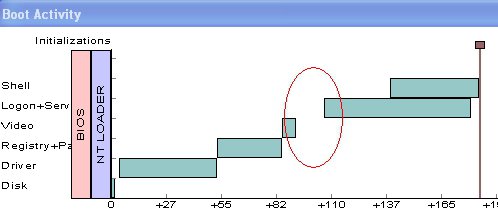Guys,
I use windows Xp pro and each time i start the system the progress bar takes 50 times (while booting). DO anybody know what is the problem for this ?
My configuration is
AMD Athlon 2400 XP+
Asus Motherboard
40 GB HD (seagate)
768 MB of RAM
P.S: i didnt install too many softwares, my HD is not corrupted with viruses.
Even if i format the whole disk and install XP once again it takes the same time.I checked this for windows 2000 also.
I'm not able to get rid of this plz help guys.
I use windows Xp pro and each time i start the system the progress bar takes 50 times (while booting). DO anybody know what is the problem for this ?
My configuration is
AMD Athlon 2400 XP+
Asus Motherboard
40 GB HD (seagate)
768 MB of RAM
P.S: i didnt install too many softwares, my HD is not corrupted with viruses.
Even if i format the whole disk and install XP once again it takes the same time.I checked this for windows 2000 also.
I'm not able to get rid of this plz help guys.