A mini quick review of - Microsoft Wireless Optical Desktop 700
Why the entry of the new keyboard?
So, the TVS champ started to die. A-S-D-F-Control went dead to start with. Well, I said, what the heck? – RMA it. So I start the RMA battle and after a couple of calls to the service center they say they don’t have the same model in stock, but if I want a normal ( non multimedia ) model I can have it picked up over the desk. So, I say OK, I shall settle for it. So I start digging up for the bill (as it was a mandatory requirement for the RMA), and alas once I find it, it’s out of warranty. So, I say the same thing, what the heck? And out came my army of screwdrivers. In 5 minutes, I had a dozen screws, 2 plastic covers and a membrane of circuit design staring at me. I clear of the dust and re-fix the full thing. Typing A-Z no missed keys! But wait; now the ctrl buttons and some other buttons don’t work. Hence the new purchase and hence this. (It’s been almost 2 yrs I did a review about anything, so please don’t flame me)
Competition?
Well, not really. The last time I assembled a PC for a friend of mine, I had purchased the Microsoft Desktop Optical 600 (as far as I remember). Yes, it was wired, but I just fell in love with the keyboard. Now, I didn’t really need a mouse since the existing mouse was functioning well, but then can’t buy a wireless keyboard separately. So, I was set with the decision to get the combo.
Options:
Logitech - (Ruled out on the basis of the price comparison with Microsoft package, it was just 100 rupees cheaper)
iBall - (Dint really consider it)
Microsoft - Deal Done.
Unpacking
Just as expected top class. The package consisted of –
1) Keyboard
2) Mouse
3) 2x AA Duracell Batteries
4) 2x AAA Duracell Batteries
5) The common keyboard – mouse receiver
6) A user manual
Up and Running
On the clock! It took exactly 20 seconds to have this up and running. I din’t have to even use the “connect†buttons on the keyboard or the mouse. It automatically connected and the setup was on. No drivers, no tweaks, no additional software required. Plug and Play!
Review – Keyboard
The keys have a lovely soft feel to it. Standard size of the keyboard so the ‘logical’ mind doesn’t have to get used to the new placement of keys. At times, different keyboards have variable size of keys and their placements do differ and often it takes a while to get used to them.


For example, my last keyboard a Logitech and then the TVS champ, it took me a while to get used to it. But this was just out of the box. Now, I don’t know how many of you have ever used the old Logitech keyboard that used to come along with a big palm rest. This Microsoft keyboard feels very much like it when typing. The keys are nice and soft and they don’t make a lot of noise.
Apart from the standard keys it has a couple of additional keys like – Email, Home, Favorites, Play/Pause, Volume +, Volume - , Mute, Multimedia, Calculator.

There is no lag cause of the wireless aspect. *Although the receiver is placed around 1.5 feet below the keyboard (Obstructed by a wood wall approx 0.75â€).
The keyboard has a battery indicator light on it to indicate when the battery is low and needs to be replaced.
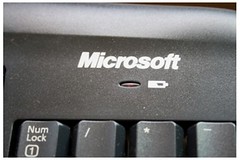
Review – Mouse
Standard mouse with left, right click and the third click on the scroll wheel.



Again, as mentioned above the receiver is at a decent distance, however, there is no lag from the mouse pointer at all. Again, like the keyboard, it’s the usual size, and hence no need to adopt. The scroll wheel is smooth and mainly there is no annoying ‘tic-tic-tic’ noise when the scroll wheel is used.

The clicks do have a tic noise but it’s definitely lesser than most of the mice out there. One point to note, the cover of the compartment where the batteries have to be placed is a bit tacky, and the hinges seem a bit flimsy.


Battery Consumption
Now, it’s less than 24 hours, hence I can’t really comment on the battery consumption. But I have had my share of observations. The first thing when I was setting up the mouse, I said to myself “hey, where is the on/off buttonâ€. Yes, there are no on/off buttons on the keyboard or on the mouse. However, Microsoft has done their bit to save battery consumption and this is how. The device has an automatic sleep mode to preserve power consumption from the batteries. The mouse has a timeout – i.e if the mouse is idle for 30 seconds the optical beam dims out and after an idle of approximately 5 minutes the mouse shuts off completely. The connection back the system is instant when either of the clicks is pressed or the scroll wheel is rotated. However, one point to note here is, if you are traveling somewhere or taking the keyboard or the mouse along somewhere, it would be a good idea to unplug the batteries.

Overall Pro’s-
-Standard placement of keys and size of the keyboard
-Excellent typing position with the support legs on the keyboard
-Keys are nice and soft
-Doesn’t have that cheap plastic feel to it.
-Smooth mouse
-Easy to setup, completely plug and play.
Overall Con’s-
-Now, this struck me last night. Not exactly a con, but just a matter of getting used to it. There are no light indicators on the keyboard. So, there is no indication of the Num Lock, Caps Lock, Scroll Lock keys being on or off. Understood, these things are now replaced by visual notifications on the screen. But, they should ‘at least’ have had an indicator for Caps On/Off on the keyboard.
-They should have had power on/off button on the keyboard and on the mouse. It would have been an added advantage.
Conclusion
For Rs.1200 this is value for money. I haven’t really tried the other ones out there and hence I wouldn’t comment if this is the best of them. It comes with a 3 year warranty period.
Personal Score : 8/10 (1 negative for no indicators on the keyboard and 1 negative for no “on/off†switch on the devices.
Why the entry of the new keyboard?
So, the TVS champ started to die. A-S-D-F-Control went dead to start with. Well, I said, what the heck? – RMA it. So I start the RMA battle and after a couple of calls to the service center they say they don’t have the same model in stock, but if I want a normal ( non multimedia ) model I can have it picked up over the desk. So, I say OK, I shall settle for it. So I start digging up for the bill (as it was a mandatory requirement for the RMA), and alas once I find it, it’s out of warranty. So, I say the same thing, what the heck? And out came my army of screwdrivers. In 5 minutes, I had a dozen screws, 2 plastic covers and a membrane of circuit design staring at me. I clear of the dust and re-fix the full thing. Typing A-Z no missed keys! But wait; now the ctrl buttons and some other buttons don’t work. Hence the new purchase and hence this. (It’s been almost 2 yrs I did a review about anything, so please don’t flame me)
Competition?
Well, not really. The last time I assembled a PC for a friend of mine, I had purchased the Microsoft Desktop Optical 600 (as far as I remember). Yes, it was wired, but I just fell in love with the keyboard. Now, I didn’t really need a mouse since the existing mouse was functioning well, but then can’t buy a wireless keyboard separately. So, I was set with the decision to get the combo.
Options:
Logitech - (Ruled out on the basis of the price comparison with Microsoft package, it was just 100 rupees cheaper)
iBall - (Dint really consider it)
Microsoft - Deal Done.
Unpacking
Just as expected top class. The package consisted of –
1) Keyboard
2) Mouse
3) 2x AA Duracell Batteries
4) 2x AAA Duracell Batteries
5) The common keyboard – mouse receiver
6) A user manual
Up and Running
On the clock! It took exactly 20 seconds to have this up and running. I din’t have to even use the “connect†buttons on the keyboard or the mouse. It automatically connected and the setup was on. No drivers, no tweaks, no additional software required. Plug and Play!
Review – Keyboard
The keys have a lovely soft feel to it. Standard size of the keyboard so the ‘logical’ mind doesn’t have to get used to the new placement of keys. At times, different keyboards have variable size of keys and their placements do differ and often it takes a while to get used to them.


For example, my last keyboard a Logitech and then the TVS champ, it took me a while to get used to it. But this was just out of the box. Now, I don’t know how many of you have ever used the old Logitech keyboard that used to come along with a big palm rest. This Microsoft keyboard feels very much like it when typing. The keys are nice and soft and they don’t make a lot of noise.
Apart from the standard keys it has a couple of additional keys like – Email, Home, Favorites, Play/Pause, Volume +, Volume - , Mute, Multimedia, Calculator.

There is no lag cause of the wireless aspect. *Although the receiver is placed around 1.5 feet below the keyboard (Obstructed by a wood wall approx 0.75â€).
The keyboard has a battery indicator light on it to indicate when the battery is low and needs to be replaced.
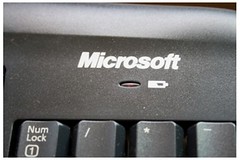
Review – Mouse
Standard mouse with left, right click and the third click on the scroll wheel.



Again, as mentioned above the receiver is at a decent distance, however, there is no lag from the mouse pointer at all. Again, like the keyboard, it’s the usual size, and hence no need to adopt. The scroll wheel is smooth and mainly there is no annoying ‘tic-tic-tic’ noise when the scroll wheel is used.

The clicks do have a tic noise but it’s definitely lesser than most of the mice out there. One point to note, the cover of the compartment where the batteries have to be placed is a bit tacky, and the hinges seem a bit flimsy.


Battery Consumption
Now, it’s less than 24 hours, hence I can’t really comment on the battery consumption. But I have had my share of observations. The first thing when I was setting up the mouse, I said to myself “hey, where is the on/off buttonâ€. Yes, there are no on/off buttons on the keyboard or on the mouse. However, Microsoft has done their bit to save battery consumption and this is how. The device has an automatic sleep mode to preserve power consumption from the batteries. The mouse has a timeout – i.e if the mouse is idle for 30 seconds the optical beam dims out and after an idle of approximately 5 minutes the mouse shuts off completely. The connection back the system is instant when either of the clicks is pressed or the scroll wheel is rotated. However, one point to note here is, if you are traveling somewhere or taking the keyboard or the mouse along somewhere, it would be a good idea to unplug the batteries.

Overall Pro’s-
-Standard placement of keys and size of the keyboard
-Excellent typing position with the support legs on the keyboard
-Keys are nice and soft
-Doesn’t have that cheap plastic feel to it.
-Smooth mouse
-Easy to setup, completely plug and play.
Overall Con’s-
-Now, this struck me last night. Not exactly a con, but just a matter of getting used to it. There are no light indicators on the keyboard. So, there is no indication of the Num Lock, Caps Lock, Scroll Lock keys being on or off. Understood, these things are now replaced by visual notifications on the screen. But, they should ‘at least’ have had an indicator for Caps On/Off on the keyboard.
-They should have had power on/off button on the keyboard and on the mouse. It would have been an added advantage.
Conclusion
For Rs.1200 this is value for money. I haven’t really tried the other ones out there and hence I wouldn’t comment if this is the best of them. It comes with a 3 year warranty period.
Personal Score : 8/10 (1 negative for no indicators on the keyboard and 1 negative for no “on/off†switch on the devices.


