A lot of People Asked about the right way to Tag an MP3 album in My Last guide.
So Today I decided To Share My Method of Tagging with everybody

Please Note :
- Tagging an Album in my method takes at least 10 minutes.If you don't care about Tags that much, stick to your fast tagging Method
- The mp3 album used in this guide is encoded from my own CD.I Do NOT Condone music piracy.if you like any music buy it.Artists deserve support (now where have i heard that before !!)

- Reason I Use Mediamonkey Because i believe no other Tagger , free/paid cant even begin to compete with its flexibility
Stuff We Need -
-
Click to Download
Click to Download
- MusicBrainz Tagger [MM3]( v2.0 2008-03-29 ) for Mediamonkey - Click to download From Mediafire
- The Mp3 album (duh!)

Lets Begin -
- Install winamp , Mediamonkey and finally the MusicBrainz Tagger (Just click on it)
- first we are going to tag them with winamp.the Reason I Use Winamp is it Gives very Precise Genres.
- drag and drop your mp3 files in winamp
- Select all files in playlist and right click > Send to > Auto Tag
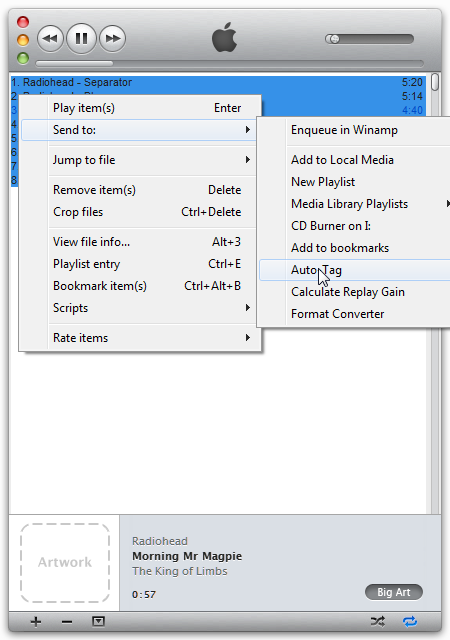
- Winamp searches For the Tag..

- ... and Finally Finds it.check if everything is okay Click Apply Changes,And Close Winamp

- Fire up Mediamonkey
- Using The Folder tree On the Left Side,Locate Your Album

- Press Ctrl+A to Select all and The CTRL+L to Launch the Auto-tagger From Web.
Click On options and then Musicbrainz tagger

- Mediamonkey Will search for Matches and the finally Display the Results
(The Score Denotes The Percentage of Match between existing tags of ur mp3s and that of Musicbrainz Database)

- Tick the fields as shown,and Click Auto Tag Button at bottom
- Done!! Only Thing Left is to rename the folder & the filename

- Close The Auto tagger,Press ctrl+R to bring up The "Auto organize files" dialogue box

- Click Configure and use the placeholders (the ">>" Button) to suit the folder structure to ur liking (or you Can just follow Mine
 )
)

Press OK and OK & we are Finished :clap:
I Will be Glad If this n00b tut could be of any help to my Fellow TEians.
As Always,If U Like The Post, Please Press The Like Button.I Accept Reps too
 hyeah:
hyeah:


