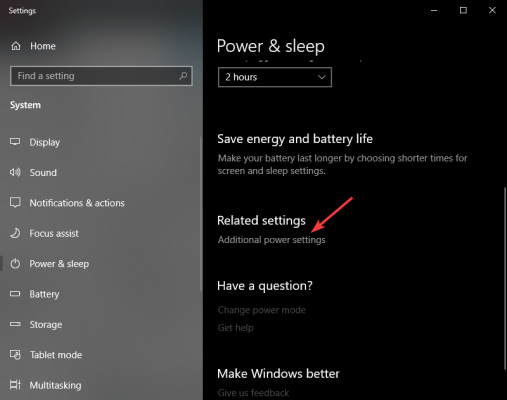raksrules
Level N
I recently got a new work laptop which is Dell Latitude 3410. I have setup the power options to "never sleep" for the laptop, be it on battery or power. Also before ending day's work, I make sure I press the windows button -> Power Icon -> Sleep so machine goes to sleep. I expect next day to just open the lid and be presented with the lock screen and post logon, all open windows to be intact.
But what happens is that the laptop does a cold boot right and takes me to login screen as if I am logging in after restart / shutdown. Initially I suspected battery issue as in battery is getting drained very rapidly in sleep overnight but no, that is also not an issue. On turning on, battery level is almost full.
What is exactly the issue and how to fix it?
But what happens is that the laptop does a cold boot right and takes me to login screen as if I am logging in after restart / shutdown. Initially I suspected battery issue as in battery is getting drained very rapidly in sleep overnight but no, that is also not an issue. On turning on, battery level is almost full.
What is exactly the issue and how to fix it?