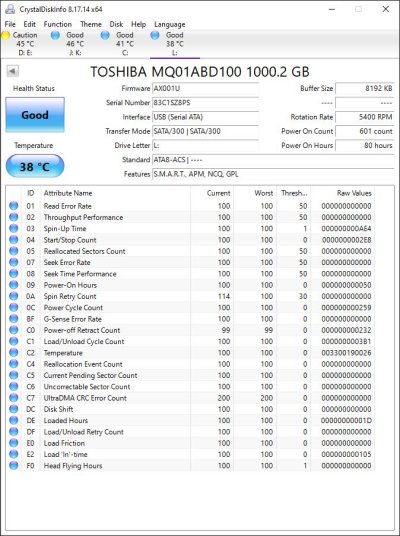My Toshiba 1 TB drive suddenly crashed yesterday while I was saving files. It was perfectly fine until then.
The data is very important to me because I had backed up all my important data from my internal drives and deleted the originals because I am retiring that Windows machine and moving to my Mac mini.
Windows disk management shows that the disc has no data and all the space is free.
Chkdsk shows
C:\Users\User>chkdsk l: /f
Recuva shows only 692 files and most of those show as overwritten. The few that are recoverable are small files which I have not stored. Probably auto-created by the system or applications.
What are my options? Should I try to open the enclosure and clean the contacts first? Or remove the drive and directly connect it in the computer?
The data is very important to me because I had backed up all my important data from my internal drives and deleted the originals because I am retiring that Windows machine and moving to my Mac mini.
Windows disk management shows that the disc has no data and all the space is free.
Chkdsk shows
C:\Users\User>chkdsk l: /f
That last line keeps repeats many times (hundreds perhaps) and then ends withThe type of the file system is NTFS.
Volume label is TOSHIBA EXT.
Stage 1: Examining basic file system structure ...
120832 file records processed.
File verification completed.
Phase duration (File record verification): 4.22 seconds.
7 large file records processed.
Phase duration (Orphan file record recovery): 0.00 milliseconds.
0 bad file records processed.
Phase duration (Bad file record checking): 1.02 milliseconds.
Stage 2: Examining file name linkage ...
Correcting error in index $O for file 19.
Correcting error in index $O for file 19.
Correcting error in index $O for file 19.
Correcting error in index $O for file 19.
Correcting error in index $O for file 19.
CHKDSK discovered free space marked as allocated in the bitmap for index $O for file 19.
Insufficient disk space to correct errors
in index $O of file 19.
Inserting an index entry into index $O of file 19.
Insufficient disk space to insert the index entry.
Recuva shows only 692 files and most of those show as overwritten. The few that are recoverable are small files which I have not stored. Probably auto-created by the system or applications.
What are my options? Should I try to open the enclosure and clean the contacts first? Or remove the drive and directly connect it in the computer?