Hello everyone,
This is a basic how-to guide for Scrypt based cryptocurrencies like LiteCoin, FeatherCoin, Dogecoin or any other AltCoins.
I am going to be building a dedicated mining rig that mines LiteCoins 24/7, Hopefully i can get in deep details so even if you have no prior experience with this sort of thing you can refer to this guide.
I chose to go with Scrypt mining because of the alternatives i could have in case one coin does not do well, i can easily switch between coins, if you wanted to you can mine Litecoin today & FeatherCoin the next or any other coin of your choice.
Please goto altcoins.com to find all the alternative cyptocurrencies you can try.
HardWare
Here is the list of hardware that I would recommend: Off course i made changes to my recommendations when i built mine, mainly because of availability issues.
Motherboard: ASRock 990 Extreme 3
Processor: AMD Sempron 145
Memory: Corsair Vengeance 1600 MHz 4GB
PowerSupply: CoolerMaster Silent M2 Pro 1000Watts
GPUs: 3 x ASUS R9 280X 3GB DDR5 DCU II
Optional1: 3 x PCI-E Riser Cable/ Extension
Optional2: Chassis / Cabinet
Motherboard:
The Motherboard basically needs to have enough PCI-E Slots for the number of Cards you are going to use.
My System is the same as the above recommendation except that i was unable to source the motherboard, I found GigaByte 890FXA-UD7 which would be perfect for mining as it has 6 PCI-E Slots which means that all I need to do in future is to purchase more Graphics card.

CPU: AMD Sempron 145 - The CPU will usually sit idle so its not worth investing in Quad-Core's, The lowest end cpu's would usually do, Make sure you check CPU Compatibility list before buying a CPU & Motherboard.
RAM: 2GB RAM would be enough if you are going with Linux based Operating System, Like the CPU, RAM does not get utilized except for the OS. I am going to Install Windows 8.1 so I opted for 4GB.
PSU: This part is as important as the GPUs you are buying, DONT skimp on this, You will have to calculate how much power your system will be using and get the appropriate Wattage Power Supply.
The site below will list out all the GPUs and their approximate mining speeds and power consumption, from the list I was able to calculate that my 3 x ASUS R9 280X would consume around 900Watts so I had to go with a 1000 Watts powersupply.
https://litecoin.info/Mining_hardware_comparison
PCI-E Risers:
The riser is not necessary, as right now my 3 GPU's are able to fit on the board itself, with a slot gap in between them, but if i needed to add more GPU's it would not be able to fit all the cards inside this is where the riser cables will come into play. these are usually around 200 - 400 bucks but because there is so much demand for these PrimeABGB gave me a price of Rs. 1600/- for a single riser cable. So don't waste money on these unless you have to.. if you have the basic knowledge on how to solder you can easily create the riser yourself.

I opted to create my own in Aluminum after look at images on the internet, I found this design to be the simplest and most effective.

Unfortunately, I don't have the skills or the Talent to do so, I messed up the size, then had to add a few extra inches to all, After 3 days of working on the frame this is what i was able to come up with. now that i have the exact size I can just give it to a shop and get it made. The material cost me 1000 Rs. cut to the sizes.


Now that you have everything you need you can now begin to assemble your mining rig, I am sure all of you know how to assemble & Install Windows / Linux OS so i am not going to go through that in detail. You will need to setup on a open test bench, test & benchmark the entire system with single cards as well so you can be sure that there are no issues with any of the components.
BIOS Settings
After you have installed Windows / Linux, We want to ensure that the system only consumes power it has too and not waste on anything else. Go into BIOS & disable components that we don't have any use of. Also ensure (in this case) AMD Cool & Quiet is enabled.
Disable OnBoard Audio, Serial, Firewire, eSata and even USB 3.0, since the system will be running 24/7 i am sure it will add up quickly, so saving a little bit of power will help us a lot.
Change Power states so the system turns itself on after a power failure, this way if you don't have a power switch on your motherboard, you will not have to go and manually turn on the system.
Windows Settings
1. Disable Sleep
Control Panel > Power Options > Change Plan Settings > Put the computer to sleep = Never > Save Changes
2. Automatic Logon
I use Windows 8 Manager, but it can be easily setup, if you create a user without password & have no other user configured, windows will login to desktop automatically.
3. Install the latest AMD Catalyst Drivers & App SDK
There were some issues caused by the catalyst drivers when mining but they seem to have been fixed, so download the latest from AMD's Website.
Important: Windows will disable the graphics card if a monitor is not plugged in to save power. to prevent this you may have to create dummy plugs and attach them to the GPU's, which will prevent windows from turning them off.
How to create Dummy Plugs
UnderClocking (optional)
This is completely optional, If you have GPUs that are unlocked, like the XFX R9 280X, then this is where we can use MSI Afterburner software to undervolt and underclock the GPU to be as efficient as possible when mining. This will take a lot of time getting it right but the end result will be good mining speeds & low power consumption.
I have not yet experimented on this once i do, I will have more to say.
Remote Control
Since the system will not have any Monitors, Keyboard or Mouse connected you need to setup a remote control software which you can use to remote into and work on if you have to.
The easiest option is to enable Remote Desktop within windows, Right Click My Computers, Properties, Remote Settings, Allow remote Connections to this computer, uncheck Network Level Authentication if you have Windows Vista & earlier on the host computer.
You can also opt for 3rd party softwares there are plenty of options, UltraVNC, tightVNC, Ammyy Admin, Team Viewer, LogMeIn etc.
Now lets get on to the main event.
Where to start:
Well first off, you will have to become a member of a mining pool, as if you do it alone it will not be profitable at first & it will depend on your luck, you can get more than 30 coins a month or no coins at all when you do it alone. so we become a member of a mining pool where the coins found are shared with each of the members that worked on that particular block.
I am a member of WeMineLTC, mainly because of no transaction fees. Once you sign up, the first thing you will need to do is setup your PIN and if you want 2-factor authentication with Google.
Once you have done that you will have to create a Worker for mining. Workers are users that you will need to connect to the mining pool via the mining client.
Their IRC chat is good & the guys are very helpful so you can ask them any questions related to the site & they will respond.
Mining Software
There are a few different options but i am only going to show you 2 of them. CGMiner (recommended), GUIMiner.
CGMiner is DOS based, it will give you the most stable environment for mining.
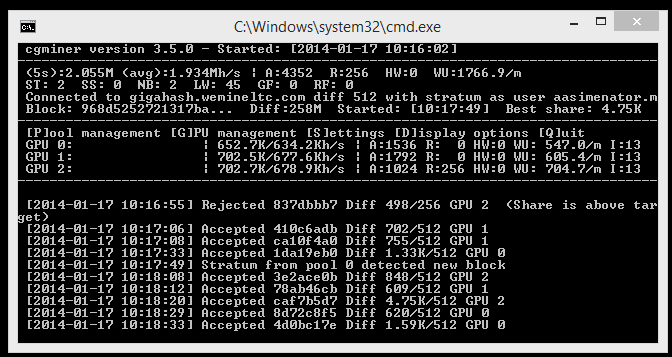
GUIMiner is a just that a graphical user interface, but the backend of it is CGMiner.
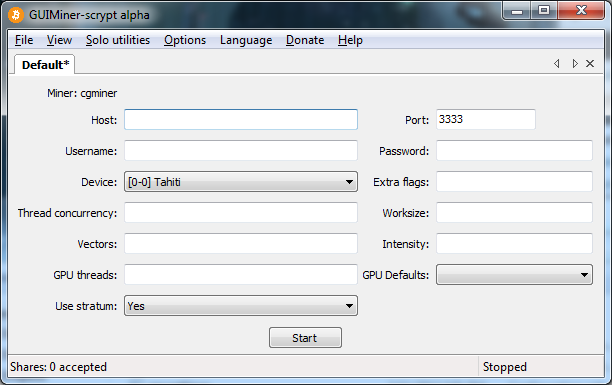
Download: GUIMiner-Scrypt
To me CGMiner was better and most stable and gave me better speeds than GUIMiner.
Installing CGMiner
Download: http://ck.kolivas.org/apps/cgminer/3.9/
Download & Extract the zip file for windows (tar for Linux).
Once extracted to a folder goto WeMineLTC and download the .bat file for you worker by clicking on Generate .bat file.
Place the .bat file in the CGMiner folder. you can edit the .bat file according to the setting you find on the Litecoin Mining Hardware Comparison page
e.g. On the page, Asus R9 280X shows the setting as -I 13 -g 2 -w 256 --thread-concurrency 8192, this i placed at the end of my .bat file and thats all we need to do. You can now run it to test the Mining Speed, Temperatures etc
-i < Intensity ranges from 8 - 20
-g < GPU Threads
-w < Worksize usually 256
-thread-concurrency < varies from GPU to GPU, check the Mining hardware comparison page for exact settings for your card.
Configure CGMiner to start Automatically
Since I don't want to login everytime i have restart the rig, we'd want cgminer to start automatically when the system is turned on. The simplest option is to create a shortcut of the .bat file & place it in the Startup folder in, Start Menu> All Programs> Startup.
Optimization
You will have to play with the settings of CGMiner to find what best suits your graphics card, most of these can be done from within CGMiner itself. Keep an eye on the GPU Temps when you are tinkering with the settings, as you do not want to overheat the card & make the system crash.
Build Images:

using ziptie to clamp down everything, so it does not move around.


Back view - you can see there is a slight bend in the motherboard. but that is due to the card being heavy on that side and the other side not yet tighten.

Very minimal bend to the board.

Finished Product.


Found a nice way to mount the SSD

Doing cable management.

Top view of that skinny little AMD CPU with heatsink and 3 beast Asus graphics card.
Cooling
The GPU's are going to get quite hot, so you need to do something to maintain the temperature for proper 24/7 if you have the budget I would suggest a full custom Liquid cooling, as that will give you the best overclocking headroom to get higher Hash rates from the cards.
I don't have the budget right now so i am going for a Air Cooled setup. I have added 2 200MM fans on either sides & 2 140 MM fans on top of the cards. There is about a 5 degree difference by adding the top 2 140mm fans.




With these fans I am now able to mine 24/7 @ 2.040 Mh/s with temps of 77, 78 & 78 degrees on each of these cards.
Power Consumption
This will be your only major expense each month. You can expect around 2K for each card running 24/7 in electric bill which would equate to around 6 - 7K + Taxes.
My mining rig at full load is consuming around 800Watts.

Internet
You don't need high speed internet here. the mining software will get a block from the server & then work on it & send the found shares back to the server, so even a 512 KB connection would be enough.
So lets get down to numbers
Total cost of the components : Rs. 1,11,000 approx
Chassis : Rs. 1000/-
Mining Speed ~ 2 Mh/s (1900 Khash/s)
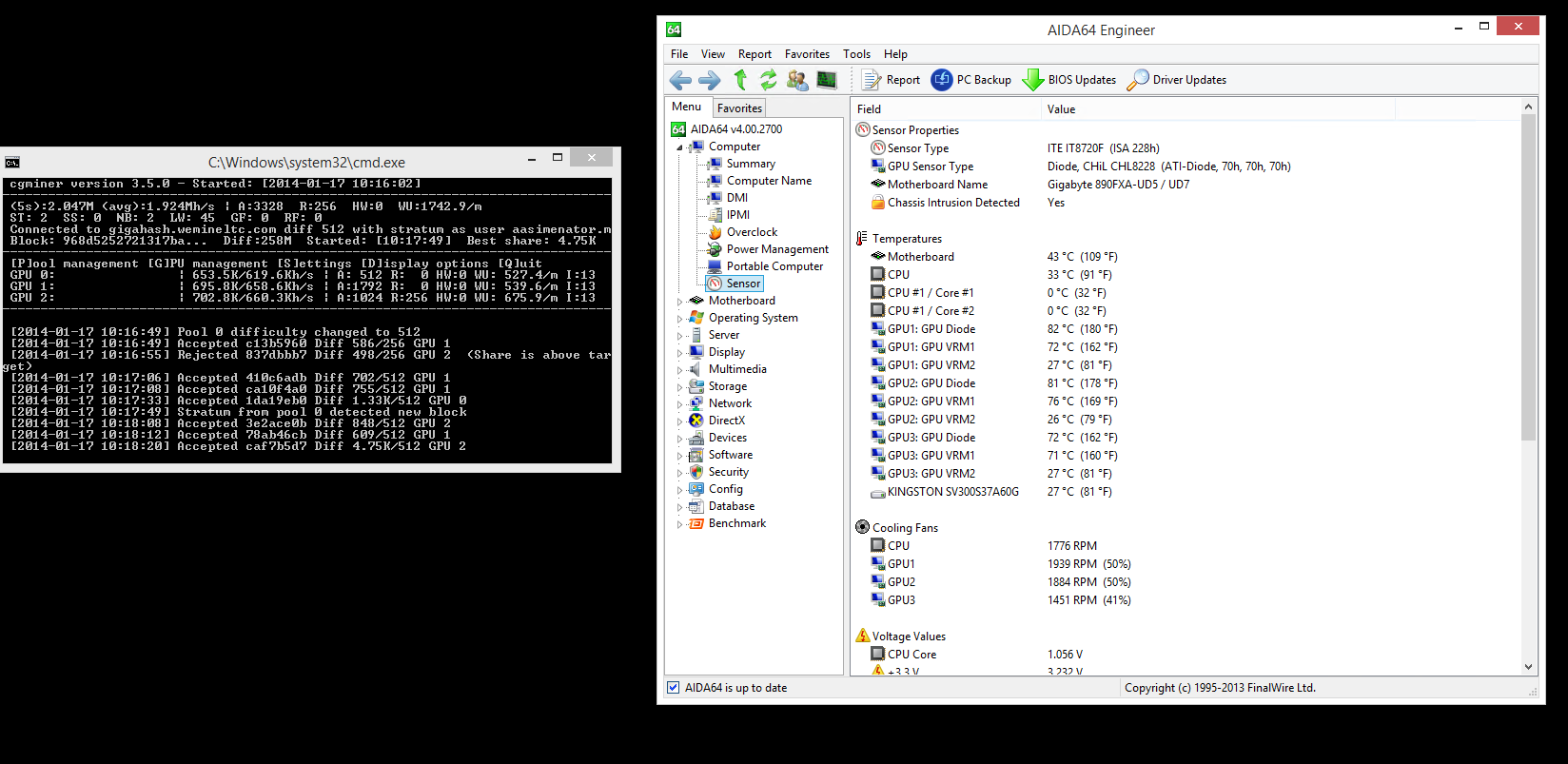
Approximate LTC / Month based on current difficulty = 15.35 LTC
Current price per USD / LTC = $24
Estimated income after ~5% transaction charges = Rs. 21000/-
Estimated Electricity consumption per hour = 1 KW
Estimated Electricity consumption per day = 24 KW
Estimated Electricity consumption per month = 720 KW
Estimated Electricity Bill per month = Rs. 8000/-
Total Profit per month = 13000/-
Converting Coins to INR
I would suggest you hold on to the coins you make unless its an emergency & you want to widthdraw all or part of it. Once you have enough coins / want to transfer them, You will first need to convert it to BitCoins (as of now its necessary, no exchange give you direct LTC to USD)
To convert ALTCoins to Bitcoin
You need an exchange to convert them. there are a few exchanges you can use I recommend BTC-E
https://btc-e.com/exchange/ltc_usd
Register
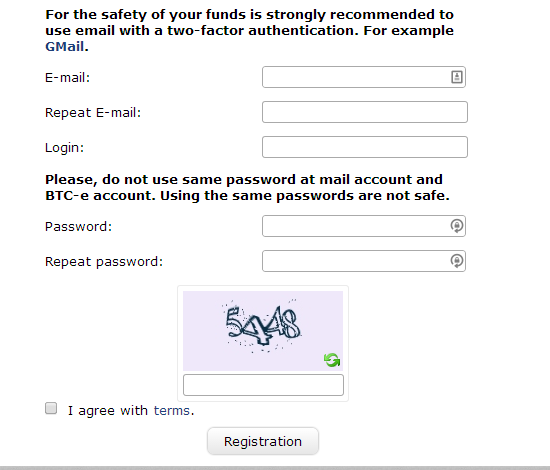
Once you register you go into profile & click on Funds and click on the deposit button next to any of the coins you are trying to deposit. This will generate a deposit Address at the bottom, where you can transfer
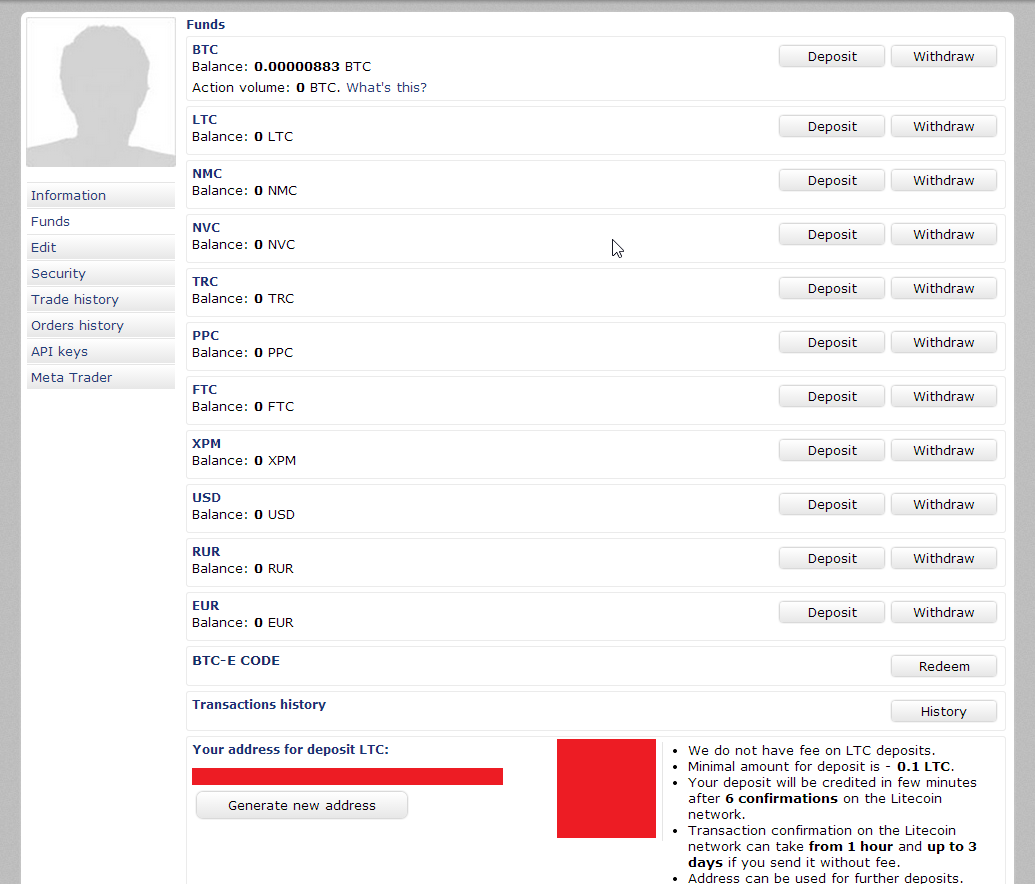
Once the coins are transfered from your mining pool to the exchange you can give sell order.
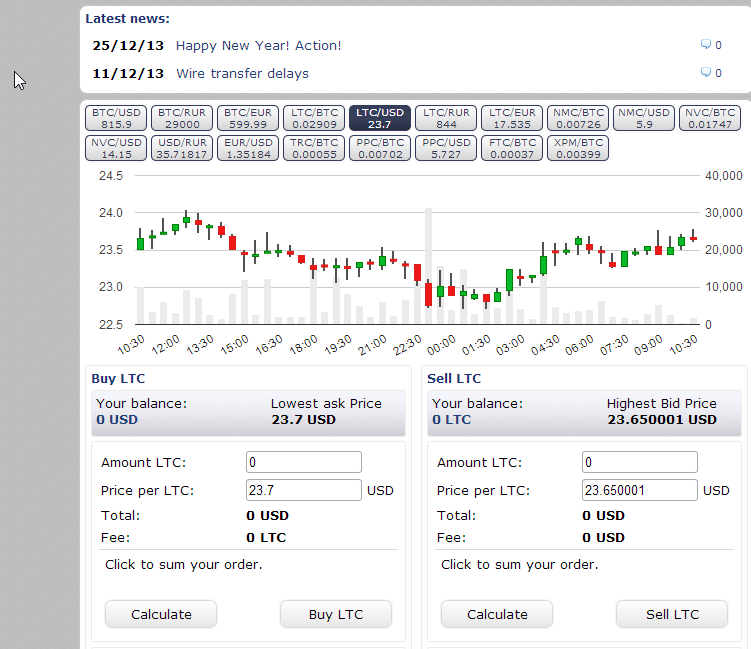
p.s. you can also buy coins if you want to trade.
From here is where it gets a bit complicated.
Now the exchange can itself give you the coins converted to USD but there is a minimum limit of $500. You can then send this amount to Paypal and you know the rest.
if you are unable to reach the $500 requirement you can either wait for it or you can use another source to transfer the amount to you.
The company is called Virwox.
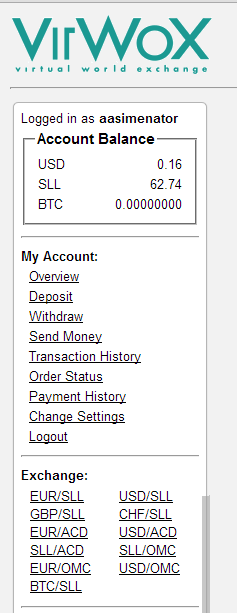
Like BTC-E Virwox is a exchange but it does not accept any AltCoins so you will have to use BTC-E to convert to BitCoins and then transfer to your Virwox BitCoin Address.
PayPal does not take it lightly to CryptoCurrencies so it does not allow you to convert Bitcoins to USD as Paypal will then ban you and the company from where you got the money from. So Virwox has to convert the Bitcoins to SLL (Linden dollar) and then to USD which you can widthdraw to Paypal.

Once you have balance in you Virwox account you can widthdraw to paypal or Skrill.
This is a basic how-to guide for Scrypt based cryptocurrencies like LiteCoin, FeatherCoin, Dogecoin or any other AltCoins.
I am going to be building a dedicated mining rig that mines LiteCoins 24/7, Hopefully i can get in deep details so even if you have no prior experience with this sort of thing you can refer to this guide.
I chose to go with Scrypt mining because of the alternatives i could have in case one coin does not do well, i can easily switch between coins, if you wanted to you can mine Litecoin today & FeatherCoin the next or any other coin of your choice.
Please goto altcoins.com to find all the alternative cyptocurrencies you can try.
HardWare
Here is the list of hardware that I would recommend: Off course i made changes to my recommendations when i built mine, mainly because of availability issues.
Motherboard: ASRock 990 Extreme 3
Processor: AMD Sempron 145
Memory: Corsair Vengeance 1600 MHz 4GB
PowerSupply: CoolerMaster Silent M2 Pro 1000Watts
GPUs: 3 x ASUS R9 280X 3GB DDR5 DCU II
Optional1: 3 x PCI-E Riser Cable/ Extension
Optional2: Chassis / Cabinet
Motherboard:
The Motherboard basically needs to have enough PCI-E Slots for the number of Cards you are going to use.
My System is the same as the above recommendation except that i was unable to source the motherboard, I found GigaByte 890FXA-UD7 which would be perfect for mining as it has 6 PCI-E Slots which means that all I need to do in future is to purchase more Graphics card.
CPU: AMD Sempron 145 - The CPU will usually sit idle so its not worth investing in Quad-Core's, The lowest end cpu's would usually do, Make sure you check CPU Compatibility list before buying a CPU & Motherboard.
RAM: 2GB RAM would be enough if you are going with Linux based Operating System, Like the CPU, RAM does not get utilized except for the OS. I am going to Install Windows 8.1 so I opted for 4GB.
PSU: This part is as important as the GPUs you are buying, DONT skimp on this, You will have to calculate how much power your system will be using and get the appropriate Wattage Power Supply.
The site below will list out all the GPUs and their approximate mining speeds and power consumption, from the list I was able to calculate that my 3 x ASUS R9 280X would consume around 900Watts so I had to go with a 1000 Watts powersupply.
https://litecoin.info/Mining_hardware_comparison
PCI-E Risers:
The riser is not necessary, as right now my 3 GPU's are able to fit on the board itself, with a slot gap in between them, but if i needed to add more GPU's it would not be able to fit all the cards inside this is where the riser cables will come into play. these are usually around 200 - 400 bucks but because there is so much demand for these PrimeABGB gave me a price of Rs. 1600/- for a single riser cable. So don't waste money on these unless you have to.. if you have the basic knowledge on how to solder you can easily create the riser yourself.
I opted to create my own in Aluminum after look at images on the internet, I found this design to be the simplest and most effective.
Unfortunately, I don't have the skills or the Talent to do so, I messed up the size, then had to add a few extra inches to all, After 3 days of working on the frame this is what i was able to come up with. now that i have the exact size I can just give it to a shop and get it made. The material cost me 1000 Rs. cut to the sizes.
Now that you have everything you need you can now begin to assemble your mining rig, I am sure all of you know how to assemble & Install Windows / Linux OS so i am not going to go through that in detail. You will need to setup on a open test bench, test & benchmark the entire system with single cards as well so you can be sure that there are no issues with any of the components.
BIOS Settings
After you have installed Windows / Linux, We want to ensure that the system only consumes power it has too and not waste on anything else. Go into BIOS & disable components that we don't have any use of. Also ensure (in this case) AMD Cool & Quiet is enabled.
Disable OnBoard Audio, Serial, Firewire, eSata and even USB 3.0, since the system will be running 24/7 i am sure it will add up quickly, so saving a little bit of power will help us a lot.
Change Power states so the system turns itself on after a power failure, this way if you don't have a power switch on your motherboard, you will not have to go and manually turn on the system.
Windows Settings
1. Disable Sleep
Control Panel > Power Options > Change Plan Settings > Put the computer to sleep = Never > Save Changes
2. Automatic Logon
I use Windows 8 Manager, but it can be easily setup, if you create a user without password & have no other user configured, windows will login to desktop automatically.
3. Install the latest AMD Catalyst Drivers & App SDK
There were some issues caused by the catalyst drivers when mining but they seem to have been fixed, so download the latest from AMD's Website.
Important: Windows will disable the graphics card if a monitor is not plugged in to save power. to prevent this you may have to create dummy plugs and attach them to the GPU's, which will prevent windows from turning them off.
How to create Dummy Plugs
UnderClocking (optional)
This is completely optional, If you have GPUs that are unlocked, like the XFX R9 280X, then this is where we can use MSI Afterburner software to undervolt and underclock the GPU to be as efficient as possible when mining. This will take a lot of time getting it right but the end result will be good mining speeds & low power consumption.
I have not yet experimented on this once i do, I will have more to say.
Remote Control
Since the system will not have any Monitors, Keyboard or Mouse connected you need to setup a remote control software which you can use to remote into and work on if you have to.
The easiest option is to enable Remote Desktop within windows, Right Click My Computers, Properties, Remote Settings, Allow remote Connections to this computer, uncheck Network Level Authentication if you have Windows Vista & earlier on the host computer.
You can also opt for 3rd party softwares there are plenty of options, UltraVNC, tightVNC, Ammyy Admin, Team Viewer, LogMeIn etc.
Now lets get on to the main event.
Where to start:
Well first off, you will have to become a member of a mining pool, as if you do it alone it will not be profitable at first & it will depend on your luck, you can get more than 30 coins a month or no coins at all when you do it alone. so we become a member of a mining pool where the coins found are shared with each of the members that worked on that particular block.
I am a member of WeMineLTC, mainly because of no transaction fees. Once you sign up, the first thing you will need to do is setup your PIN and if you want 2-factor authentication with Google.
Once you have done that you will have to create a Worker for mining. Workers are users that you will need to connect to the mining pool via the mining client.
Their IRC chat is good & the guys are very helpful so you can ask them any questions related to the site & they will respond.
Mining Software
There are a few different options but i am only going to show you 2 of them. CGMiner (recommended), GUIMiner.
CGMiner is DOS based, it will give you the most stable environment for mining.
GUIMiner is a just that a graphical user interface, but the backend of it is CGMiner.
Download: GUIMiner-Scrypt
To me CGMiner was better and most stable and gave me better speeds than GUIMiner.
Installing CGMiner
Download: http://ck.kolivas.org/apps/cgminer/3.9/
Download & Extract the zip file for windows (tar for Linux).
Once extracted to a folder goto WeMineLTC and download the .bat file for you worker by clicking on Generate .bat file.
Place the .bat file in the CGMiner folder. you can edit the .bat file according to the setting you find on the Litecoin Mining Hardware Comparison page
e.g. On the page, Asus R9 280X shows the setting as -I 13 -g 2 -w 256 --thread-concurrency 8192, this i placed at the end of my .bat file and thats all we need to do. You can now run it to test the Mining Speed, Temperatures etc
-i < Intensity ranges from 8 - 20
-g < GPU Threads
-w < Worksize usually 256
-thread-concurrency < varies from GPU to GPU, check the Mining hardware comparison page for exact settings for your card.
Configure CGMiner to start Automatically
Since I don't want to login everytime i have restart the rig, we'd want cgminer to start automatically when the system is turned on. The simplest option is to create a shortcut of the .bat file & place it in the Startup folder in, Start Menu> All Programs> Startup.
Optimization
You will have to play with the settings of CGMiner to find what best suits your graphics card, most of these can be done from within CGMiner itself. Keep an eye on the GPU Temps when you are tinkering with the settings, as you do not want to overheat the card & make the system crash.
Build Images:
using ziptie to clamp down everything, so it does not move around.
Back view - you can see there is a slight bend in the motherboard. but that is due to the card being heavy on that side and the other side not yet tighten.
Very minimal bend to the board.
Finished Product.
Found a nice way to mount the SSD

Doing cable management.
Top view of that skinny little AMD CPU with heatsink and 3 beast Asus graphics card.
Cooling
The GPU's are going to get quite hot, so you need to do something to maintain the temperature for proper 24/7 if you have the budget I would suggest a full custom Liquid cooling, as that will give you the best overclocking headroom to get higher Hash rates from the cards.
I don't have the budget right now so i am going for a Air Cooled setup. I have added 2 200MM fans on either sides & 2 140 MM fans on top of the cards. There is about a 5 degree difference by adding the top 2 140mm fans.
With these fans I am now able to mine 24/7 @ 2.040 Mh/s with temps of 77, 78 & 78 degrees on each of these cards.
Power Consumption
This will be your only major expense each month. You can expect around 2K for each card running 24/7 in electric bill which would equate to around 6 - 7K + Taxes.
My mining rig at full load is consuming around 800Watts.
Internet
You don't need high speed internet here. the mining software will get a block from the server & then work on it & send the found shares back to the server, so even a 512 KB connection would be enough.
So lets get down to numbers
Total cost of the components : Rs. 1,11,000 approx
Chassis : Rs. 1000/-
Mining Speed ~ 2 Mh/s (1900 Khash/s)
Approximate LTC / Month based on current difficulty = 15.35 LTC
Current price per USD / LTC = $24
Estimated income after ~5% transaction charges = Rs. 21000/-
Estimated Electricity consumption per hour = 1 KW
Estimated Electricity consumption per day = 24 KW
Estimated Electricity consumption per month = 720 KW
Estimated Electricity Bill per month = Rs. 8000/-
Total Profit per month = 13000/-
Converting Coins to INR
I would suggest you hold on to the coins you make unless its an emergency & you want to widthdraw all or part of it. Once you have enough coins / want to transfer them, You will first need to convert it to BitCoins (as of now its necessary, no exchange give you direct LTC to USD)
To convert ALTCoins to Bitcoin
You need an exchange to convert them. there are a few exchanges you can use I recommend BTC-E
https://btc-e.com/exchange/ltc_usd
Register
Once you register you go into profile & click on Funds and click on the deposit button next to any of the coins you are trying to deposit. This will generate a deposit Address at the bottom, where you can transfer
Once the coins are transfered from your mining pool to the exchange you can give sell order.
p.s. you can also buy coins if you want to trade.
From here is where it gets a bit complicated.
Now the exchange can itself give you the coins converted to USD but there is a minimum limit of $500. You can then send this amount to Paypal and you know the rest.
if you are unable to reach the $500 requirement you can either wait for it or you can use another source to transfer the amount to you.
The company is called Virwox.
Like BTC-E Virwox is a exchange but it does not accept any AltCoins so you will have to use BTC-E to convert to BitCoins and then transfer to your Virwox BitCoin Address.
PayPal does not take it lightly to CryptoCurrencies so it does not allow you to convert Bitcoins to USD as Paypal will then ban you and the company from where you got the money from. So Virwox has to convert the Bitcoins to SLL (Linden dollar) and then to USD which you can widthdraw to Paypal.

Once you have balance in you Virwox account you can widthdraw to paypal or Skrill.
Attachments
Last edited by a moderator:






 Later I will start with mining.
Later I will start with mining.