Hi All,
I recently got a JioFiber connection and the Jio router (model JCO4032) is have a poor wifi range. So I tried using my another router i.e. TP-Link Archer C20 V4 dual band router as an extender/repeater to get signal on another floor.
On checking internet on how-to guides, I got to know that C20 V4 does not have operation mode option which let you select modes like extender or repeater. The suggested option was WDS bridging. Based on instructions I am able to setup the WDS mode and extend signals further.
So what's the problem - Funny issue I am facing is when connected to TP-Link wifi (extended signal) I am not able to open many sites. Google, youtube all working fine. But many other site like quora, fstoppers, my work site etc are not opening. When I called Jio cc, they asked to unplug TP link router and check when connected to Jio router. And everything is working fine there.
I tried doing setup again for WDS and after setup things work for like 5 mins and then same issue.
Settings changed to setup WDS bridging.
1. No setting changed in Jio router. (Note - no bridging option selected here)
2. Changes made in TP link router -
Attaching images of settings changed in TP link router.
I check internet for solutions but being noob with networking knowledge, I just got lost. Please help me resolving the issue or to find best way to setup tp link router as a extender.
Thanks
I recently got a JioFiber connection and the Jio router (model JCO4032) is have a poor wifi range. So I tried using my another router i.e. TP-Link Archer C20 V4 dual band router as an extender/repeater to get signal on another floor.
On checking internet on how-to guides, I got to know that C20 V4 does not have operation mode option which let you select modes like extender or repeater. The suggested option was WDS bridging. Based on instructions I am able to setup the WDS mode and extend signals further.
So what's the problem - Funny issue I am facing is when connected to TP-Link wifi (extended signal) I am not able to open many sites. Google, youtube all working fine. But many other site like quora, fstoppers, my work site etc are not opening. When I called Jio cc, they asked to unplug TP link router and check when connected to Jio router. And everything is working fine there.
I tried doing setup again for WDS and after setup things work for like 5 mins and then same issue.
Settings changed to setup WDS bridging.
1. No setting changed in Jio router. (Note - no bridging option selected here)
2. Changes made in TP link router -
- In LAN settings, changed IP address to 192.168.29.2 (jio address in 29.1)
- In Wireless>>advance settings - Enabled WDS bridging option. Selected Jio wifi SSID (2.4 GHz one), WPA2-PSK, entered password > Save.
- In Wireless>>wireless setting - changed tp link SS ID same as Jio wifi SSID. (the issue existed even with different SSID for both router)
Attaching images of settings changed in TP link router.
I check internet for solutions but being noob with networking knowledge, I just got lost. Please help me resolving the issue or to find best way to setup tp link router as a extender.
Thanks


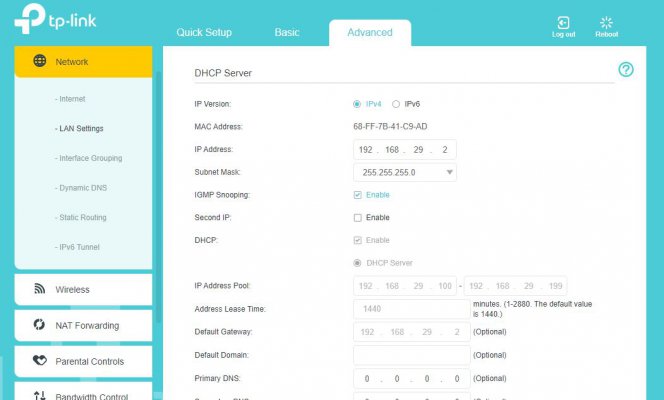
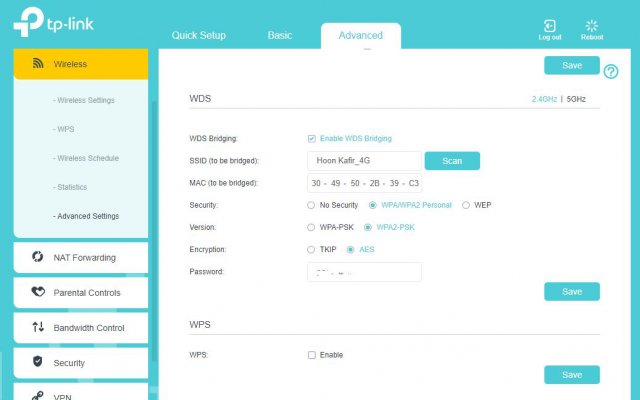
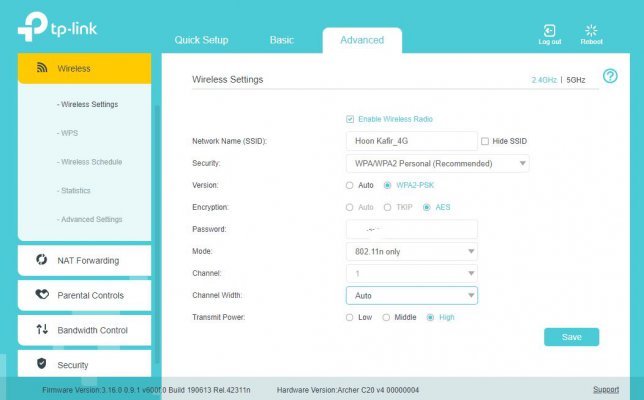
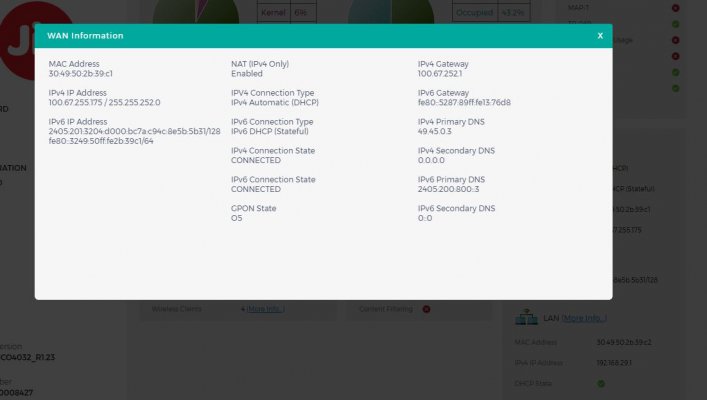

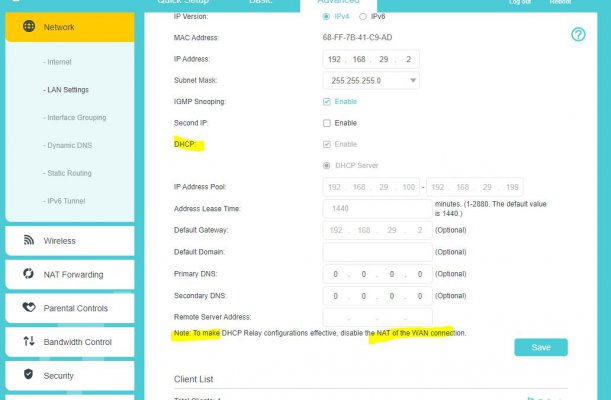
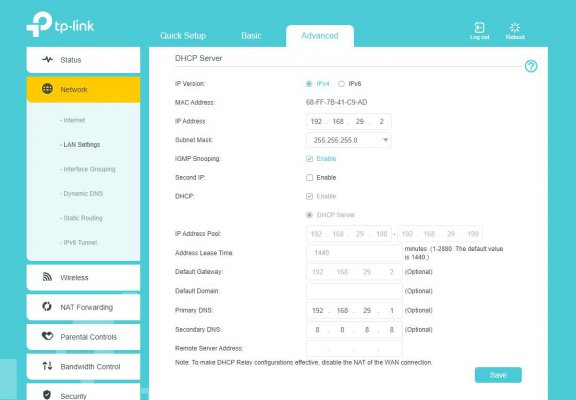
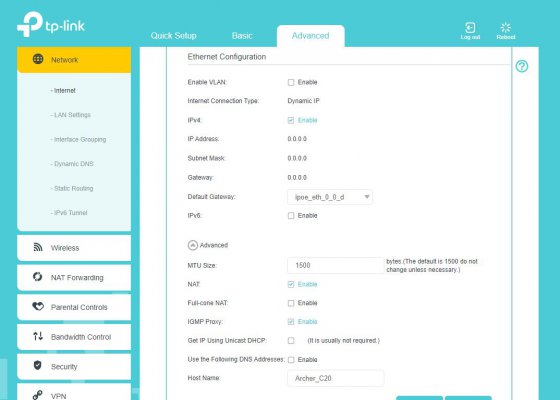
 .
.