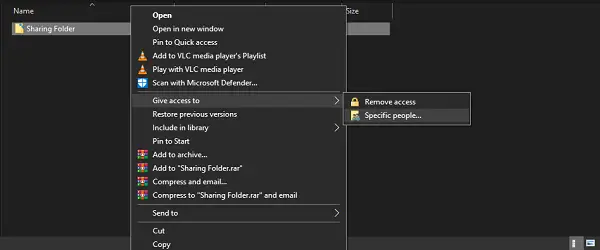Title explains the need. I have done it in previous versions of windows 10. But now they have removed home group. I brought the setup to the stage, when I can see the drives of one computer on other computer. But when I try to access the drive, it shows that I dont have privileges. In the old win 10 version, there's a place where I put some password and sync the two computers. But here in this version, I m not able to figure it out.
can anyone shed some help on this?
can anyone shed some help on this?